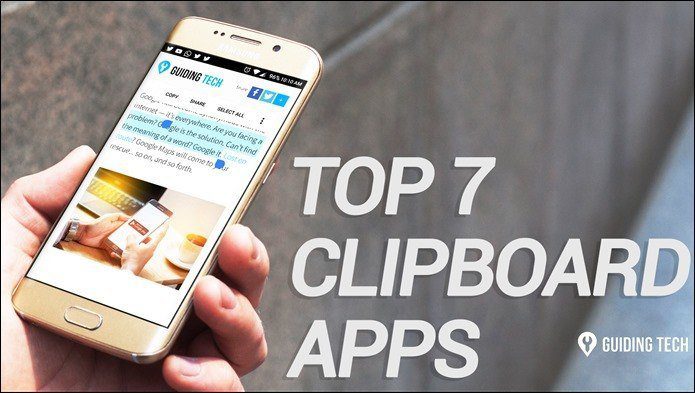keyboard shortcuts to help you work quickly and efficiently with any application or tool. And when the tool is a browser, shortcuts work really great in managing and working with tabs . Not just that, there are more when it comes to browser settings and page shortcuts, right? Today we are going to talk about Google Chrome and will discuss the chrome:// URLs or about pages. They are very much like keyboard shortcuts and can be used to get to certain Chrome pages (secret pages, as some people call them) without browsing the UI in search of respective tools. Each URL that we will discuss is associated with a different Chrome page. And you must use the address bar to type these URLs and then hit Enter to bring up the linked pages. Cool Tip: You can use the Ctrl +L keyboard shortcut to reach the address bar. So, the intent is that the pages that we are going to discuss can be reached without touching the mouse.
1. Chrome Settings Page
The settings page would contain basic browser settings that you have configured to work with. A quick way to reach that is to use the URL chrome://settings.
2. Chrome Bookmarks Manager
If you know, Ctrl + Shift + O opens the bookmarks manager (that’s where you manage all bookmark activities) on Chrome. Next time you can try out chrome://bookmarks. The number that is appended to the URL denotes the bookmark page number. So, if you have a lot of bookmarks spread over a number of pages then you can use a number to jump pages easily.
3. Chrome Downloads Page
Sometimes we start downloading things and forget to track them. Also there are occasions when we do not remember the download location of an item. chrome://downloads gives you an easy solution to track and manage the downloads.
4. Chrome Browser History
We all know the importance of browser history. It helps us simplify our internet searches and also helps us in reaching a previous location, right? What can be better than looking through the history by simply doing a chrome://history.
5. Chrome Extension Page
There are many extensions that we use only on certain websites and would want to keep them disabled on others. Now, if you have not defined any domain specific settings then you can bring up the extensions page by using chrome://extensions.
6. Chrome Plug-ins
Plug-ins are different from extensions. For instance, flash player is a plug-in. Ever tried to find out what are the plug-ins installed on your browser? Now, know them with chrome://plugins.
7. Chrome Memory Inspection
At times the browser can get really slow. Rather than predicting things it is always better to check and inspect the usage of memory by different elements of the browser. The URL to be used is chrome://memory.
8. Chrome Flags
We have talked about Firefox about:config preferences as a secret tool to play with the browser. Under chrome://flags you can find many unknown and experimental features. Some in the list are really interesting.
9. Chrome Omnibox Options
We have known the omnibox as a super functional address bar. That’s right, but if you navigate to chrome://omnibox you will learn that you can perform detailed analysis on your search results without much effort.
10. Chrome URLs
Are you wondering where did I find all these URL’s? Navigate to chrome://chrome-urls and you will be able to access the entire list. There are many more than what we have discussed.
Conclusion
These links are definitely a quick way to reach certain pages that we need to on the browser each day. I hope they will be helpful to you. Let us know if you got any other Chrome tricks up your sleeve. The above article may contain affiliate links which help support Guiding Tech. However, it does not affect our editorial integrity. The content remains unbiased and authentic.