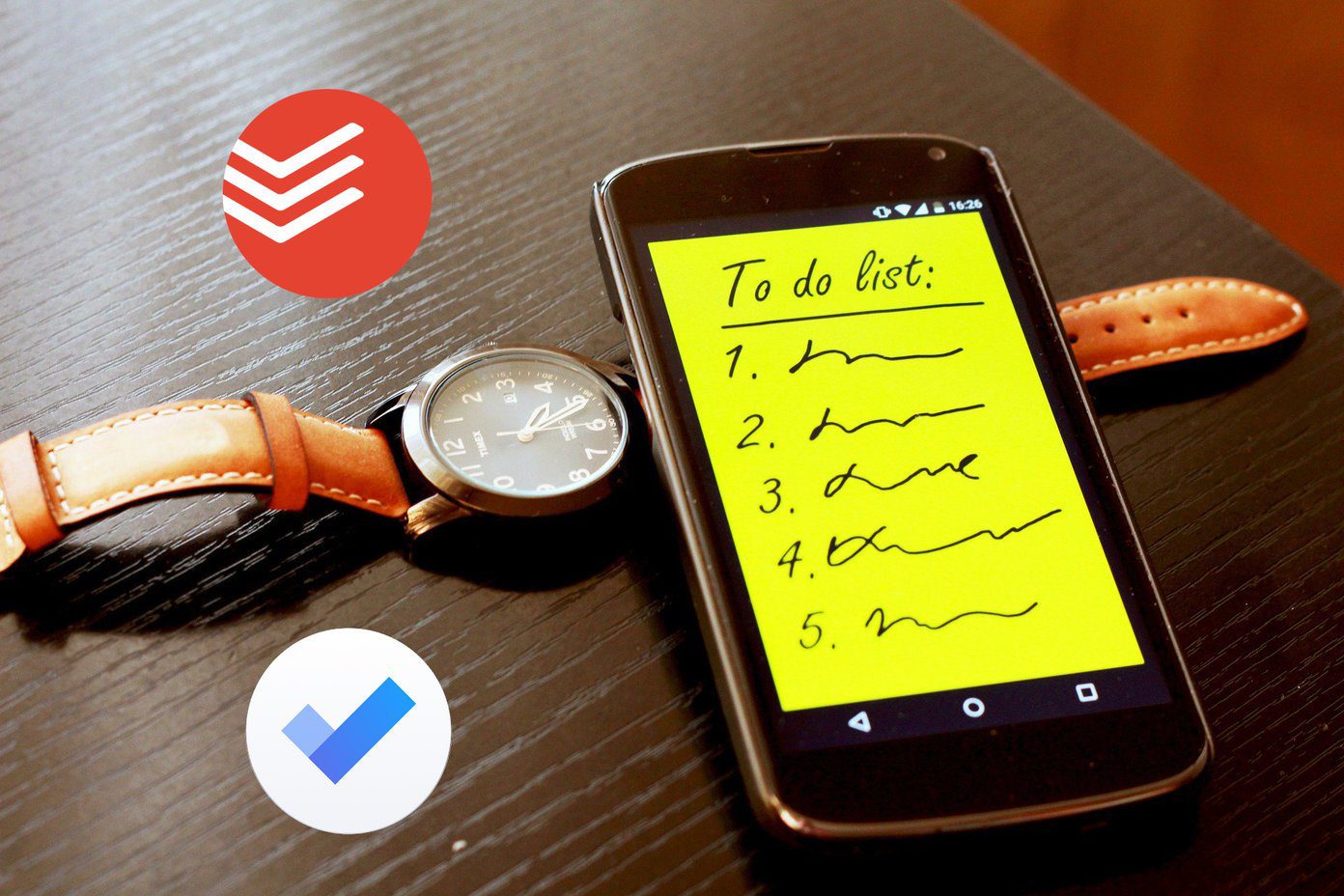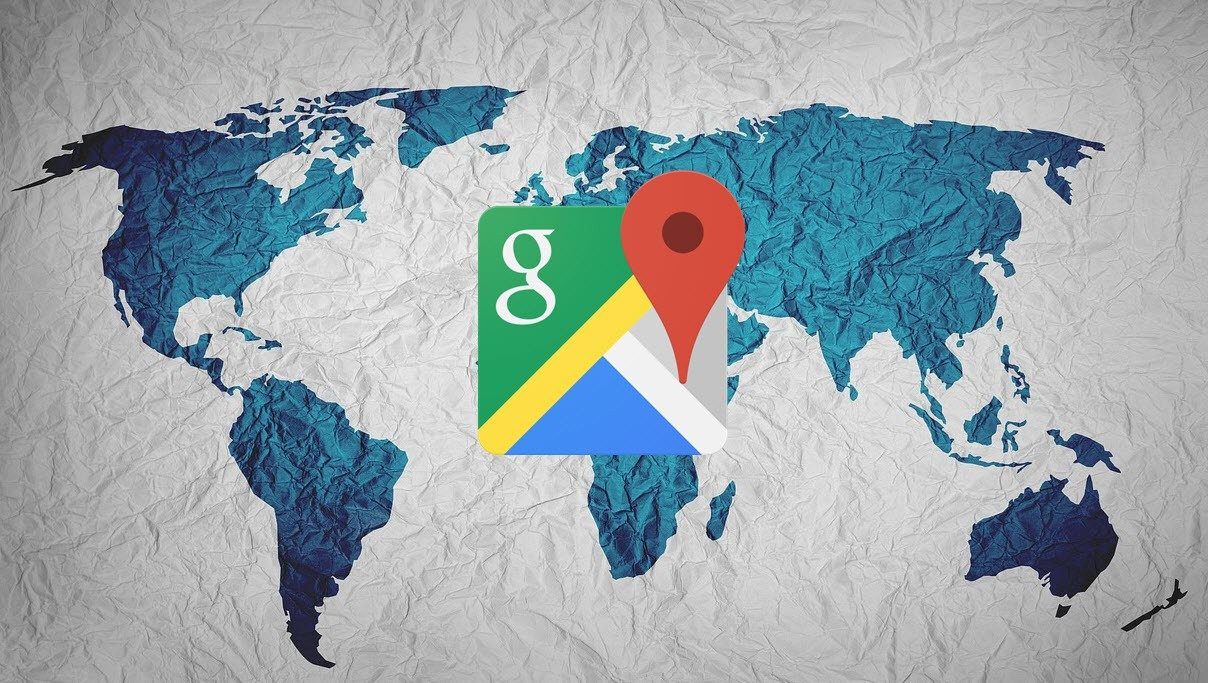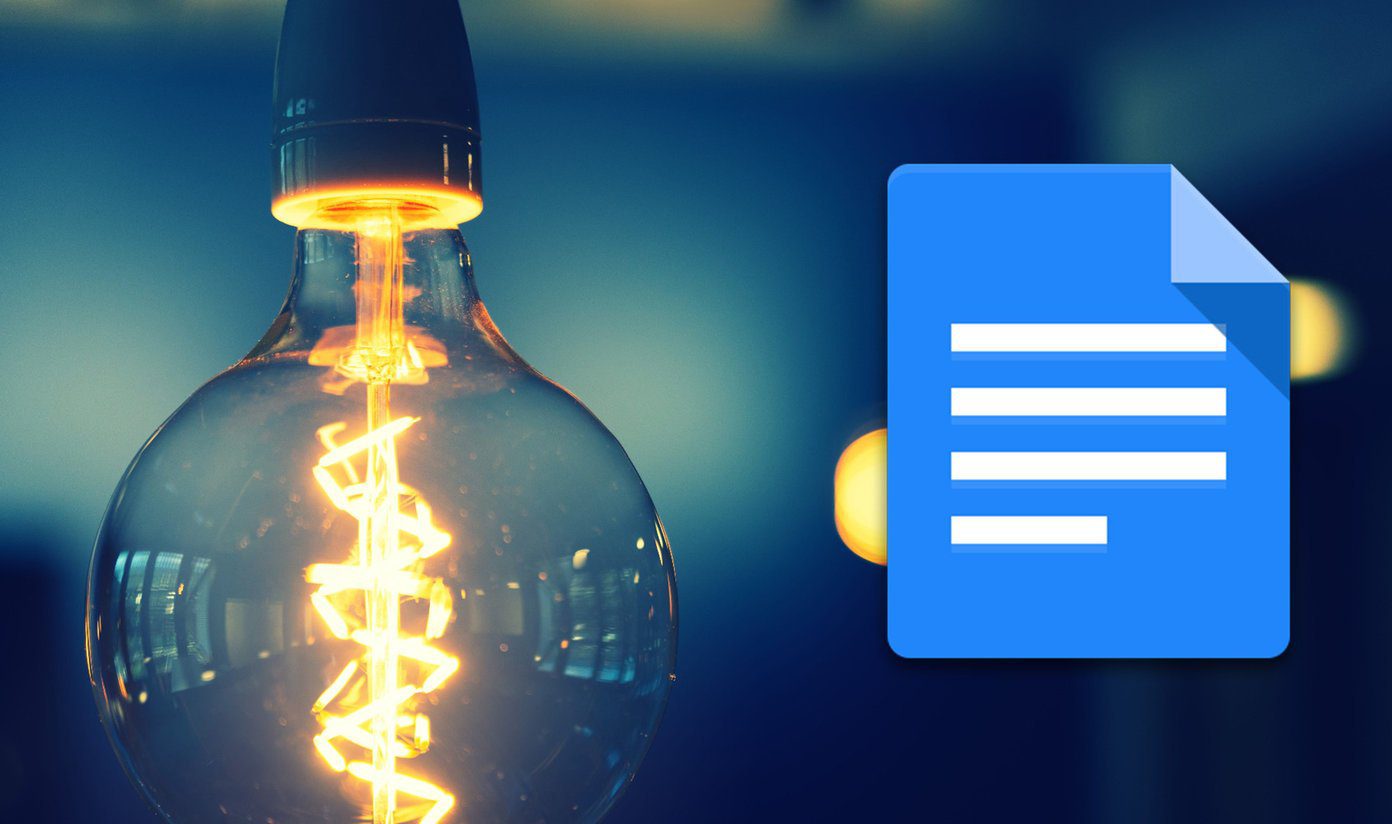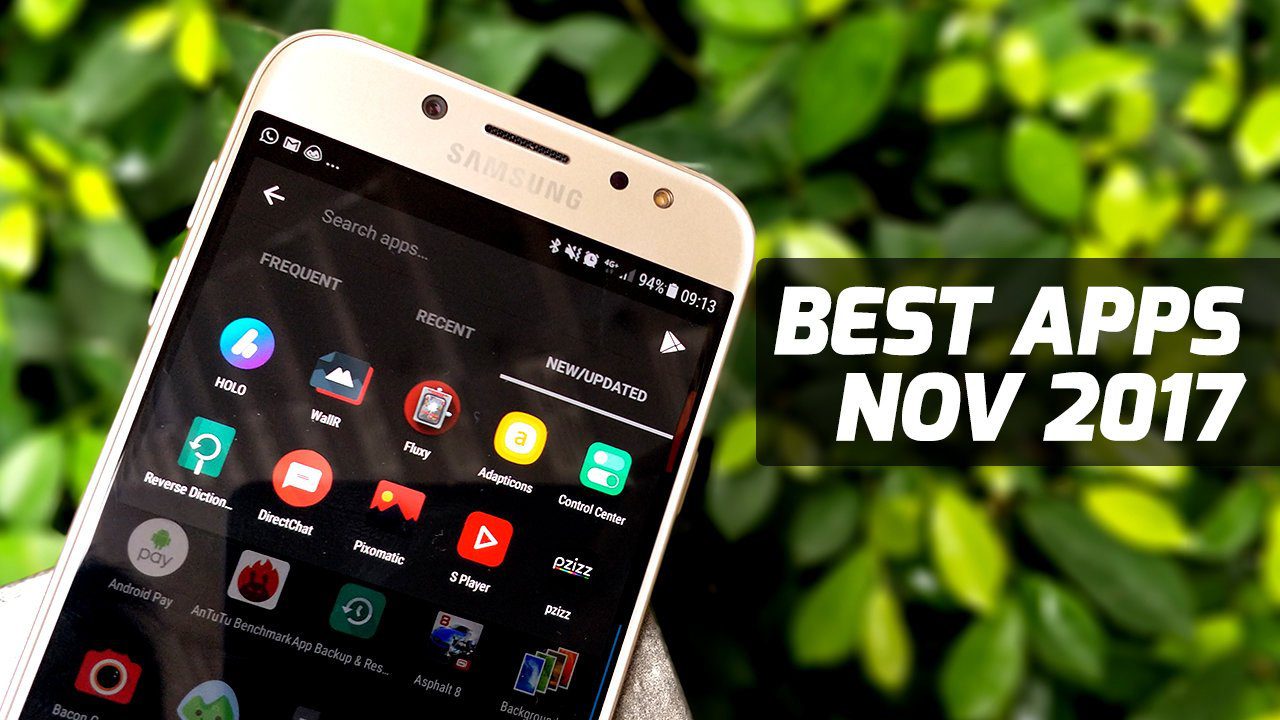Microsoft recently rebranded the Office 365 package as Microsoft 365. Besides the name change, rebranding comes with several features over the existing ones. Microsoft 365 has added much-awaited additions such as Microsoft Editor (Microsoft’s Grammarly competitor), Money in Excel, Microsoft Family app, Design Ideas in PowerPoint, and hundreds of premium templates across the Office apps. That said, the Microsoft Word software is full of useful templates to create brochures, flyers, resumes, reports, and more. You can either create a document from scratch or use the built-in template to speed-up the process. Creative professionals design these templates, and it will surely enhance the look and feel of your word document. There are several third-party templates for Microsoft Word, PowerPoint, and Excel available on the web. Resume is one of the most prominently personal and important for every working professional. To spruce your resume, you get Word as well as several online options. In this post, we will talk about the top eleven Microsoft Word Templates to create a Resume. We will include both the built-in ones as well as some templates from the web. Let’s get started. Note: If you want to download any of the templates from the below list, tap on the download button. It will open the template in Microsoft Word. That will be the view-only template, so you need to go to File > Save a Copy and save the template in PC or OneDrive. Open the file from the same location, and now it’s ready for editing.
1. Crisp and Clean Resume
Not kidding, that’s the name of this template. It is a built-in resume template which is one of the cleanest and lets you pack a diverse set of information. You can add Skills, Objective, Experience, Education, Volunteer experience or leadership, and more. I like how one can add Email, Telephone, LinkedIn, and Twitter handle profiles with social icons. I also appreciate the added yellow elements throughout the template. It adds a nice touch. Download Crisp and Clean Resume
2. Blue Grey Resume
If the above template is too basic and simple, then check out rhe Blue Grey’s resume. This template will let you add a profile picture, profile information, contact details, hobbies, education details, work experience, and display your skills in percentage. I like how the template separates the information with a visual grey theme. Download Blue Grey Template
3. Clean Elegant Template
A cleaner looking resume has a higher chance of someone reading it compared to a cluttered or text-heavy one. Clean Elegant resume template is a perfect example of simplicity over complexity. It features a cool-looking teal background with all the necessary details such as name, address, experience, education details, and more. Download Clean Elegant Template
4. Geometric Resume
As the name suggests, the Geometric resume offers a nice geometric shapes at the corners that makes your resume stand out from the rest. You can finish the resume by adding relevant information such as bio, work experience, name, address, and more details. Download Geometric Resume
5. Photo Resume
If you are a UI/UX designer or climbing your way to be one, then check this template. You can add your photo, contact information, education information on one side. The other side consists of your objective, experience with a job title, skills, and more. I like the visual appeal of this resume. Download Photo Resume So far, we covered Word’s built-in resume templates. Now, let’s take a look at some of the best third-party templates available on the web.
6. Developer Resume
This one is my go-to resume template whenever someone asks me to create a resume for them. It looks good, allows you to add all the information, and doesn’t go overboard with the crowded design. You can more details like add your photo, contact information, interests, hobbies, technical proficiencies, expertise, skills, and so on. I prefer these visual graphics to showcase skills and hobbies over plain text. Download Developer Resume
7. Professional Resume
Professional Resume is the perfect way to showcase all the details about you without adding too much text. With this Microsoft Word template, you can efficiently create a nice-looking time for all the years in education and employment. One can also add professional skills, strengths, communication skills, and more. Download Professional Resume
8. Designer Resume
The designer resume template offers simplicity with elegant looks. You can add your social media presence at the top, the usual details at the bottom, and neatly give numbers for your technical skills. Don’t go overboard with numbers. Download Designer Resume
9. Project Manager Resume
As I mentioned above, I prefer resume templates that let you add a timeline of your education and work. Project Manager Resume is one such template with such details. You can add photos, add a bio, and all the personal details at the top. You can fill up the rest of the template with your employment and education timeline, awards, achievements, and more. Download Project Manager Resume
10. Colorful Resume
If you are someone who likes to play with multiple colors and wants to spice up the resume’s final look, go with Colorful resume template. I’m not a fan of this design, but if you prefer it, then go for the Colorful resume template. As always, it allows you to add all the relevant details. Download Colorful Resume
11. Creative Director Resume
Want to get little creative with your resume? This one allows you to add all the details with numerical. If you want to get rid of text and play with numbers, then this one should be on your download list. Download Creative Director Resume
Create a Perfect Resume
Of course, making a perfect resume is easier said than done. You need to plan out and craft a bunch of different resumes to match the position/openings you plan to apply for. Templates will make it easy for you to have several different options ready build a new one for yourself or someone else. Go through the list above, try a few of them out. If you have found another free source for creating a resume, share them with our readers in the comments section below. Next up: If you prefer Google Docs to Microsoft Word then read the post below to find the top 11 Google Docs templates to increase your productivity. The above article may contain affiliate links which help support Guiding Tech. However, it does not affect our editorial integrity. The content remains unbiased and authentic.