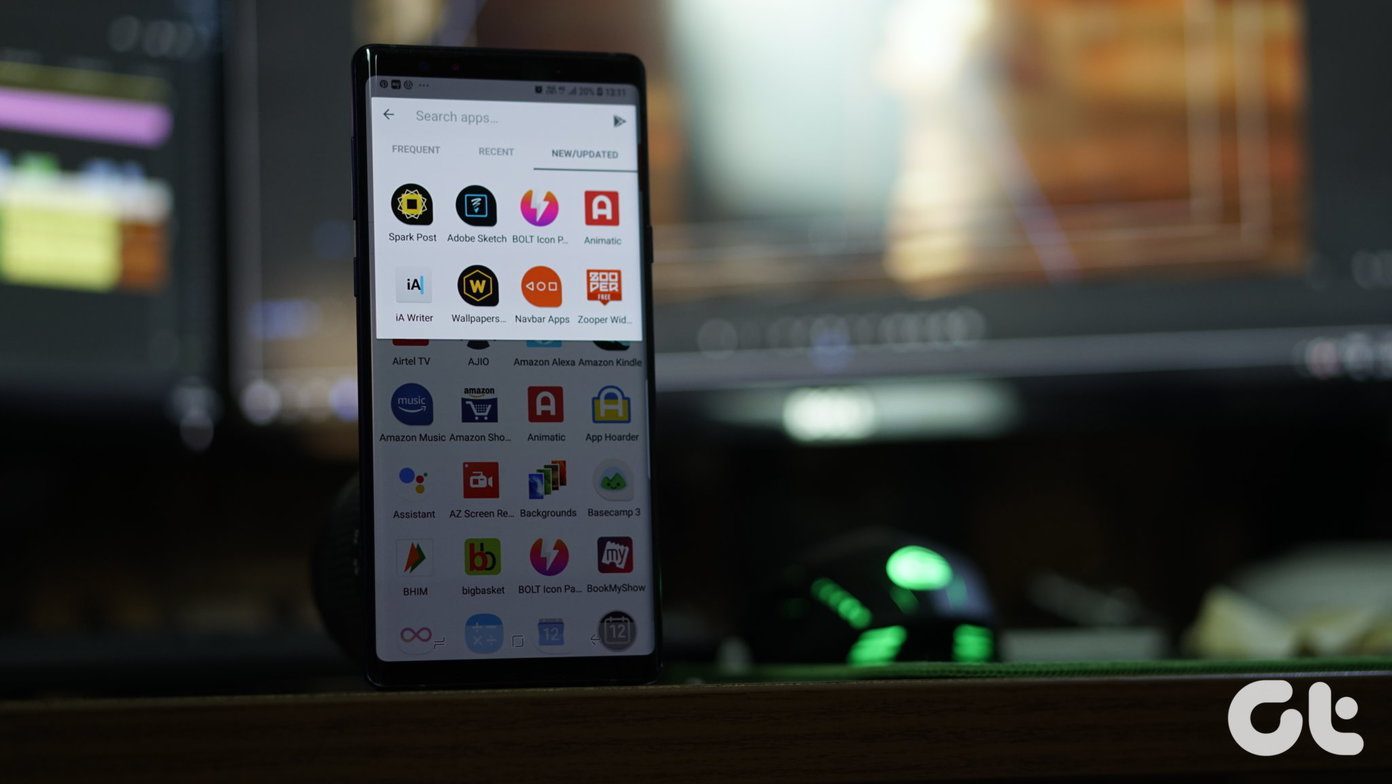The new version brings a shiny new feature set. Along with buttery smooth transitions, Poweramp also bundles a new audio engine and a digital signal processor (DSP) among others. Hence, in this post, we’ve decided to list down all the tips and tricks of Poweramp pro to help you get the most out of it.
1. Gestures: Swipe to Change Category
The upgraded Poweramp supports a variety of navigation gestures. Now, you can skip tracks just by swiping left and right. Other than that, the following are some of the useful navigation gestures that you should certainly use,
Swipe down to go to track category.Swipe left/right from lists to return to the player.Zoom into track list by pinching-in.Tap on Album cover to go to the tracklist.Long-tap on Album cover to go to track details.
What I love about the new navigation gestures is that they are super smooth. Also, the same gestures are extended to the mini player as well. You can quickly skip through songs or change category just by swiping on the mini player card.
2. Seek via Wave
Because seeking through the seek bar is too mainstream. Poweramp now lets you seek songs via its wave visualization feature. You must have noticed a wave behind the Play/Pause buttons. All you need to do is swipe your fingers on top of it, and the music player will handle the rest. The only issue which you might have is that the graphics are not visible if the skin is light, as they tend to get hidden in the white background.
3. Enable Visualization
Speaking of graphics, another feature worth checking out is the visualization effects. The player lets you choose from two effects: Full-Screen and Fade Controls. To enable it, tap on the little wave-like icon on the left. Long-tap on it to see both the options. However, that’s not all. Poweramp packs many different visualizations that can liven up any song. Simply, tap on the bubble at the top and choose from the list of available visualizations.
4. Enable the Sleep Timer
Are you someone who drifts to sleep while listening to your favorite songs? If yes, you might want to enable the sleep timer feature so that you don’t wake up with a jolt when the player changes tracks. At least, that was the situation with me sometime back, but let’s keep the story for a different day. To activate the sleep timer in Poweramp, play a song and tap on the Clock icon. Drag the slider right to increase the time. The slider is divided into a 5 -minute interval and lets you go up to 120 minutes. You can also enable the Play Last Song To End which will stop playing music upon the completion of the final song in the playlist.
5. Tweak the Equalizer Settings
Over the years, the reason for Poweramp’s massive popularity was its robust equalizer. And now, it has been boosted further, thanks to the updated equalizer. However, EQ is purely subjective, and it depends on a variety of factors including the audio quality and the quality of the earphones. XDA Junior member, San_X, claims to have found out the perfect equalizer settings for Poweramp. Though the thread is a tad old, we have tested it and found it to work well on the OnePlus 6T. We tested this on the latest version, and happy to report that it brings out the best in any song. But then, again, EQ settings are subjective. Visit XDA Developers
6. Make the Player Ignore the Short Tracks
Poweramp easily picks up every song format that is out there. You’ll find notification sounds and WhatsApp audio rubbing shoulders with the actual songs. And trust me, it can be really annoying. Thankfully, you can fix it easily. For short tracks, you can go to Settings > Library > Ignore Short Tracks, and drag the slider left. That will make the player ignore all the short tracks. However, it is not enough for lengthier audio messages. For them, you’d have to choose the music folder manually. To do so, tap on Music Folders and select the folder where you keep your songs. Once done, tap on Rescan, and you’re good to go. Bye, bye clutter.
7. Missing Album Art?
Missing an album art? How about you download it from within the app? Yep, Poweramp lets you download high-res images for album art covers. But before you can do that, you’d need to sort the settings first. Head over to Settings > Album Art and toggle switches for Download Album Art. That will automatically download images for songs with missing album art. Alternatively, you can open the song in question, tap on the three-dot button > Album Art, and select from the list of available images.
8. Show Album Art on Lock Screen
Want to show off the album art on the lock screen? Head over to Settings > Lock Screen, and toggle the switch for Album Art. At the same time, you can activate the Blur option too. However, the feature depends on the make of your phone, and may not reflect correctly.
9. Search for Lyrics Online
If the song that you are playing doesn’t come with embedded lyrics, you can search for it from within the app. For this, long-tap on the album art and select Lyrics > Search, and tap on the browser of your choice. If you’ve set the song’s tags correctly, the said lyrics will show up on the Google home page. That is especially important if you want to know the lyrics of new songs.
10. Search Smartly
Are you looking for a song in your huge catalog of songs and audio tracks? Instead of typing the song name directly, you can tap on the three-dot menu > List Options and check-off the options that you don’t want. Now, continue with your searching. Simple.
11. Resume on Bluetooth
By default, Poweramp pauses songs automatically when your Bluetooth headsets are disconnected. However, the song doesn’t automatically resume when they are disconnected. Thankfully, you can fix it. Head over to Settings > Headset/Bluetooth, and toggle the switch for Resume On Bluetooth. That results in a superior experience, where you don’t have to unlock your phone, bring up Poweramp to play the song.
12. Check Alternate Layout
Apart from the standard Dark and Light theme, Poweramp now lets you change the look of the player. From the style of the seek bar to the buttons, you can change the layout to make it suit your taste. To make these changes, go to Settings > Look and Feel > Skin and enable the options which you’d like to have.
13. Check out Third-Party Skin
But at the same time, if you don’t particularly like the layout settings, you can install a third-party skin. And the Play Store is no stranger to Poweramp Skins. One particular skin that I liked is the Poweramp v3 skin simple light. It’s beautiful and is a steel grey look to the interface. Plus, the bottom ribbon and the equalizer buttons are much more pronounced compared to the native skin. To enable it, go to Settings > Look and Feel > Skins and enable the option at the end. Download Poweramp v3 skin simple light
Power Your Music!
Phew, that was a long list. Did we miss to include a favorite setting of yours? If yes, do share the same with us in the comments section below. Next up: Looking for great audio player apps for Android phones? Read the post below to find out more. The above article may contain affiliate links which help support Guiding Tech. However, it does not affect our editorial integrity. The content remains unbiased and authentic.