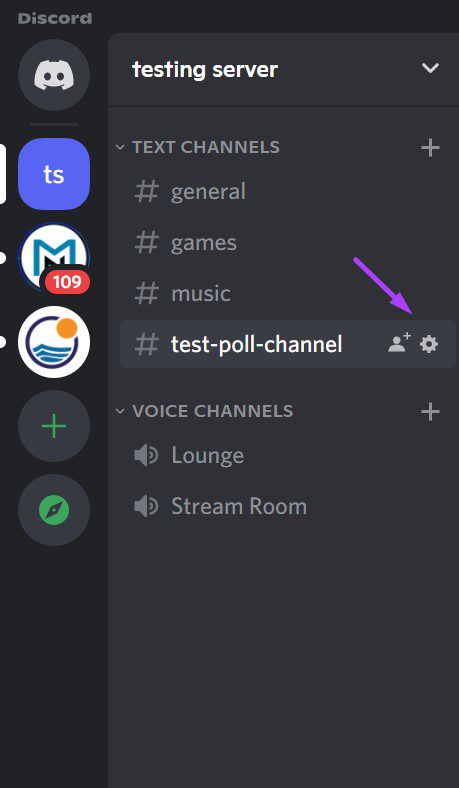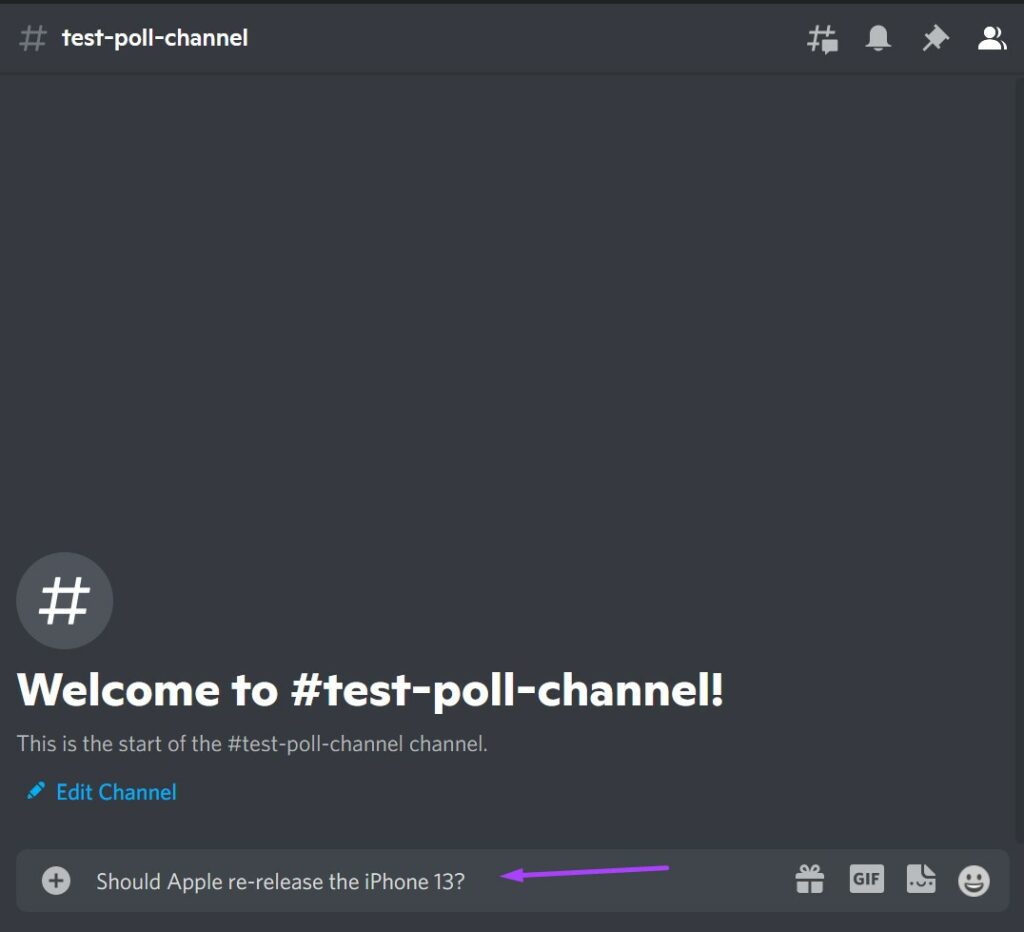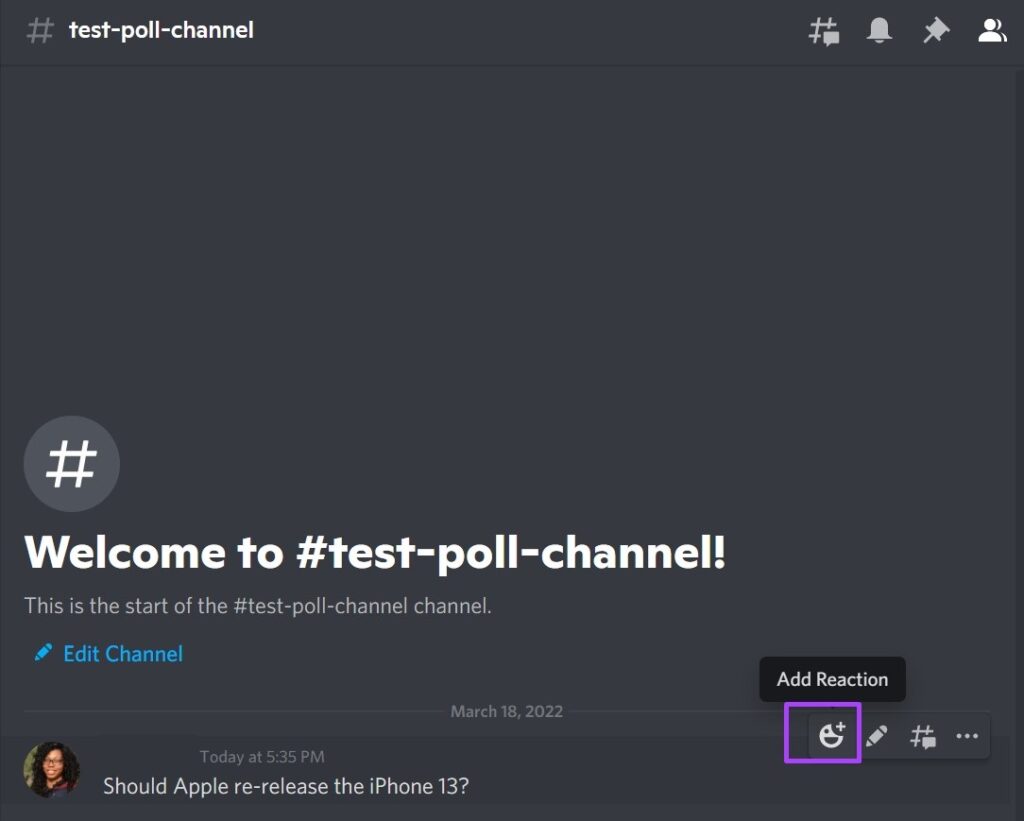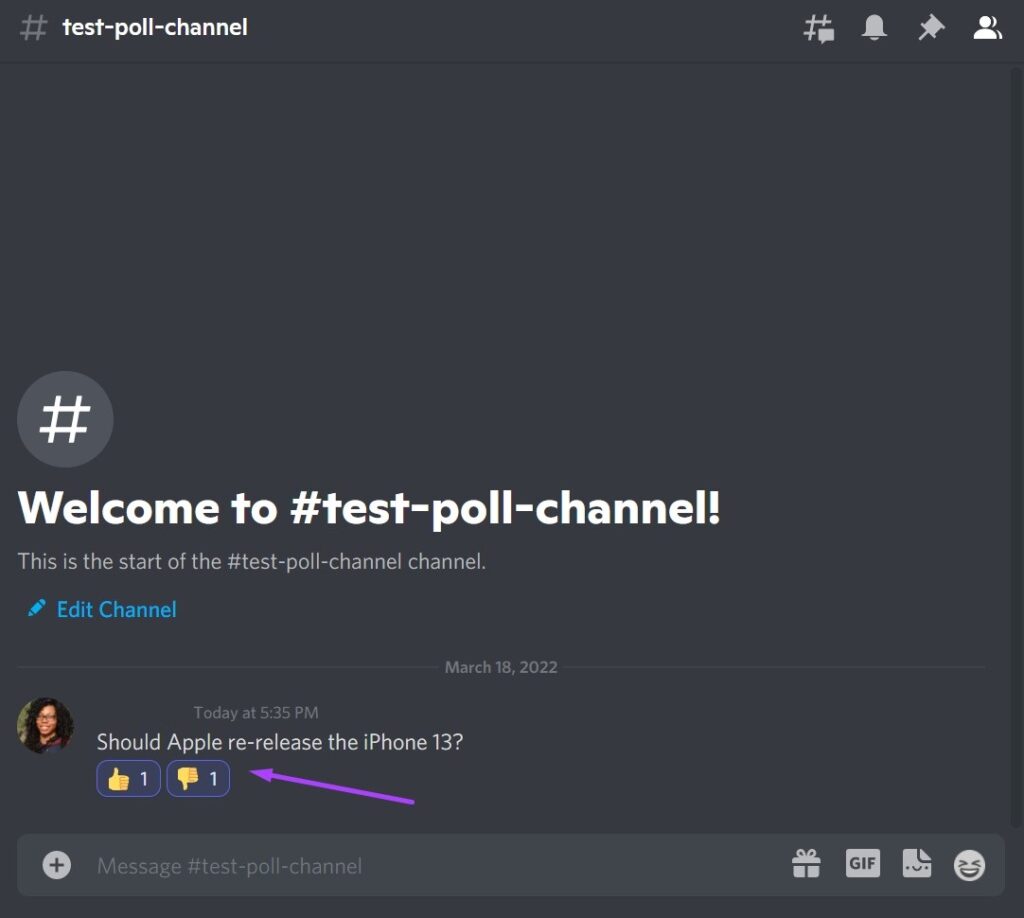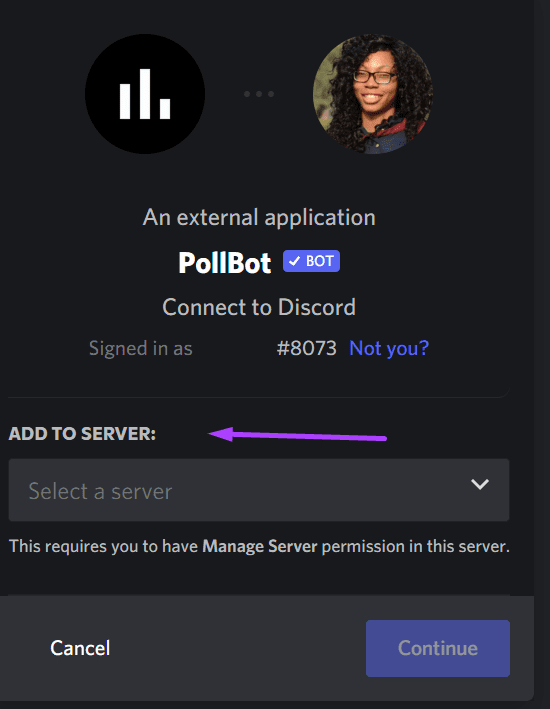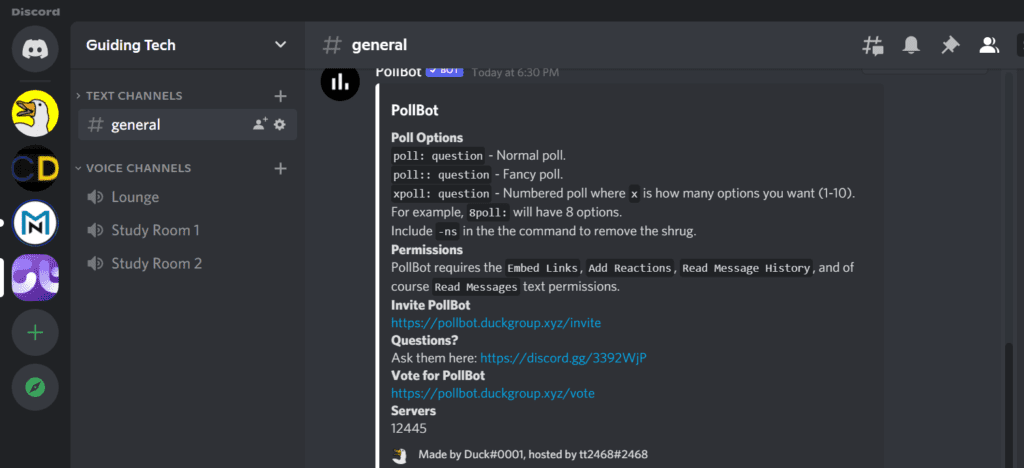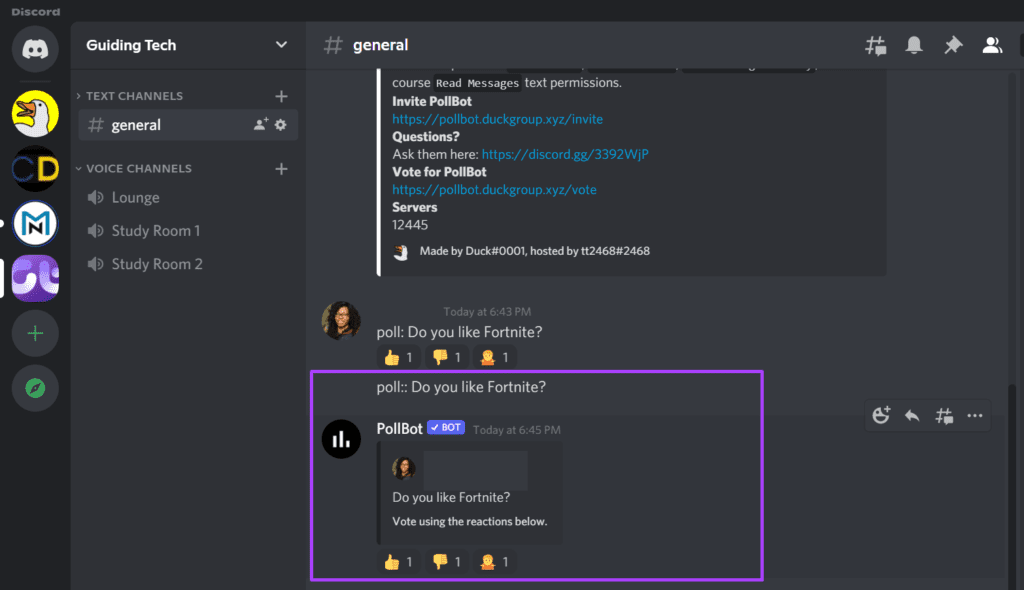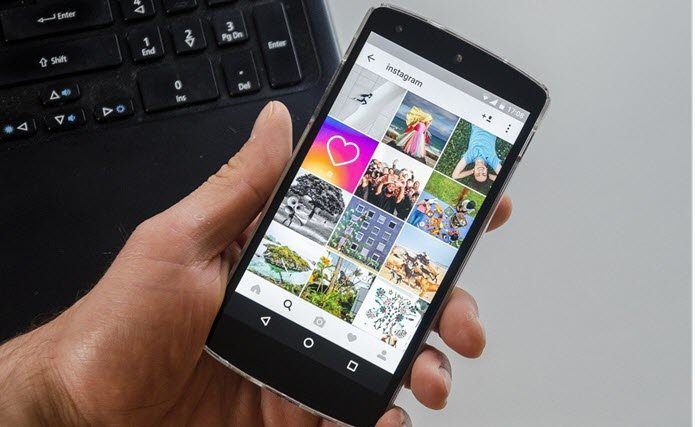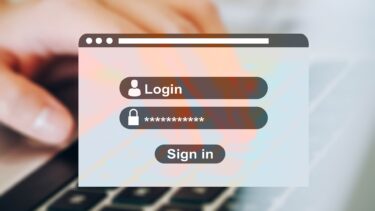On Discord, polls can help gauge the interest of community members on certain topics through votes and reactions. There are two ways to create a poll on Discord: emojis reactions or a poll bot. Here’s how to use either method.
Creating a Poll Using Emojis
A simple way to initiate a poll on Discord is by using Emoji reactions to receive responses on certain topics. You can consider the emoji counts as the votes from server members’ views on the topics. Here’s how it works: Step 1: Launch Discord on your device.
Step 2: On the left of your Discord app, you’ll see a list of servers. Click on the server hosting the channel that you need to create the poll.
Step 3: After the Discord server opens, you’ll see the different channels available. Click on the channel wherein you want to run a poll.
If you prefer to have a dedicated channel, click + beside Text Channels and provide the channel name. After doing this, click on Create Channel. Step 4: Click on the Gear icon by the right of the channel name.
Step 5: On the new window, click on Permissions.
Step 6: Go to Role/Members section beneath Advanced permissions and select @everyone.
Step 7: Scroll down the channel permissions until you arrive at Read Message History and click the green ‘√’ (checkmark).
Step 8: Scroll down then click on the red ‘x’ (cross mark) beside all the other options and click on Save Changes.
Step 9: Click on Save Changes in the bottom-right corner.
Step 10: Close the settings window to go back to the channel interface. Step 11: Go to the channel’s text box and type in the poll question then press Enter.
Step 12: Hover your mouse pointer over the question then choose the emojis for the reactions you want. Remember that each emoji represents an answer.
Step 13: Explain your poll options in the channel. For example, you can say click on emoji 1 for Yes and emoji 2 for No. Step 14: Invite members to react to your poll and watch the emoji count.
Creating a Poll Using Bots
For polls in which emojis just won’t suffice, you can use bots. However, many third-party provide bots. Users must provide permissions to the bots to use the information in their accounts. The first step is adding the bot to your server.
Adding a Poll Bot to Your Server
Here are the steps to follow to add a poll bot to a server: Step 1: Get the PollBot from the official site. Visit PollBot Step 2: Click on Invite this bot.
Sign in with your Discord account, if you haven’t already. Step 3: Select the server from the drop-down and then click Continue. This action adds the Poll Bot to the server.
Step 4: Review all the permissions then click on Authorize.
Step 5: Launch Discord and select the server on which you need to run the poll in the left c0lumn.
Step 6: Go to the Text Channels list and choose one of the channels.
Step 7: Type pollhelp within the message field. You should get a response from the bot with instructions on how to create different poll types including Normal poll, Fancy poll and Numbered poll.
Different bots respond to varied commands to activate the poll feature. To know the command for your chosen poll bot, ensure you visit the developer’s website.
Creating a Normal Poll Using PollBot
The Normal Poll is similar to the poll you create using Discord emojis. Here, a user types a question and the rest of the server responds using emojis. Here’s how it works: Step 1: Launch Discord and select the server on which you need to run the poll in the left pane of the app.
Step 2: Go to the Text Channels list and choose one of the channels here.
Step 3: In the message area, type the command poll: then follow with your question. An example is poll: Do you like Fortnite?
Your users can respond using emojis and you can do a count of responses.
Creating a Fancy Poll Using PollBot
The Fancy Poll is slightly different from the Normal Poll. Here, a user types a question, and the PollBot flags it like a banner and asks server members to respond using reactions. Here’s how it works: Step 1: Launch Discord and select the server from the left column.
Step 2: Go to the Text Channels list and choose one of the channels here.
Step 3: In the message area, type the command poll:: then follow with your question. An example is poll:: Do you like Fortnite?
Creating a Numbered Poll Using PollBot
For the numbered poll, you get to provide the range of responses you want from 1 to 10. Step 1: Launch Discord and select the server from the left column.
Step 2: Go to the Text Channels list and choose one of the channels.
Step 3: In the message area, type the number of options you want, poll: then follow with your question. An example is 9poll: How many colors of the rainbow are there?
After users respond with reactions, you can do a count of responses.
Creating Polls on iPhone and Android
If you need to create polls outside Discord, there are dedicated apps to run polls on iPhones and Androids. Examples include Opinion Up, SurveyMonkey and Pollie. The above article may contain affiliate links which help support Guiding Tech. However, it does not affect our editorial integrity. The content remains unbiased and authentic.