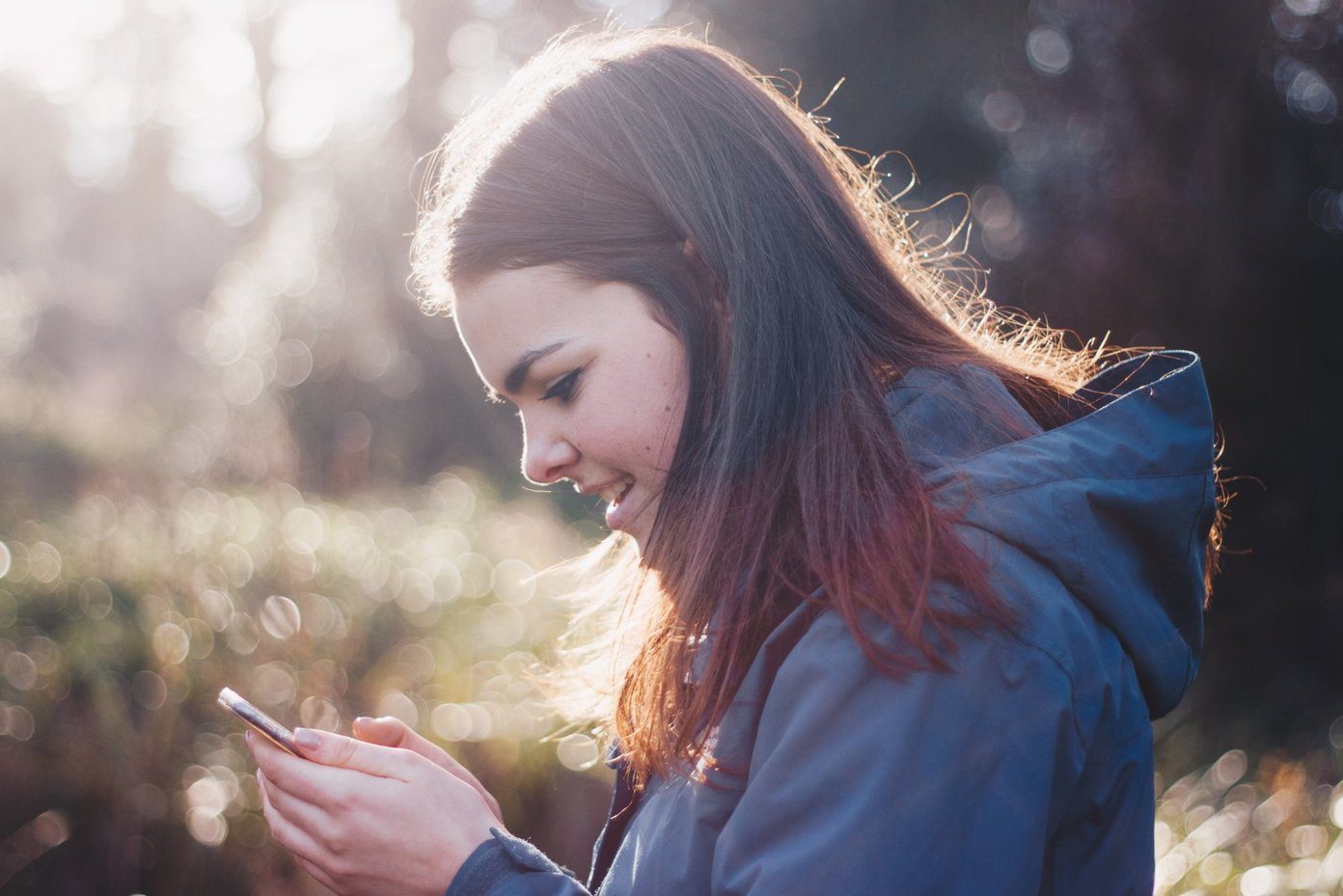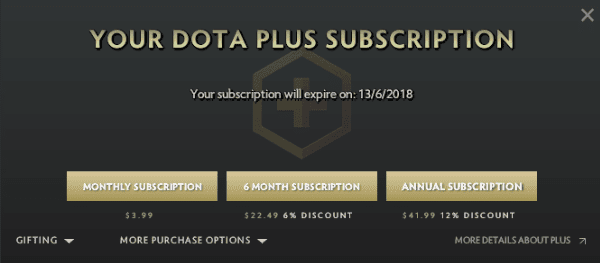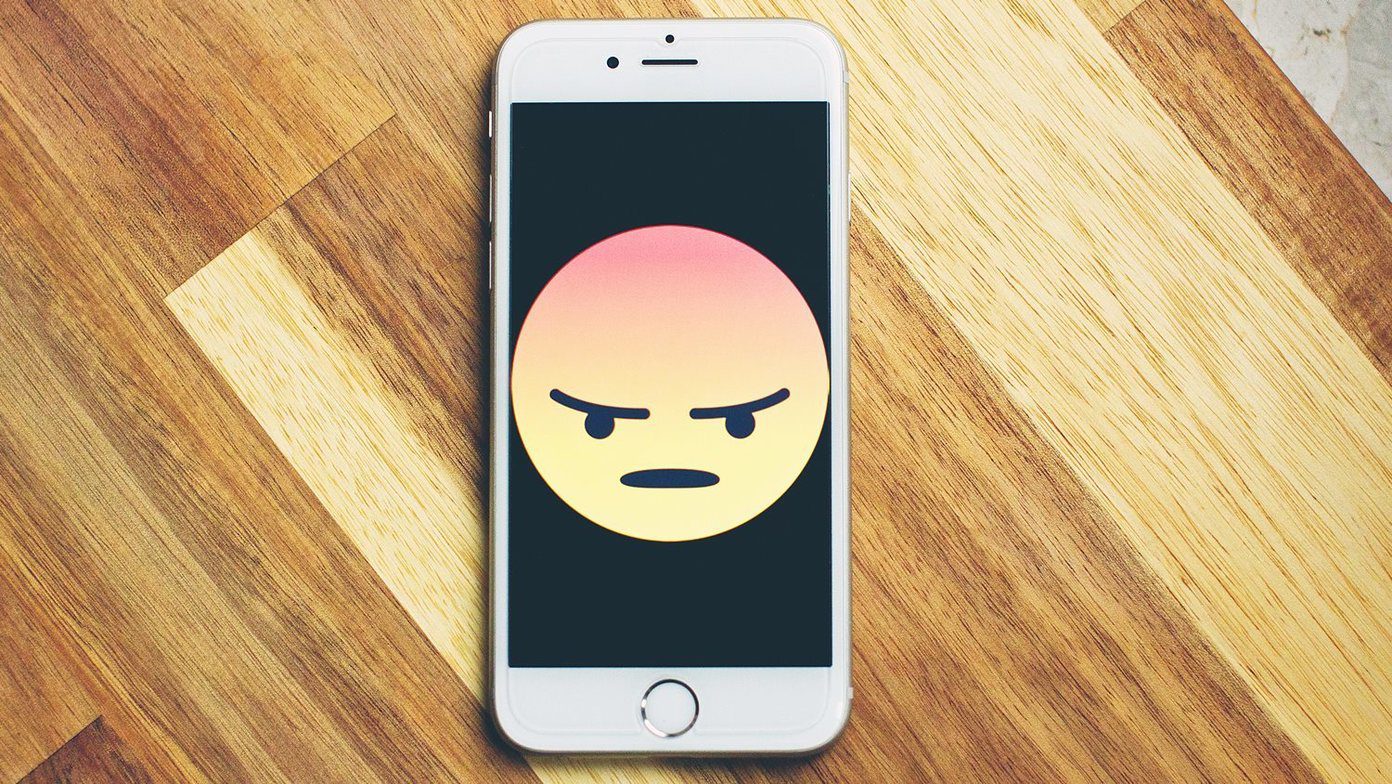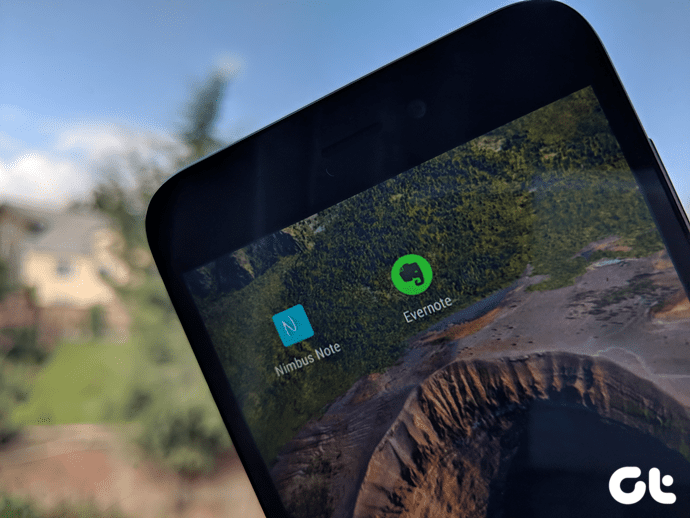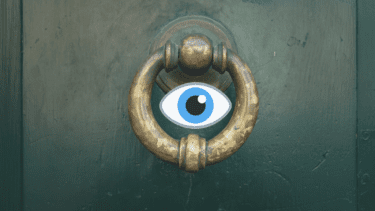Online social networks like Facebook and YouTube have literally no limits when it comes to video size. But messaging services like WhatsApp and Hike have certain limitations, and the HD videos you record from your phone can be a little too much for them to handle. Also, from what I’ve seen, people like to send videos to individuals through these messaging services rather than publishing them on the web. Therefore, to ease things up for you, today I am going to talk about two completely free video compressing apps for Android that can make the task of reducing video size a walk in the park.
Video Compressor
Video Compressor is a no-frills app that’s designed to do just one job – compress any video you throw at it. After you download and launch the app, it will ask you to browse for the video you would like to resize. Having done that, give the output video a file name and designate the amount of MB you would like to compress the video to. Make sure you enter a reasonable value here, as the app will not give you a warning of any sort, and instead will start the compression in the background. The process can be monitored using the notification drawer and more than one video can be queued at once. Apart from this there is nothing you can configure in the app. Even the output folder is hard-coded and cannot be changed by the user. We have a settings option in the three-dotted menu, but it does nothing, at least in the version I am using currently. Video Compressor was able to compress a 30 MB video to around 5 MB for me and all it changed was the output resolution and frame rate. The changes made are just fine when you have to send videos using messaging services to be viewed on mobile screens.
Video Dieter 2
For users who think that the above app is too basic, Video Dieter 2 can be the ideal choice for you. The very first screen of the app will list all the videos you have saved on your SD Card. Some of the basic video details like the time duration, resolution, and file size are mentioned next to each video. After you select the video, a very basic video editor will be invoked. Here, you can trim the beginning and end of the video to focus on what’s important. You also get to see the video preview. Now about the video resizing, you can select the video output type and lowest will give you the smallest size possible with some effect on video quality. Selecting the output resolution of the video also matters when it comes to the output file size. Note: Make sure you choose the proper video ratio for landscape videos or it will be cropped to fit the ratio you select. The estimated output file video will be shown next to the current file size of the video and if you need to mute or add background music to it, tap on the music note icon and make the necessary selection. Once everything is place, press the encoding button at the center and wait for the app to encode the video. You will be surprised to see what the app can do.
Conclusion
There are many video editors and trimmers available on the Play Store, but the problem is that only a handful of them work and most nag you to pay for the full version to remove limitations or a developer watermark. The above two apps are completely free and can be used without any limits for basic video editing and resizing. Video Compressor is supported by ads, but they never get in your way. Don’t forget to bookmark this page, for there will come a time when you’ll be looking for an app to compress your mobile videos. The above article may contain affiliate links which help support Guiding Tech. However, it does not affect our editorial integrity. The content remains unbiased and authentic.