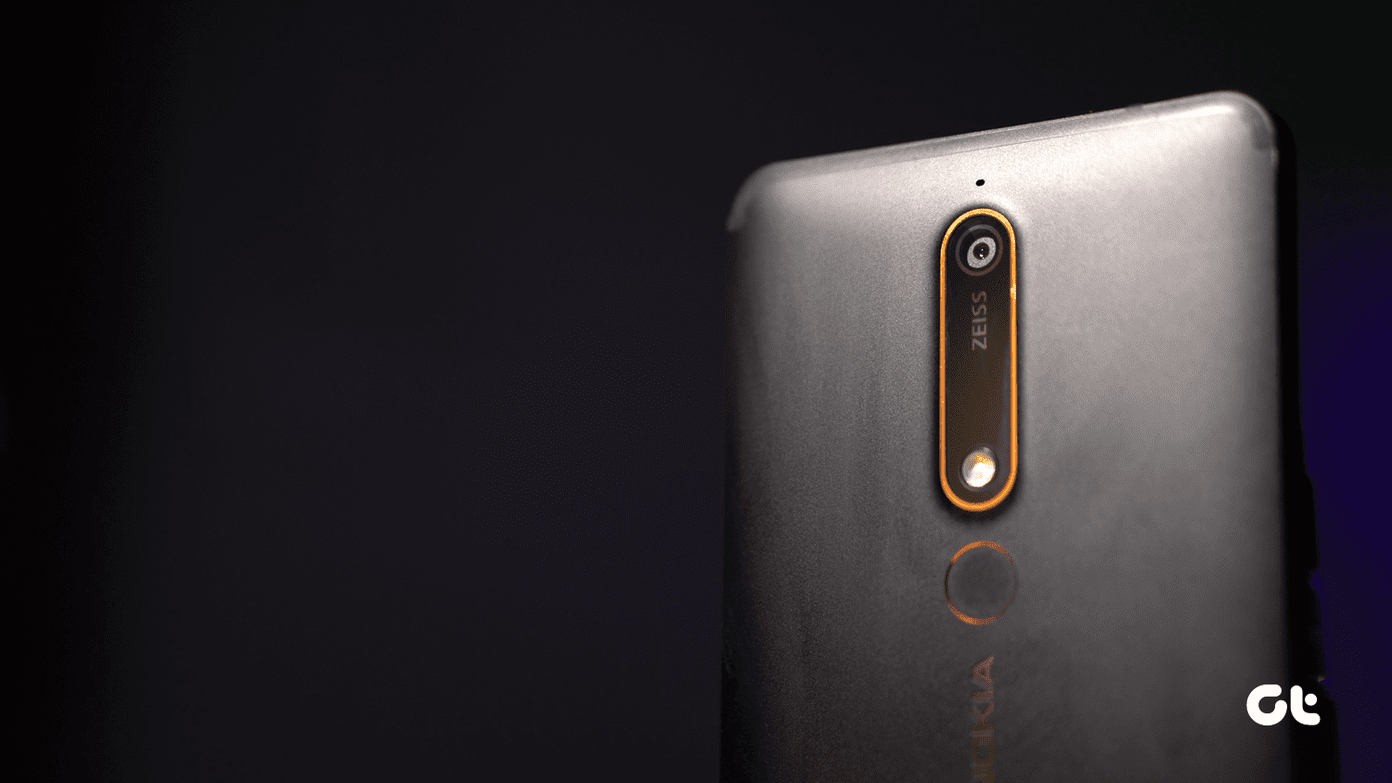There are other, better ways to monitor and ensure the optimal performance of your Wi-Fi signal though, and while in the past it might have been a bit technical, now all it takes is a great app (or apps) to make the most out of your Wi-Fi signal. Let’s take a look at three very useful apps that you can have on your Mac or on your iOS device that can help you monitor every detail of your Wi-Fi signal for optimal performance.
Network Multimeter
The best way to improve your Wi-Fi signal at home is (of course) getting to where the signal is strongest. That’s a lot easier said than done though. Thankfully, Network Multimeter ($0.99) is an app designed just for that. With it, you can move around home or any other place that provides a Wi-Fi signal and the app will read and display the signal strength just like those classic battery or electricity meters you can find in most garages. What makes this app stand out from similar ones is that it provides a constant indication of the surrounding Wi-Fi signal, which makes its reading much more accurate and reliable. And if you combine Network Multimeter with a blueprint of your house and you write down the different values the app provides, you will be able to create an incredibly accurate ‘map’ of your home’s Wi-Fi signal strength.
NetSpot
On the Mac side of things, there is NetSpot, a better, more capable app targeted at professionals (but that also provides a free version) that lets you read the signal strength at home. With this information, the app draws the overall signal ‘map’ or helps determine the best place to locate your Wi-Fi router. You do have to carry your Mac around for the app to do its job though, so its usability is limited to portable computers.
WiFi Explorer
Good Wi-Fi reception is not all about raw signal strength though. Interference can cause some serious dips your Wi-Fi’s performance regardless of how strong it is, and few things can interfere with a Wi-Fi signal as much as other Wi-Fi signals. The reason behind this is that most old routers emit their signal in the same frequency, 2.4 GHz. If you have a counter capable of emitting a 5 GHz signal, then changing to that frequency can greatly improve your signal reception. WiFi Explorer for Mac ($14.99) does just that. It shows on your Mac the channel by which each Wi-Fi signal within range goes through, letting you know which is the channel with less ‘traffic’. The app also displays the type of security that each signal uses, its speed and more. This information will help you determine if interference from other networks is behind any Wi-Fi signal issue you might have. Transfer Files over Wi-Fi: Now that you have improved your Wi-Fi, here’s how you can make the most of it by transferring files from your iPhone to Mac or PC.
Signal Boosters
There you have them. If you feel your Wi-Fi signal might be suffering from some issues, then any of these apps can help you solve them. And even if you think your Wi-Fi is perfectly fine, you can use these apps to make the most out of it. The above article may contain affiliate links which help support Guiding Tech. However, it does not affect our editorial integrity. The content remains unbiased and authentic.