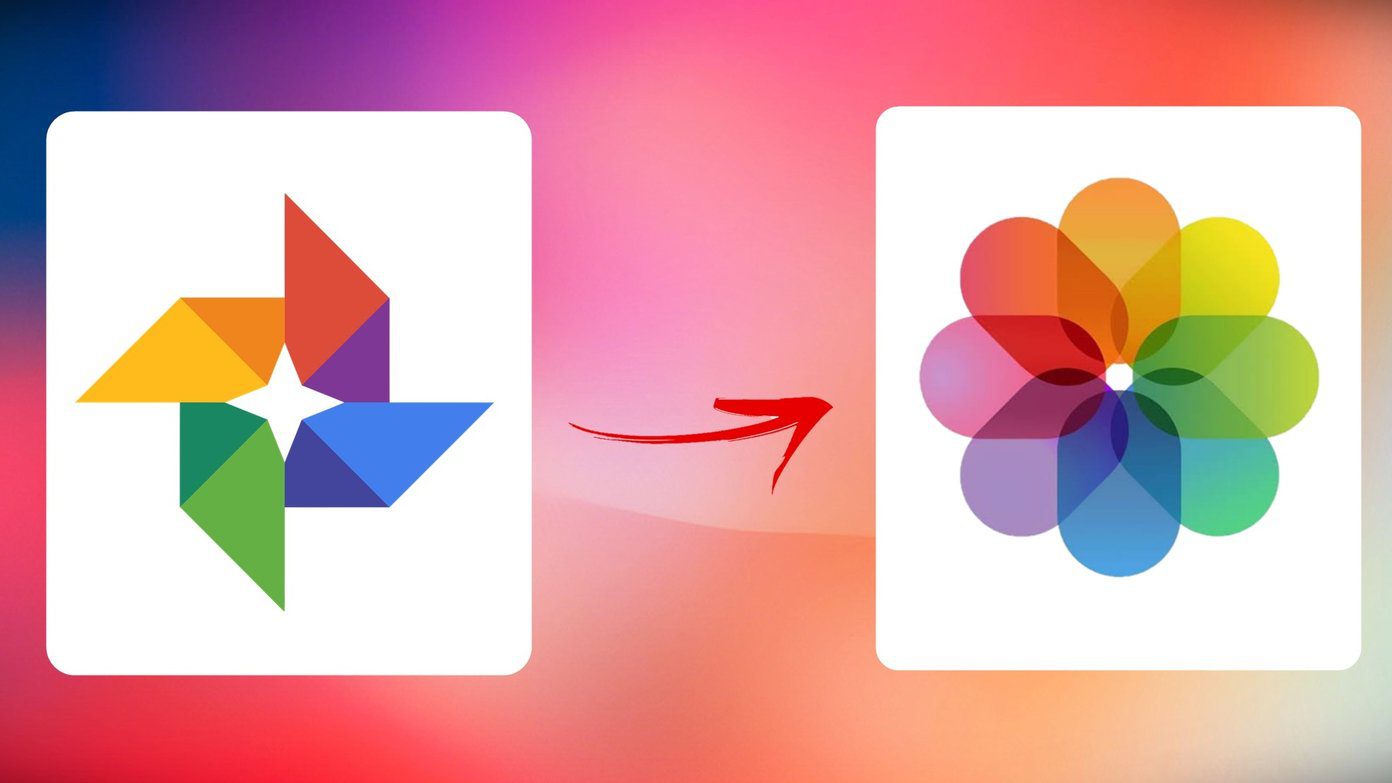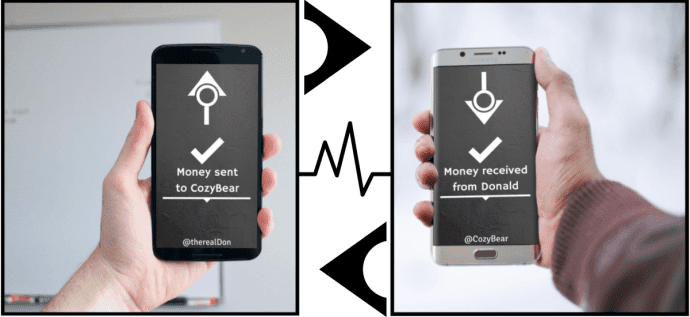Like everyone else, I did some research and downloaded a handful of apps because I like data-based progress tracking. After trying Nike Run Club for a while, I decided to try RunKeeper and Strava and found the latter to be a better option. So, I found some apps that can transfer runs from RunKeeper to Strava. If you have been using RunKeeper for a while, you will have quite a few achievements to show off. So when you try Strava, you don’t want to leave all that hard work behind. After all, you sweat for it. One of the below apps will help you transfer data easily and within a few minutes. Let’s begin.
Prerequisites
If you are going the app way, you will need RunKeeper and Strava’s password. Most people use their social media accounts like Google or Facebook to sign up but the data transfer apps need a password to connect with the servers, and your Google account password won’t work. Open RunKeeper on your mobile or desktop, click on Login and select Forgot Password to receive an email. Reset your password using the link in that mail. Repeat the same process for Strava too. Note these passwords somewhere handy and move on to the next point.
1. Export Directly
Strava and RunKeeper have import and export options that you can use to create a zip file. Note that you can only import up to 25 runs in Strava at a time in this method. If you have significantly more runs, go for an app below. To begin direct export, open RunKeeper in your browser and select Account Settings under the Settings icon. Select Export Data from the left menu and you will find two options. You must choose the first (Export activity date) and enter a date range to download the required file. When you have chosen a date range and clicked on Export Data, a new Download button will appear. You know what to do now. Sign in to your Strava account and select Upload activity under the ‘+’ menu icon. Select File option from the left menu here. Now unzip the folder you previously downloaded from RunKeeper and upload the .GPX files here. Because each running app works differently, you will see an option to edit the runs before Strava adds them to your account. Among the parameters are the name, description, run type, shoe name, and privacy controls. Check your data on the Strava app now. In my case, all the runs were imported accurately and no errors were found.
2. Sync My Tracks
While the direct method works, the limit of 25 runs per upload is very annoying. Sync My Tracks is an Android app which comes in two flavors. The free version will let you transfer 40 runs from RunKeeper to Strava while the paid version removes this limit and allows transferring other metrics plus keeps all data in sync across many apps. To begin, open the app and select RunKeeper from the dropdown menu. Enter your login details and repeat the same process for Strava. The data transferred from RunKeeper to Strava was accurate with no errors. I compared a couple of runs and found them to be accurate. The pro version will cost you $3.49 and remove ads, transfer limit, and let you choose activities based on dates. Download Sync My Tracks
3. Tapiriik Sync
Tapiriik is another Android app for transferring runs. Open Tapiriik Sync and tap on RunKeeper first to sign in. Unlike some other apps, you don’t need a password but can use your social media account to sign in. Repeat the same process for Strava now and sign in to your account. If social login is not working, as some users have shared, you can always use ID and password. Now tap on the Sync button to begin the process. You should see the icon moving in circles now. Like Sync My Tracks, Tapiriik Sync allows you to sync your runs with many running apps. Again, the integrity of the data transferred was maintained. The app is free to use and with no ads and they also have a web app that you can use on your browser. Download Tapiriik Sync
4. RunGap
The last app on the list is for iOS users. RunGap works with as many as 25 running apps and works just as flawlessly if not more. You know the process by now. Open the app and select Accounts and Settings from the menu. Select RunKeeper from the list and sign in using your ID and password. Now do the same for Strava. The import and sync will begin immediately, and the app was so fast, it was done before I could take a screenshot. Either that, or I was not paying attention. You can find all your activities in RunGap under the Activities tab. RunGap is free to use with no ads and works amazingly well. You can also view your runs right inside RunGap, but that is not all. RunGap allows you to edit data if there are inaccuracies, and export using email and Dropbox for free. Download RunGap
Run Lola Run
Running is an incredible exercise. If you are using Strava to log your running and cycling sessions, and want to leave RunKeeper, one of the above methods will surely get the job done. These apps are also good for keeping run logs in sync, if that’s what you want. Next up: Are you an Android user who is health conscious? Learn which is a better option between Google Fit and Samsung Health for storing health-related data. The above article may contain affiliate links which help support Guiding Tech. However, it does not affect our editorial integrity. The content remains unbiased and authentic.