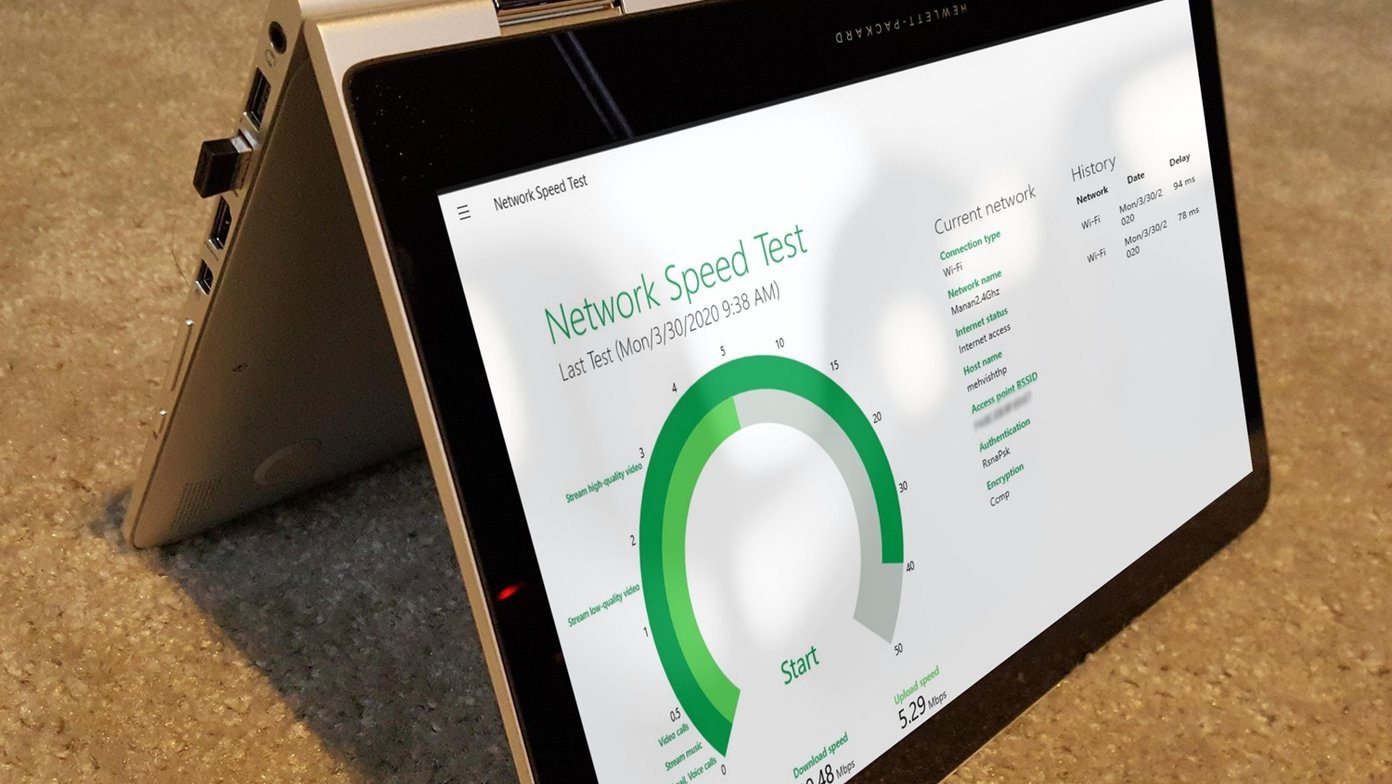And when it comes to Firefox, we needn’t wait for the implementation from Mozilla, since tens of different extensions make it possible. These extensions for dark mode not only give a pleasant dark tone to your browser. More importantly, they are pleasant on the eyes and makes late night browsing a pleasing experience. If you are looking for the best dark mode or night mode extensions for Firefox, here are a few that you should certainly consider.
How to Enable Dark Mode in Firefox
But before we get down to it, let us see how to enable the dark mode extensions on Firefox. Step 1: Click on the three-dash icon at the top-right corner, and select Add-ons from the menu. Step 2: Next, search for a theme from the list below and click on the Add to Firefox button. Click on Add when asked for your confirmation. At the same time, you can choose to make the extension available in Private windows (incognito mode). All you have to do is check the checkbox and hit the Okay button. That’s it. To disable an extension temporarily, right-click on the extension and choose Manage Extension. Next, select Disable from the menu.
1. Dark Mode
If you want a simple dark mode for your Firefox browser, Dark Mode is one of the simplest extensions for you. This no-frills extension lets you entirely switch to dark mode. Plus, it’s super easy to toggle between the light mode and the dark mode. Just tap on the little Moon-shaped icon at the toolbar, and the browser will switch back to the light mode. The good news is that the theme is browser-wide. That means the sites with a white backdrop like Wikipedia or Google Search are painted black. And the good news is that the extension works really well. However, do expect to an odd image inversion from time to time, particularly with banners. The only disappointing fact is that Dark Mode is not customizable. For instance, if you want to whitelist Guiding Tech or lower/increase the brightness, sadly, it can’t be done. Plus, there’s no handy keyboard shortcut to toggle the extension on/off. Get Dark Mode
2. Dark Theme for Google
If you spend too much time on Google pages like Search, Image Search, or Translate, the Dark Theme for Google extension is made just for you. Unlike the one above, this doesn’t have a browser-wide impact. But, its expertise is limited to the above sites or pages. For one, the extension is highly customizable. From the color of links to backgrounds, you get to mess around with plenty of settings. The only thing you have to keep in mind is to remember which color represents what. To make the changes, click on Manage Extensions. Having made the changes, click on Save and refresh the page. To make matters even better, Dark Theme for Google comes with a timer. So if you want your browser to change its appearance after 7 in the evening, this nifty feature makes it possible. Cool, right? This extension works well on the pages mentioned above. And the good thing is that you won’t find much image inversion issues. Get Dark Theme for Google
3. Dark Reader
What makes Dark Reader quite special is its customization suite. You can have specific brightness settings for your favorite sites. So, if you’re reading one of our detailed comparison posts, simply tweak the values as per your preference, and the extension will make sure that it keeps those values in mind. And you do not have to go all the way to the extension icon to activate it. There’s a neat keyboard shortcut which will do the work for you. Hit Alt+Shift+D shortcut and your work will be done. At the same time, if you want a site with interactive videos and images to stay the way it is, you can add it to the Not Invert List. To do that, click on the Site List tab and select Not Invert Listed. Next, add the URLs. Do note that either one of the options (Invert listed or Not Invert listed) will work at a time. Get Dark Reader
4. Dark Night Mode
At times, you want to go with a simple extension with just the right amount of customization features. If you echo my thoughts, you’ll love Dark Night Mode. With a simple menu, it makes reading articles on Firefox a satisfying affair. But that’s not the end of the story. This extension lets you decide upon the exact level of screen brightness that you want on your website. Just drag the slider as per your preference. The cherry on top is the Whitelist This Site toggle. Get Dark Night Mode
5. Night Mode Pro
Night Mode Pro is another extension which inverts the color of web pages. With ample keyboard shortcuts, this one is for all the productivity lovers. Whether it’s whitelisting a web page or remove one, all can be taken care of by this extension. Plus, the sliders for brightness and hue is the cherry on top. My only disappointment was that the color inversions were a bit odd for certain websites. Thankfully, if the color is too bright, the sliders take care of it. Get Night Mode Pro
Welcome the Dark Knight
So, which one is your favorite extension out of the list? I was quite impressed by the keyboard shortcuts of Night Mode Pro, but the odd image inversions were a bummer. These extensions are the stop-gap solutions to get the dark mode till Mozilla plans to incorporate it by default. Next up: Looking to get the dark mode on Firefox for Android? Read the post below to find out how. The above article may contain affiliate links which help support Guiding Tech. However, it does not affect our editorial integrity. The content remains unbiased and authentic.












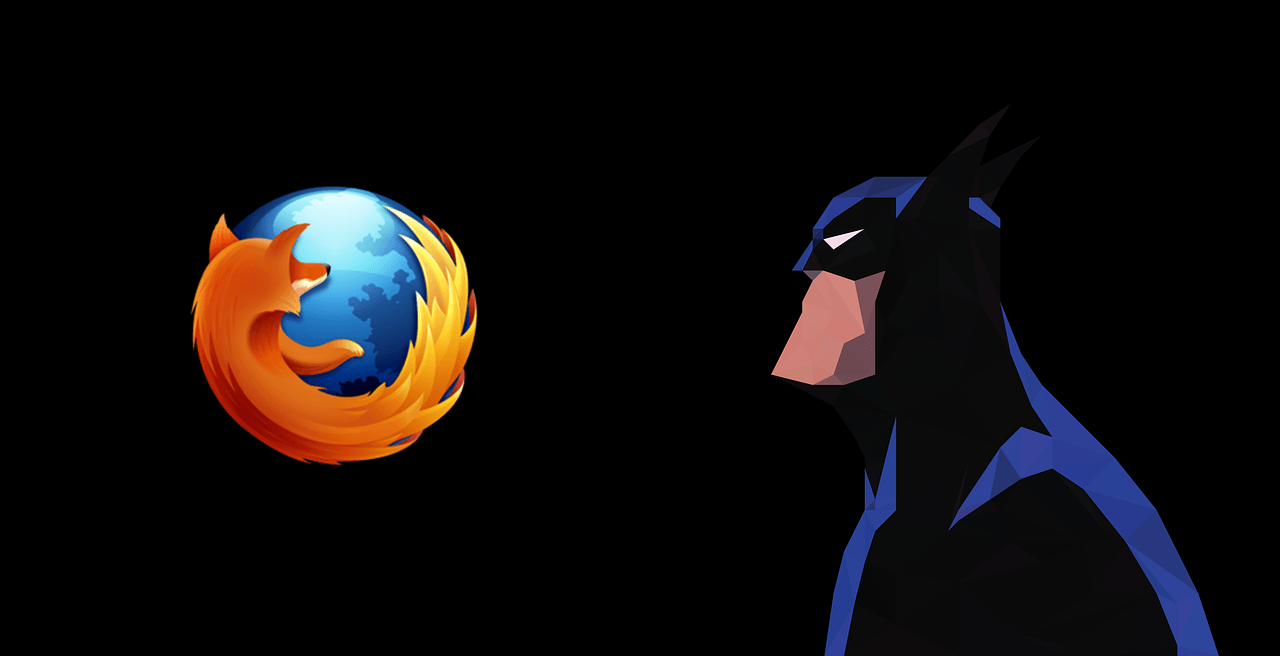

![]()