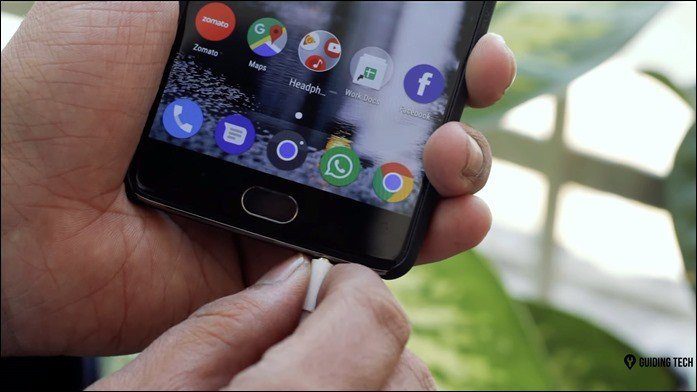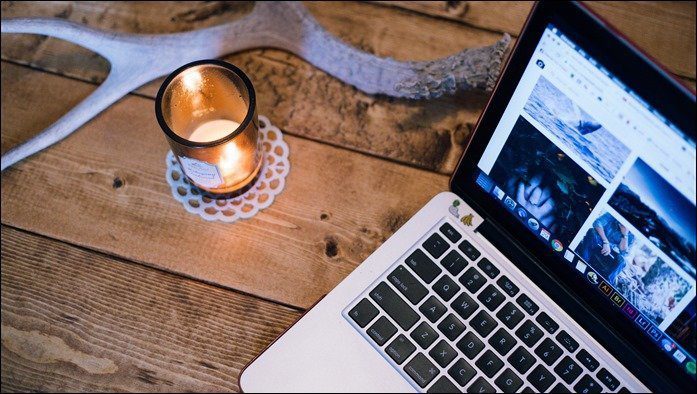You can store, manage and access any kind of content with Google Drive. It starts you off with 15 GB of storage for free and the 100 GB pack is going for just $1.99 a month. Google also introduced add-ons for Drive (along with pre-existing Drive apps) to enhance your productivity even further. If you’ve used Google Drive before, you know it’s one of the most powerful productivity suites out there. And you might already know about how you can use it offline, how to read and export Office documents and even print documents directly from the web. But in this guide we dig a little deeper and explore the corners of Google Drive you might never have been to.
1. Drawing Tools
Want to draw a quick illustration? Need a digital signature on a document? Drawing tool is here to help. From your Google document toolbar, go into Insert -> Drawing, and a box will pop up. From here, locate the line tool and change it to Scribble. Now draw any free form object you want. Hit Save when you are done and the drawing will be inserted into your document.
2. Research
When you are working on your paper or a project, there’s always something or the other you need to look up, which you do with the help of Google. But why go to a separate page to do all this when you have the luxury of Research tool. Just highlight the word you want to research on, right click and select Research and a sidebar with the Google search will show up. Click any link you want, import content and close it when you are done. Easy.
3. Scan and Save with OCR
We’ve talked about OCR, scanning documents and uploading them to Google Drive in detailed in our PDF workflow guide. Be sure to check it out. With OCR (Optical Character Recognition), Google converts the text from a picture into searchable form. So you can scan your bills or receipts from a scanning app on your phone and send it directly to Google Drive. Later on, when you need to look something up, just a search on Google Drive will do the trick.
4. Music Player for Google Drive
As I mentioned earlier, Google Drive is a lot more than just Google Docs and it’s time we start using it that way, especially since the storage is so cheap now. If you are a music fan you must have collected hundreds or thousands of songs. It might not all fit on your iPhone but just might on Google Drive. Upload them up on Google Drive and with this Chrome app you can play any of them whenever you please as long as you are using a Chrome browser on a desktop.
5. Search And Insert Stock Images
Finding a high quality stock photo that you can legally reuse is hard. Google is trying to make it easy by integrating the entire process into Google Drive. From the toolbar, go to Insert -> Image and from the sidebar, click on Stock. From here you can search anything you want and you are sure to find multiple stock images suitable for your project. You can search between Google’s own stock image library, LIFE magazine’s collection or the web itself.
Your Take
These were some of the Google Drive features you might not have heard about. Did we miss something? Let us know in the comments below. The above article may contain affiliate links which help support Guiding Tech. However, it does not affect our editorial integrity. The content remains unbiased and authentic.