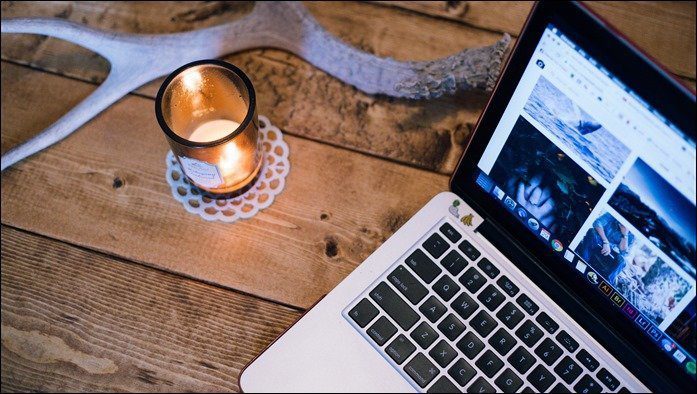Uncle Ben’s famous quote , “With great power, comes great responsibility” but if I were to twist and bend the saying for the modern day smartphones, it would be something like, “For great responsibility, you need great power”. You must have guessed already what I am talking about, but for those who are still not sure what’s going on, I am talking about the pathetic battery lives of the otherwise amazing smartphones that are available these days. Engineers and researchers are working every day to make your phone slimmest and at the same time boost the device’s battery life. However, if you could do your bit too to ensure that the battery lasts longer. Few days back we covered an awesome guide on preserving battery in an iPhone and today we will be talking about 9 useful ways using which we can preserve battery on our Android phones. Yes, we love both Android and iOS. So let’s have a look.
1. Control Your Screen Brightness
80% of your device battery is used by the display and thus it’s the most important factor you must look after. If your phone comes equipped with a light sensor, the best thing you can do is activate auto-brightness. As the name suggests, auto-brightness senses the light around you and toggles the screen brightness accordingly. So if you are working on your phone in bright daylight, the screen will automatically become bright and as soon as you come near dull surroundings, it will change accordingly. However, many entry level phones do not come equipped with these sensors and many people just use the brightest settings which works best in all the scenarios. The best thing you can do here is use quick settings on your home screen (like a brightness control widget) to change the screen brightness manually. Using the widget you can easily switch screen brightness mode and save battery whenever you can.
2. Use Wi-Fi Sleep Policy
If you use Wi-Fi network over cellular data, activating Wi-Fi sleep policy on Android can help you save the battery. Wi-Fi sleep policy of Android is an amazing feature which deactivates your Wi-Fi adapter when your phone goes in standby mode and automatically restores it when it wakes up. iPhone users would know about this because it does this by default. Activating Wi-Fi sleep policy might affect your background data syncing but will boost your battery performance to a great extent.
3. Disable Haptic Feedback
The small vibrations (haptic feedbacks) you get while typing and doing other touch screen operations consume a lot of battery on regular usage. These small vibrations might feel nice but if you are really want to extend your battery life, it should remain disabled always. To disable haptic feedback, open Android Sound settings and uncheck the option Vibrate feedback.
4. Disable Widgets and Live Wallpapers
On screen widgets and live wallpapers is the beauty of Android but they do consume a little but extra battery power than a clean home screen with static wallpaper. If you are planning to use some important widgets like a clock and hardware remote control, make sure you consolidate everything to a single home screen where you use static wallpaper. Removing live wallpaper will not only increase your battery performance but will speed up your phone as well.
5. Disable Background Syncing of Apps
If you have activated auto-sync of data on your device, one way to reclaim battery juice is by switching it off. Of course, auto-sync makes sure you get all your updates as soon as possible and if you don’t want to disable them completely, you can at least increase the sync interval. If application supports it, using push notifications can also save a great deal of your device battery.
6. Uninstall Useless Apps
Always keep your phone clean and uninstall any app that you are not planning to use anymore. Not all, but many apps run in the background and consume your phone processor which in-turn consumes the battery without your prior knowledge. You can use an app like eUninstall to batch uninstall apps on Android.
7. Turn Off Unnecessary Hardware
If you are not using GPS and Bluetooth on your device, make sure it’s turned off. Always switch on these hardware only when you are planning to use them on an app and turn them off as soon as the job is done. Adding a remote control widget on the screen is a great way to make sure you switch on and switch off your device radio on time.
8. Use a Battery Saver App
Using a battery saver app like Juice Defender takes care of many tasks related to boosting your device’s battery life. If you don’t have time to configure all the above settings manually, you can just install and activate the app on your device. The app might not be as effective as taking care of all the aspects manually, but it sure does a decent job.
9. Look Out for Apps with Battery Saving Options
In the past I have shown you ways to save battery on your droid by activating Inverted Mode in browser and pre-cache YouTube video while charging. Many Android apps have such battery-saver settings built-in. You need to keep a watch. So these were the nine tips using which you can save your Android’s battery juice and make it last long. Always remember, it’s not about conserving the full tank of water, but about saving each drop that’s getting wasted because of the leakage. If you have some other useful tips up your sleeve about saving battery on Android, do mention them in the comments. Top Image Credits: Martin Terber The above article may contain affiliate links which help support Guiding Tech. However, it does not affect our editorial integrity. The content remains unbiased and authentic.