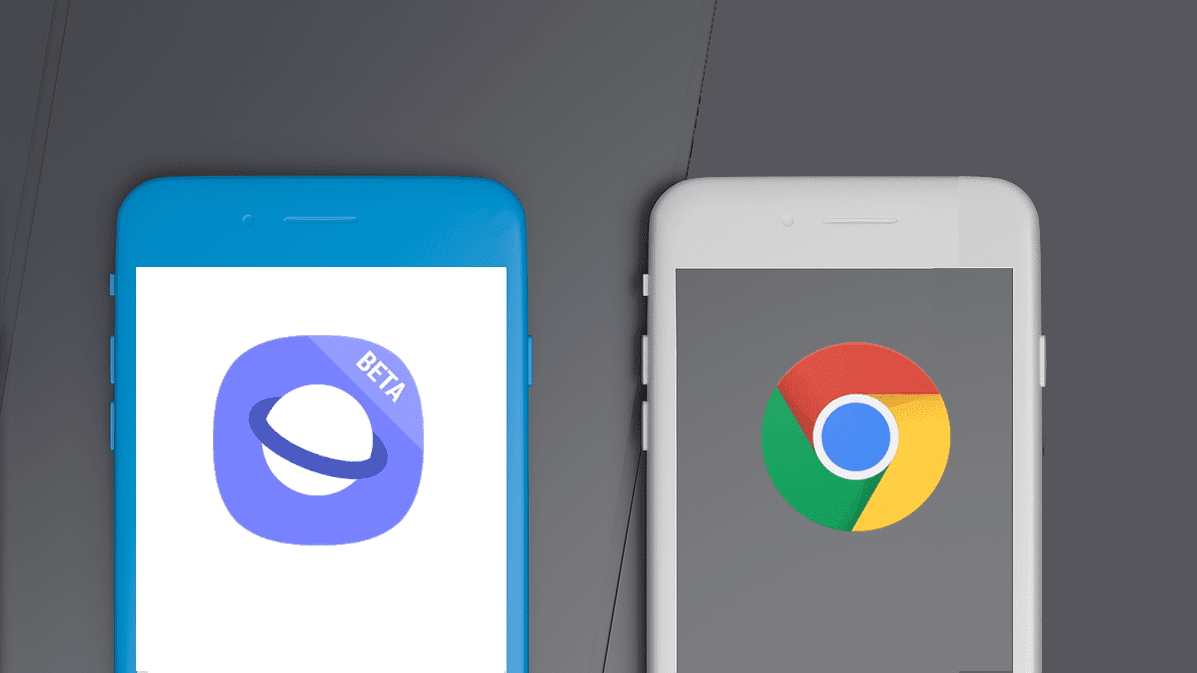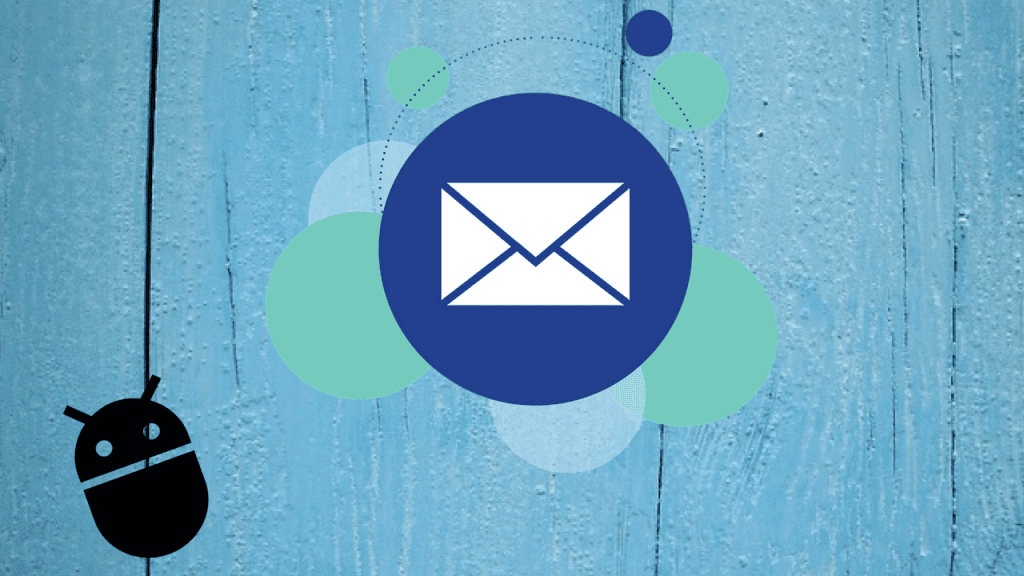Currently, Google phones and other devices running stock Android come pre-installed with the Android Messages app, while other OEMs (such as Samsung, MI etc.) use their own SMS apps. The Android Messages app is available for download on any Android device. Similarly, you can also download any other SMS app from the Play Store. You can use any of these apps to send and receive text messages. But which one should you use? To make your work easier, in this post, we take on Android Messages and the popular Textra app. Let’s see how they fare against each other.
App Size
Google’s Android Messages weighs around 20-25MB and Textra app keeps it low at 6-8MB. Download Android Messages Download Textra
Cross Platform
One of the features that people look for in an SMS app is the availability on PC. Unfortunately, none of the apps support this feature. You cannot send or receive messages directly from PC with these apps. However, both the apps support other services like Pushbullet, Mightytext etc that let you text from PC. Similarly, you cannot install these apps on iOS.
Price
Similar to other Google apps, Android Messages is also free. You don’t need to pay a single penny to use it. On the other hand, while Textra is also free, you might see an ad occasionally. To remove ads, you will have to buy the premium version. Other than the removal of ads feature, all the features are available in the free version as well.
Customization
The USP of the Textra app is its power of customization. It offers a wide array of customization options ranging from overall themes to individual contact theming. Whether you like light mode or dark mode, the app offers both. In addition to that, you can customize almost everything according to your preference. You can style the bubble colors, bubble style, font style and font size. In Android Messages, the app picks a random color for each chat. Other than this automatic customization, you cannot customize anything. Interestingly, this auto-theme contact feature is available in Textra too.
Notifications
Apart from design customization, the Textra app excels in customization of notifications too. You can define notification actions, heads-up notifications, icon and sound. In addition to these, you can also set a color for LED and change vibration pattern. The app also offers the ability to enable or disable the in-conversation tone. You can also play with the Wake Up Screen setting. On the other hand, Android Messages offers basic notification customizations.
Choose Emoji Style
When we are talking about text messages, emojis deserve a worthy mention. Interestingly, the Textra app lets you choose your emoji style. In case you don’t like the default Android style or any other OEM emoji style, you can select a different one in Textra. You cannot change emoji style in Android Messages.
Schedule SMS
It’s kind of annoying how technology has improved so much yet very few messaging apps let you schedule messages. Thankfully, Textra is one such amazing app that lets you do that. Unfortunately, the feature is missing in Android Messages. If you are a newbie to Textra, you may never find the schedule message option. It’s buried down under the attachment option. I really wish Textra had given the message schedule feature its due importance by granting a separate section or place.
Delay SMS
You know those moments when you regret sending the message just after you have pressed the send button? With the Textra app, you can kind of give yourself a grace period. That’s because, in addition to scheduling the SMS, you can also set a delay period for messages in the Textra app. You can choose between 1-9 seconds. Again, this feature is not present in Android Messages.
Multiple Deletion
I’m not sure if it’s an important feature for others but I like to have the ability to select multiple messages in an individual conversation to delete them. Sometimes in a thread, there are multiple useful messages and at the same time useless messages. Of course, both the apps let you select multiple main threads to delete them, however, only Textra lets you select multiple messages in an individual thread.
Chat Pin
No matter how small a feature is, never belittle it. Chat pin is one of those cute features that one might not use initially but once you pin a chat, you will never look back. Pinning a chat on any app makes conversation quicker. Instead of going through individual chat threads to find the one that you text regularly, you will always find the pinned chat at the top. Thankfully, the Textra app supports the chat pin feature. However, it is missing in Android Messages.
Gestures
Textra comes with a very useful gesture. You can directly call the person by swiping left on the chat thread. Similarly, the right swipe will delete the message. Although Android Messages also supports gestures, you can only archive the message whether you right swipe or left.
Archive
Want to hide a conversation without deleting it? Enter chat archive. When you archive a chat, it will be removed from the main screen and will be available only under the separate Archived screen. Surprisingly, this feature is present in Android Messages and not in the Textra app.
Share Text File
Sometimes you want to share the messages in a conversation with someone else. Usually, one would take screenshots of the entire conversation and share them with other. However, the Textra app lets you share the entire chat thread as a text file. Thanks to multi-select feature, you can select and share multiple individual messages from a thread. You can either share the file via email or through any other app such as WhatsApp. Android Messages doesn’t have the feature to share entire conversation thread. You can only share a single message at a time.
Add Signature
Similar to emails, you can add a single message at the end of all your texts. Known as the signature, it will be added automatically to every message that you send. This feature is available in the Textra app. You can also create multiple signatures in Textra. For instance, you can have one signature for personal use and one for professional messages.
Who Wins?
If you own a device that comes preinstalled with Android Messages and you rarely use SMS, Android Messages is sufficient for you. However, if you love customization and are digging the message schedule feature, Texta will win your heart. The above article may contain affiliate links which help support Guiding Tech. However, it does not affect our editorial integrity. The content remains unbiased and authentic.