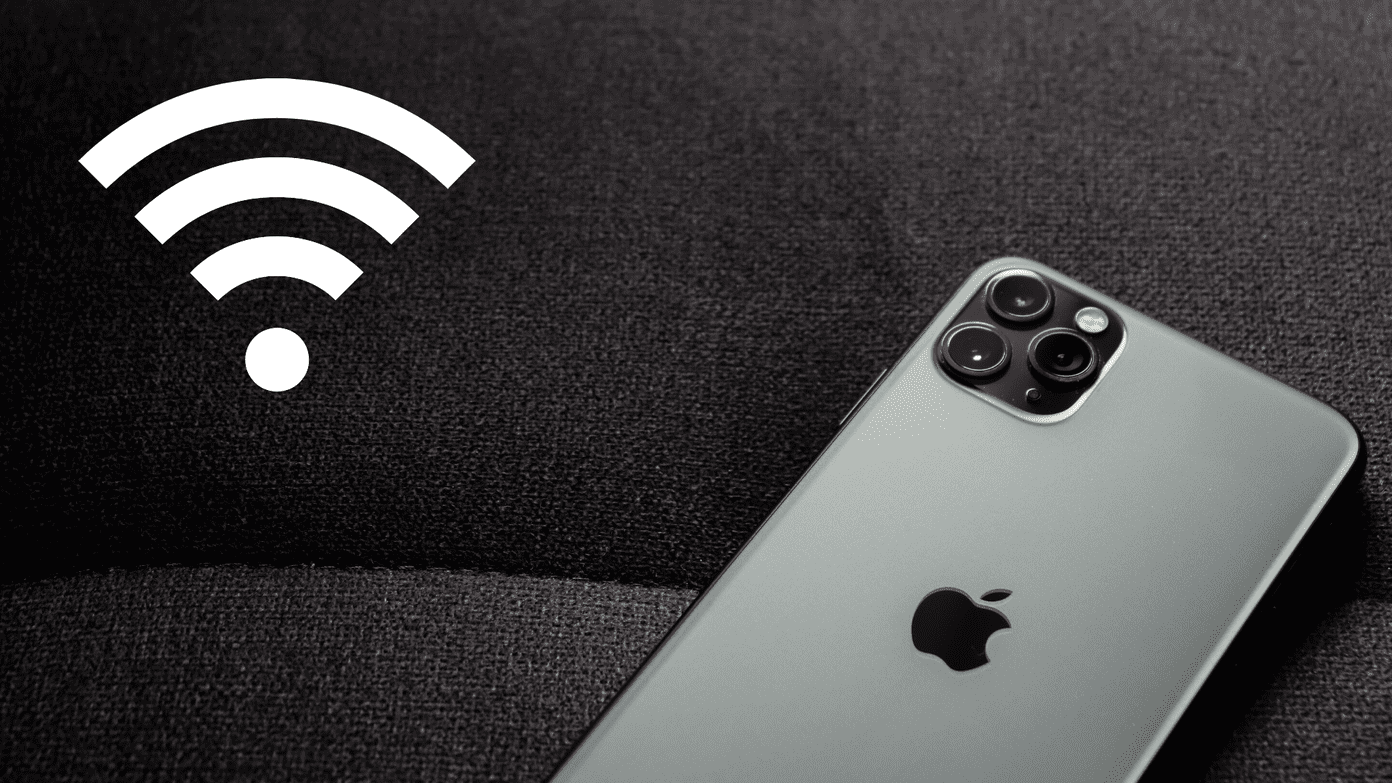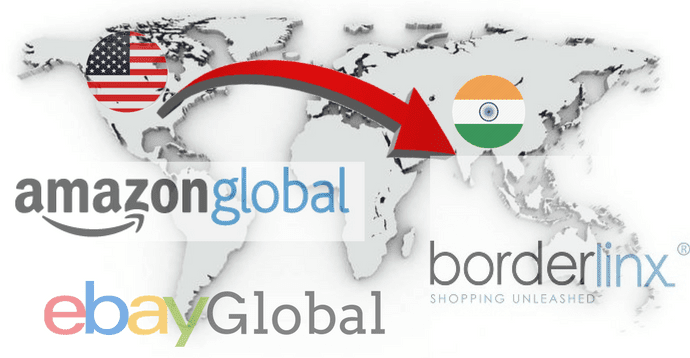take screenshots of a computer screen and save them easily too. In my line of work however, I often have to upload these images online to share it with others over social media or instant messengers. Using the convention tools like Windows Snipping Tool, or any other third-party software, one could take the screenshot and save it on the hard disk but the uploading part has to be done manually. Today I am going to share a pretty interesting piece of software using which you can only take screenshots on Windows but upload the image to over 20 different free image sharing services automatically. That cuts down a lot of work if you tend to share images online often.
Using ShareX
ShareX is a freeware for Windows systems that helps you with the task. Download and install the app to get started. After successful installation, if no other key is locking you print screen (PrtSc) button, the app will bind the capture hot key to it but for the time being let’s see how the tool works instead of focusing on the keyboard shortcut it uses. To capture the image, open the tool and click on the capture button on the sidebar. The app will give you many options to grab the image. You can capture it full screen, snipe an area in different shapes like rectangle, diamond or freehand etc. If you want to take a screenshot of an app running on your computer, you can make the selection in the capture window mode. After you capture the image, it will be saved to default image folder of the app and upload to imgur in an anonymous account. After the upload is successful, the app will give you a notification in the system tray and copy the direct link to the image to your clipboard. You can then paste the link to online social account where you would like to share the screenshot. You can use the tool to upload files as well to different cloud services like Dropbox and Google Drive, but it’s primarily designed to work on image files. If you would like to change the default image sharing service from imgur to some other such tool, you may do so from the destination settings. Click on Output Configuration if you would like to sign in to any of these services and upload the images to your account. Using the program settings you can take care of image quality, upload parameter settings, hotkey selection, etc.
Conclusion
I have been looking for such a tool for a long time. I did find some tools online before I stumbled upon ShareX but almost all of them came with limitations and restrictions that could only be resolved after purchasing the app, and I was in no mood for that. Finally, after I used ShareX, I stopped looking any further. It was free, full of features, and I just fell in love with it. Top Image Credits: Peter Hellberg The above article may contain affiliate links which help support Guiding Tech. However, it does not affect our editorial integrity. The content remains unbiased and authentic.