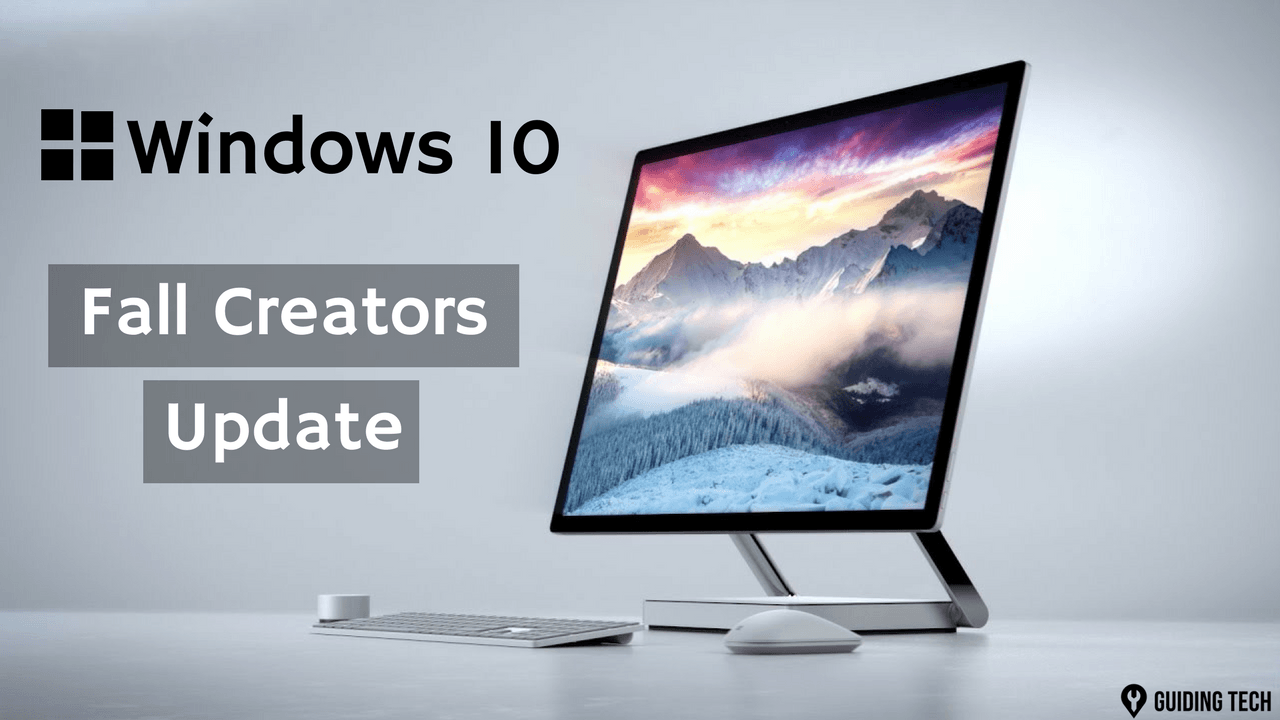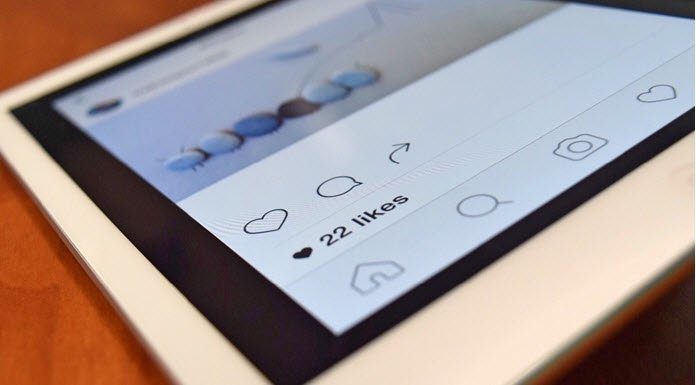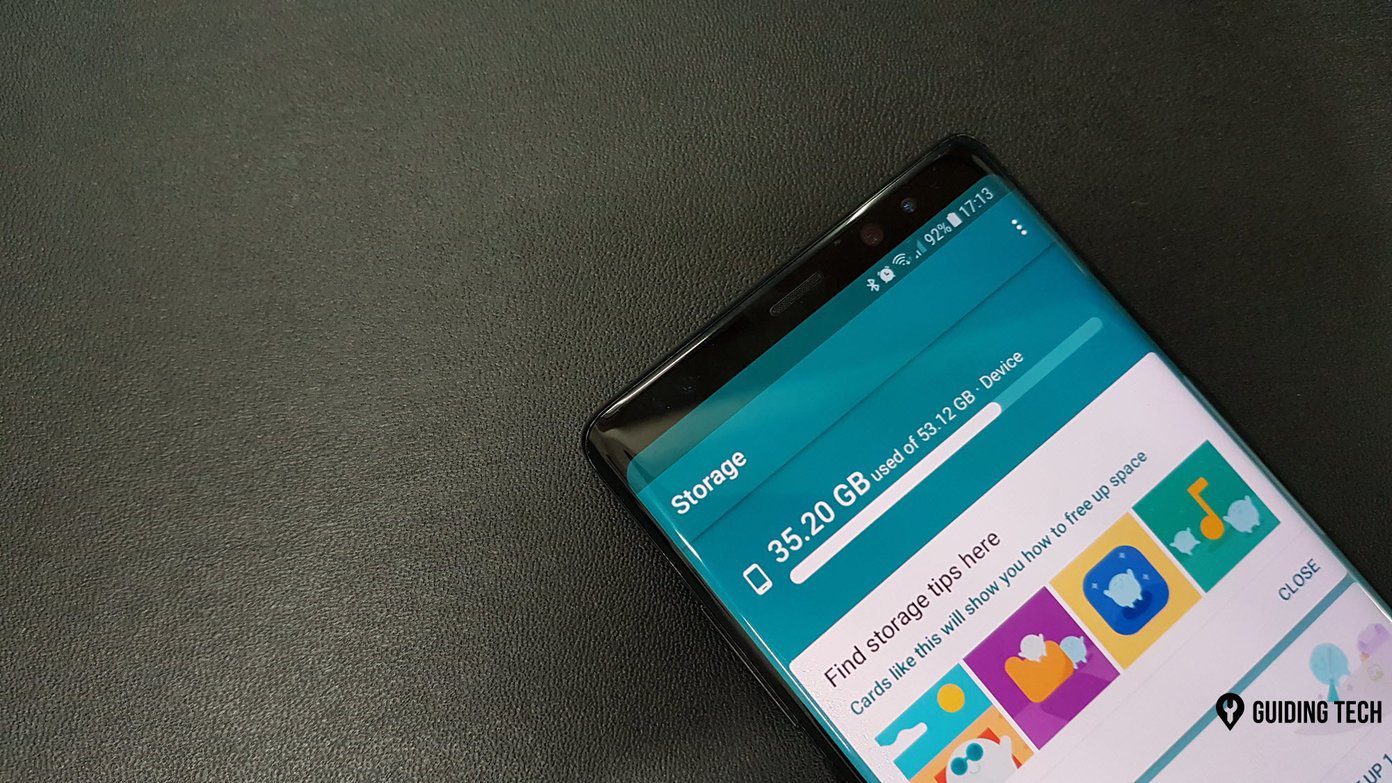take and edit photos with their iOS devices . Because of this, photo editing apps on the iPhone are some of the most successful ones on the App Store. For some people though, sometimes even the simplest editing options might be too much if all you want to do is add a few captions to your photos and pictures. However, one of the most common mistakes when adding captions to photos is to think that captions are just letters that can be placed anywhere and will achieve their purpose just like that. Nothing could be further from the truth though. When done correctly, captions can greatly enhance a shot and can give it a personality of its own. This is not easy to achieve however. Or at least it wasn’t, until a while ago that Typic was released. Typic is a photo captioning app for the iPhone that, contrary to similar apps for Apple’s smartphone, offers a more streamlined interface, a simple layout and a gorgeous set of fonts.
Beautiful Photo Captioning Made Easy
Once you open Typic, you are given the choice of either selecting a photo from your library or to take one. This is the first out of five simple steps to get your photo captioned. Once you choose your pic, you can resize it and adjust its position until you get it framed the way you like. On the next step you are able to choose from among six different filters that can change your photo dramatically. Filters range from mild ones like Tune or Saturn to more dramatic ones like Black + White. The third step in the captioning process with Typic is easily the most interesting one. Here is where you add the caption to your pic and customize it. Tap the Caption button to start writing your caption. You can also tap the Return key while writing to add one or more line-spaces between the words you write. At any point you can also drag the text to reposition it on any part of your photo. Additionally, you can also change the font size and, most importantly, change the font altogether. Speaking (writing?) of fonts, the fonts chosen by the developer for Typic is perhaps the app’s most defining factor (along with its filters). There are some great selections available completely free of charge and even more of them can be unlocked with an in-app purchase of $0.99. Fonts like Cabin Bold, Six Caps, Tulpen One and more, all offer a unique style. At the top of the screen you will also find the options to align your text and to position it at the center of the screen. The options on the next screen are also quite unique to Typic. There you can change the color of the text between black and white, blur it or blur the pic itself. The most interesting option on this screen is, of course, the ability to add a black or white frame to your photo and to adjust the roundness of its corners, which can change the aspect of your photo completely. Once your captioned photo is ready, you can export it via email or simply publish it to your Twitter, Facebook or Instagram profile.
Typic in Review
I am glad a free app like Typic is available on the App Store. Apps like these summarize perfectly not only what the iPhone is capable of, but the way this new wave of smart devices have changed the way we do things. A few years ago, results like the ones you get using Typic would have required you to have at least some basic-to-medium photo editing skills, all while having some exquisite taste for fonts. Now, thanks to Typic you can do it all with a few taps and in less than a couple of minutes. What a great time to live in, right? The above article may contain affiliate links which help support Guiding Tech. However, it does not affect our editorial integrity. The content remains unbiased and authentic.

![]()