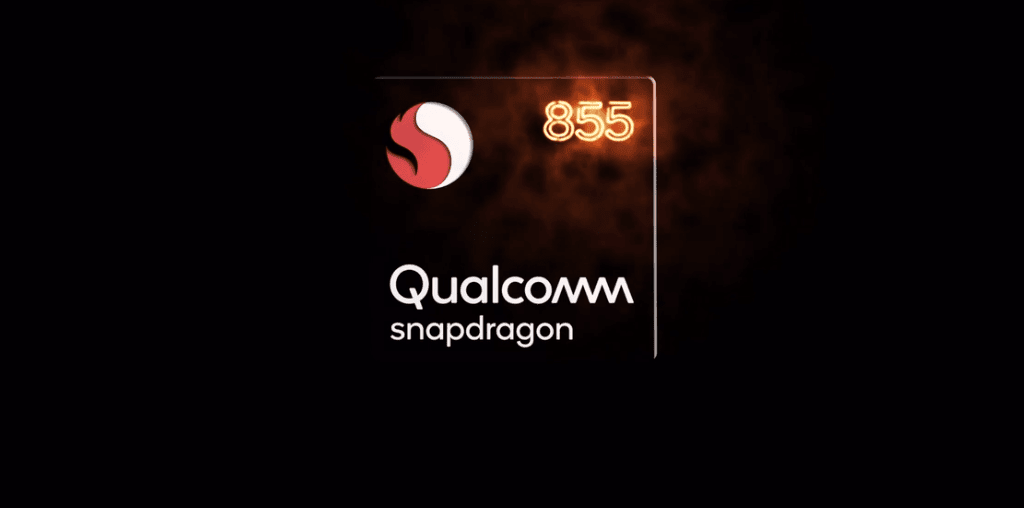Over the years, OnePlus has been relying on the parent company for design inspiration and manufacturing facilities. If you look at premium offerings by both brands, you will see both the devices are almost identical on paper with a close resemblance in physical appearance. The only distinguishing factor between Oppo Reno and OnePlus X series is software experience. OnePlus is matching steps with Google to offer close to stock Android experience with few useful additions. It’s more appealing to the West audience. Oppo is making modifications all over the place in Color OS. And as the name suggests, the default launcher is colorful and aesthetically pleasing, appealing towards Asian consumers. In this post, we will compare both Oxygen OS and Color OS based on UI, customization, feed menu, features, gestures, and more. Let’s jump in.
User Interface
As I said earlier, OnePlus is close to stock Android. The home screen, notification bar, Settings menu are laid out as vanilla Android. It’s one of the things OnePlus fans cherish about the company. Oppo’s Color OS, in comparison, is visually pleasing to me. The home screen, search menu, and notification bar have a translucent effect and the toggle icons are also bigger, and easily recognizable than Oxygen OS. The Settings menu is neatly organized with colorful icons.
Navigation and Gestures
Both the launchers offer traditional Android navigation buttons. OnePlus has implemented Android 10 Style full-screen gestures. Swipe up to go home, swipe up and hold to reveal multitasking menu, swipe from the 2/3th bottom of either side to go back. Animations are smooth and consistent, something I don’t see with other OEMs. Oppo offers a similar solution to OnePlus. The final result isn’t as good as the sub-brand, though. It often dropped frames, and there is a lack of consistency too. I quickly switched back to the traditional way. The multitasking menu remains identical with a big single app banner in a horizontal scroll menu.
Theme
Oppo nails this one. Color OS offers a dedicated theme store to change the look and feel of the software with one tap. You can add new device themes, change wallpapers, apply new icons, and mess with device fonts too. OnePlus is taking a different route here. It has implemented Android 10’s night theme. You can change to a white or dark theme, apply different accent colors, change icon shapes to give a personal touch.
Customization
Oppo finally added an app drawer in Color OS. You can go back to standard iOS style mode, though. Apart from that, one can add new apps to the home screen, make a change in icon layout, change app startup/close animation, and customize lock screen magazine function. OnePlus offers a few more options than Oppo. For starters, you can add default swipe-down gesture to pull down the notification bar. Also, you can switch on-off shelf function (more on that later), customize grid icons, apply third-party icons and more. From Settings > Customization, you can change the accent color, color tone, icon shapes, and more. One can also play with different lock screen styles from the same menu.
Additional Features
Extra features out of the box is one of the reasons why the majority prefer an OEM skin over the vanilla stock Android. Color OS and Oxygen OS are full of them. Oppo offers App clone function, which lets you duplicate the major social apps on the phone. You can use two different accounts on both apps. Oppo collaborated with other Chinese rivals and developed a single sharing system similar to Airdrop. You can swipe down and search through apps, documents, and contacts using the default search box. Oppo also offers the ability to lock apps via biometrics. The Chinese company has implemented Gaming mode, which blocks incoming calls/messages and improves GPU performance. OnePlus has added Zen mode, which lets you limit device usage and enjoy the surroundings called life. Oxygen OS packs native screen recording with audio support, an excellent reading mode (something Google is yet to add in stock Android), and scrolling screenshot. It also has Gaming mode and parallel apps function similar to Color OS.
Smart Assistant vs. Shelf
Both Color OS and Oxygen OS has ditched Google Now feed with their take. Oppo is calling it Smart Assistant and the section displays calendar events, weather info, frequently used apps, contacts, and more. You can also add trip management function, live cricket score, and track health activity. Unfortunately, you can’t add device widgets in the list. OnePlus Shelf is similar to Oppo’s Smart Assistant with one good twist. It displays weather info, most used apps, lets you access utilities, track live score, Zen mode, parking information, and more. Oxygen OS does allow you to add device widgets in the list. That is a must-have for me as I like to keep my home screen widget free.
Stock vs. Skinned Experience
As you can see from the comparison above, Oxygen OS is more geared towards stock Android fans with useful additions like screen recorder and reading mode. Color OS fights back with better aesthetics (subjective) and a dedicated theme store. When it comes to pushing updates, OnePlus is quite proactive with its fans and customers. Color OS has to catch up with the frequency of update releases. Next Up: Xiaomi is also in the customization game with MIUI. Read the post below to see MIUI comparison with Color OS. The above article may contain affiliate links which help support Guiding Tech. However, it does not affect our editorial integrity. The content remains unbiased and authentic.