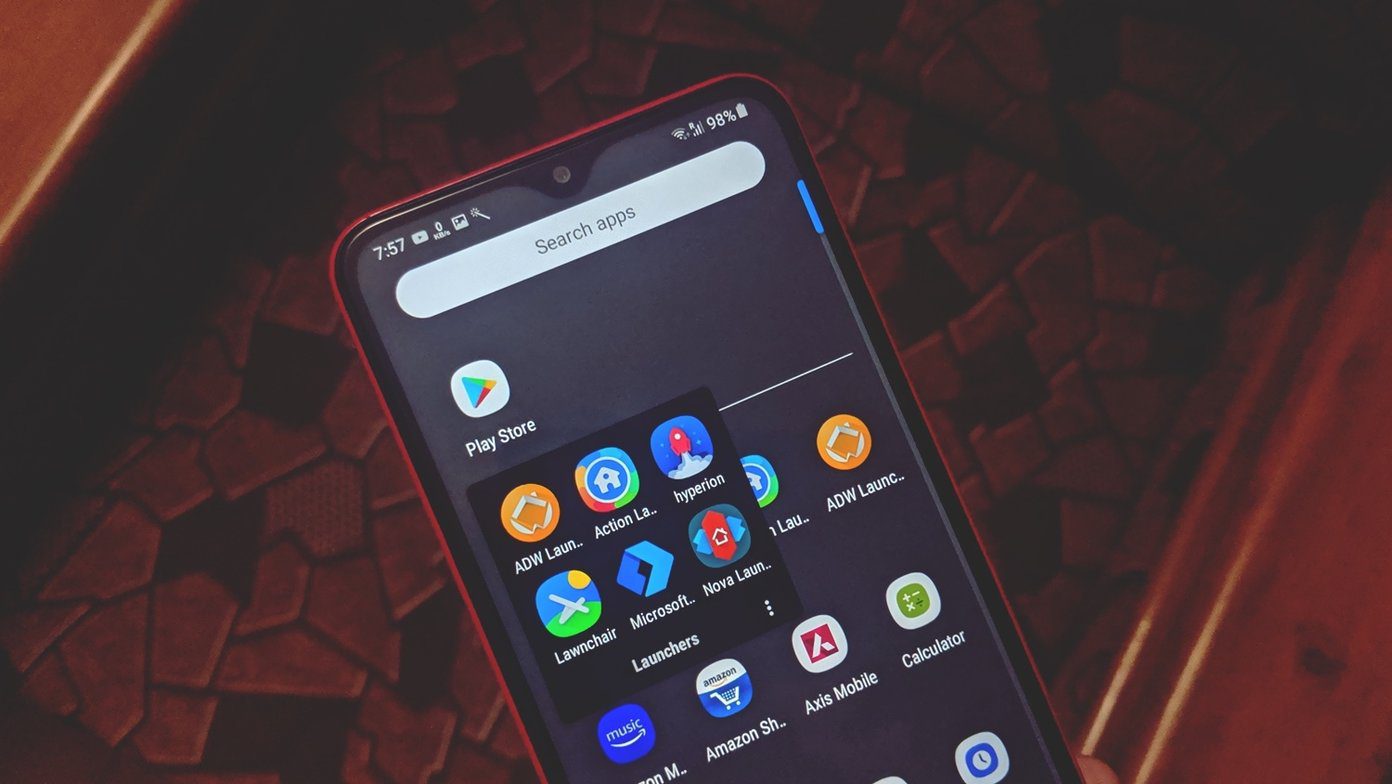With iOS 7, though, there is a glitch that allows you to have folders within folders, which in turn allows you to have an incredible number of apps within just a single folder and without messing up how you arrange your apps. What’s interesting is that this glitch has been present since the early betas of iOS 7, and Apple hasn’t removed it yet, which hopefully means that it won’t remove it in the future either. Anyway, let’s learn how to do this.
Creating Nested Folders On iOS 7
Step 1: Take a group of apps and set them aside to create at least a couple of folders. You can choose any kind of app and any number of them. Step 2: Create any number of folders you want and name them as you wish. For this example, I will work with two folders. Step 3: Here’s the tricky part: Tap and hold on one of the folders until it turns gray in color. The moment it does, you have to press the Home button on your iPhone two times fast in order to bring up the multitasking menu. The reason this part is tricky is because if you take too long to double-press the Home button, the icons will enter Edit Mode and start to wiggle. That means you have less than a second to do this. If you do it right, you will see the folder expanded and grayed-out on your home screen on the multitasking menu as shown on the screen below. Step 4: If you succeed, the next step is to bring up the home screen again from the multitasking menu as shown below. Then, tap on the target folder (the folder that will house the other one) and it will expand while the grayed-out folder remains visible outside. Step 5: Now, press the Home button on your iPhone one more time and the grayed-out folder will be magically placed inside the first one. The great thing about this is that there are almost no restrictions to what you can do with the folders and the apps within them. You can take apps out of them, move the them, rearrange the apps inside as you see fit and all that. Even better: Contrary to similar tricks in the past, if you restart your iPhone the nested folders will remain there. The only restriction for these folders is that you can’t place apps inside nested folders the normal way. But luckily, there is also a workaround for that. Keep reading to find out how to do this. Note: To place more folders inside existing ones, simply repeat the process above.
Placing Apps Within Nested Folders On iOS 7
You can’t drag single apps to the nested folders you just created. Instead, you will have to treat those apps as folders themselves and then repeat the process above. That means you have to repeat all the steps above for every app you want to place within a nested folder as shown in the pics below. The only part that differs from the process above is that you have to remember to open the nested folder before clicking the Home button for the final time. It is not the fastest way to to this, but it works, which is what matters. There you go. Say hi to the most uncluttered home screens you have ever had on your iPhone. The above article may contain affiliate links which help support Guiding Tech. However, it does not affect our editorial integrity. The content remains unbiased and authentic.

















![]()