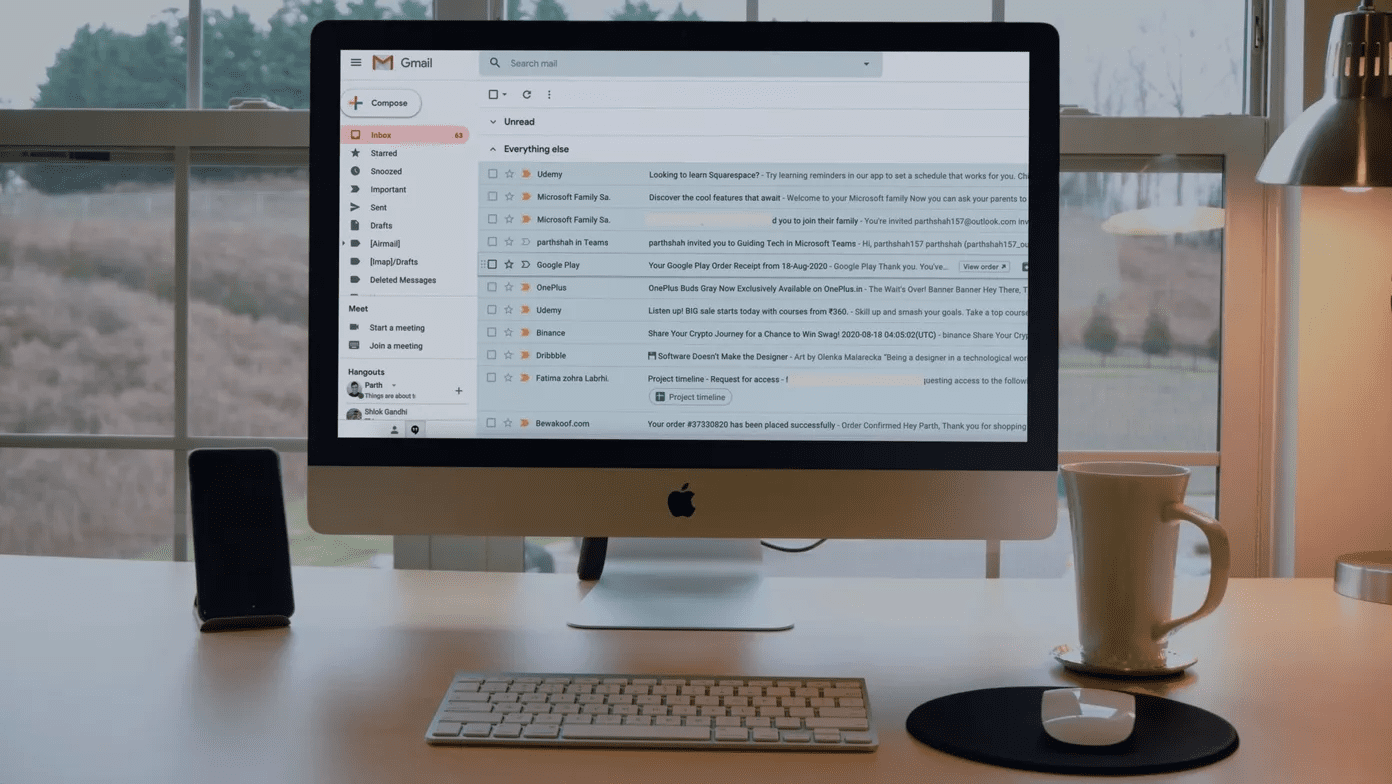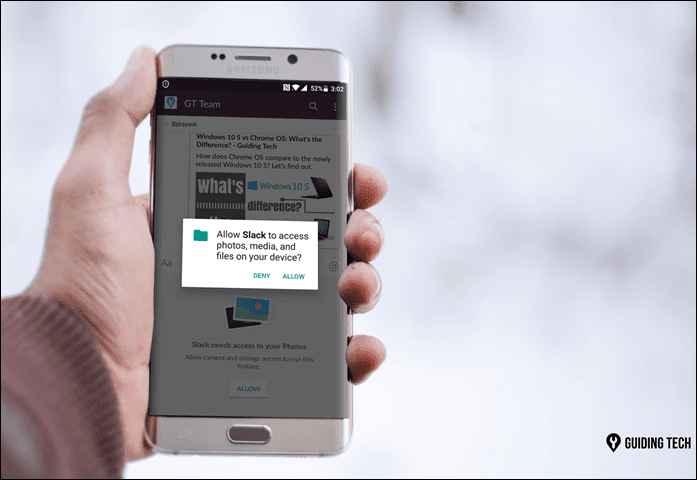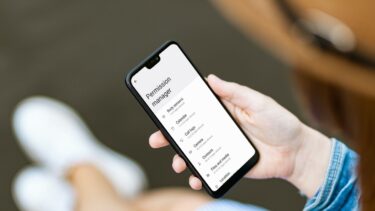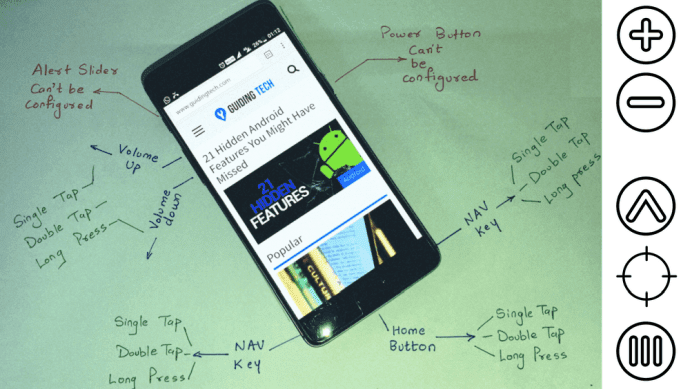Nobody takes a second look at it and almost instantly taps the Accept and download button. I’ve been guilty of doing this myself, not to mention it’s a careless thing to do. But who has the time to read that gibberish, right? This post will tell you why you should and how to make it easier to read and understand. Many a times these apps ask for permissions for sending SMS, read GPS data, etc. for marketing. Suppose you have installed a simple app to lock your files on Android, but it asks you the permission to read and send SMS on your phone. Could be harmless, but what’s important is that you are aware before installing the app. But what about the apps that are already installed on your device. Of course, you can open the Play Store My Apps page and check the permissions one by one, or you could install aSpotCat on your device to see all the permissions in one place. aSpotCat is a simple app for Android that helps you in monitoring and reviewing app permissions of all the apps installed on your phone. After you install the app on your device you will see three main options on the app home screen. Let’s take them one by one.
List Apps by Permission
This mode categorizes all the apps according to the permission they require on the phone. This is the best way to monitor app permissions if you ask me. If you think that an app is eating up your SMS balance in the background, you can expand the Services that cost you money section in here and see which app is not falling in line. You will see some apps that never actually send SMS but would require that some time or the other. Like in case of anti-theft apps, even though the app does not send SMS regularly, it still would require permission if some unavoidable circumstances arise. Therefore, you must always reason yourself before you decide. Once you make a decision of uninstalling an app, you can do it right here. Simply long tap on the app you would like to uninstall and select Uninstall from the option.
List App
This section simply lists all the apps that are installed on your device, and you can tap on the app one by one to review its permission. The method is still better than looking in Play Store for the same.
List App by Bookmark
In the above two modes you can bookmark the permission you frequently monitor to list in here. This eases your task when you have just a few permissions to monitor.
Conclusion
aSpotCat is an amazing solution to monitor apps’ permissions after you have installed them on your phone but as a word of advice, I would say that one must read and analyze app permissions at the time of installing it. The above article may contain affiliate links which help support Guiding Tech. However, it does not affect our editorial integrity. The content remains unbiased and authentic.