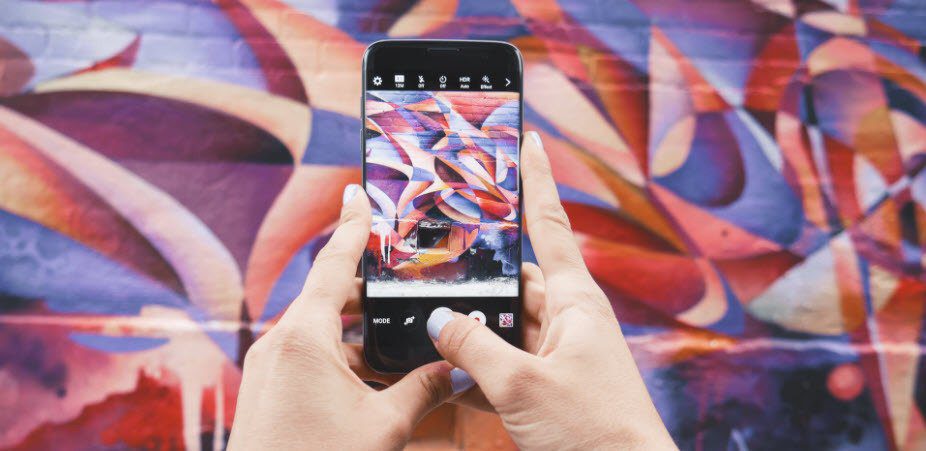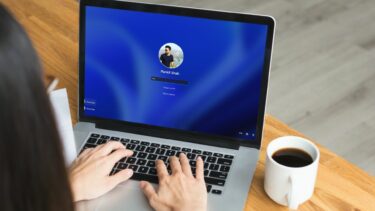A simple power recycle solves most of the Windows errors, but this was not one of them. The Modern PC setting was quite important to me as it was the only way I could pair the Bluetooth device to the computer. I decided to hunt for a fix online. After searching through various forums I was able to fix the settings. So, here’s a documentation that’s easy to understand and that you can follow to fix similar issues you might be facing.
Getting Back Windows 8 Modern Desktop Tile
First of all, let’s see how we can get back the Windows desktop tile you might have accidentally deleted or that went missing after the Windows 8.1 update. Open run command and execute the command %programdata%\Microsoft\Windows\Start Menu\Programs. Now download the Desktop.ini file (UPDATE: This file is not available anymore) to your computer and move it to the Programs folder that you just opened up using the Run command. Having done that, restart your Windows explorer. That is it, you should now see the desktop tile right where it should be.
Fixing Modern PC Settings Crash
Let’s now have a look at how we can fix the Windows 8 PC Settings crashes. There are three things that can be performed and let me tell you that these don’t come from the Microsoft tech center and are just a documentation of steps I followed to get the job done. I don’t guarantee a 100% success rate, but it’s worth a shot.
Run System Restore
You can run Windows 8 system restore and see if any restore points were created prior to the update and revert back your system settings. To run system restore, open the Run dialog box and execute the rstrui.exe command. Here look for any restore points you have on your system and select it to go back in time. The process might take time and might also fail after a major critical update and that’s what happened in my case. But don’t worry, head over to next troubleshooting which fixed the error for me.
Run System File Checker
Right-click on the Windows menu on the bottom left corner and click on Command Prompt (Admin). Now type in sfc /scannow and run the System File Checker utility. The system scan might take some time and it’s best to close all the running programs while it is on. After the scan is finished, it will automatically detect and repair corrupted Windows 8 files and a simple restart after the process will fix the issue. The trick worked out for me flawlessly and now I am able to run Windows Modern PC settings without any error. However, if you are still not able to get the PC settings to work, try creating a new admin account and see if you are able to access it there. If not, I am afraid refreshing the PC is the last resort you are left with. Read everything about refreshing and resetting a Windows 8 PC in this article.
Conclusion
So that was some of the probable fixes to the Modern PC setting issues that started occurring after updating to Windows 8.1. The one thing that’s irritating me is that there any many users who are facing this issue and posting about it on Microsoft online forums for a fix but they are turning deaf ears to the customers. Totally unacceptable! The above article may contain affiliate links which help support Guiding Tech. However, it does not affect our editorial integrity. The content remains unbiased and authentic.