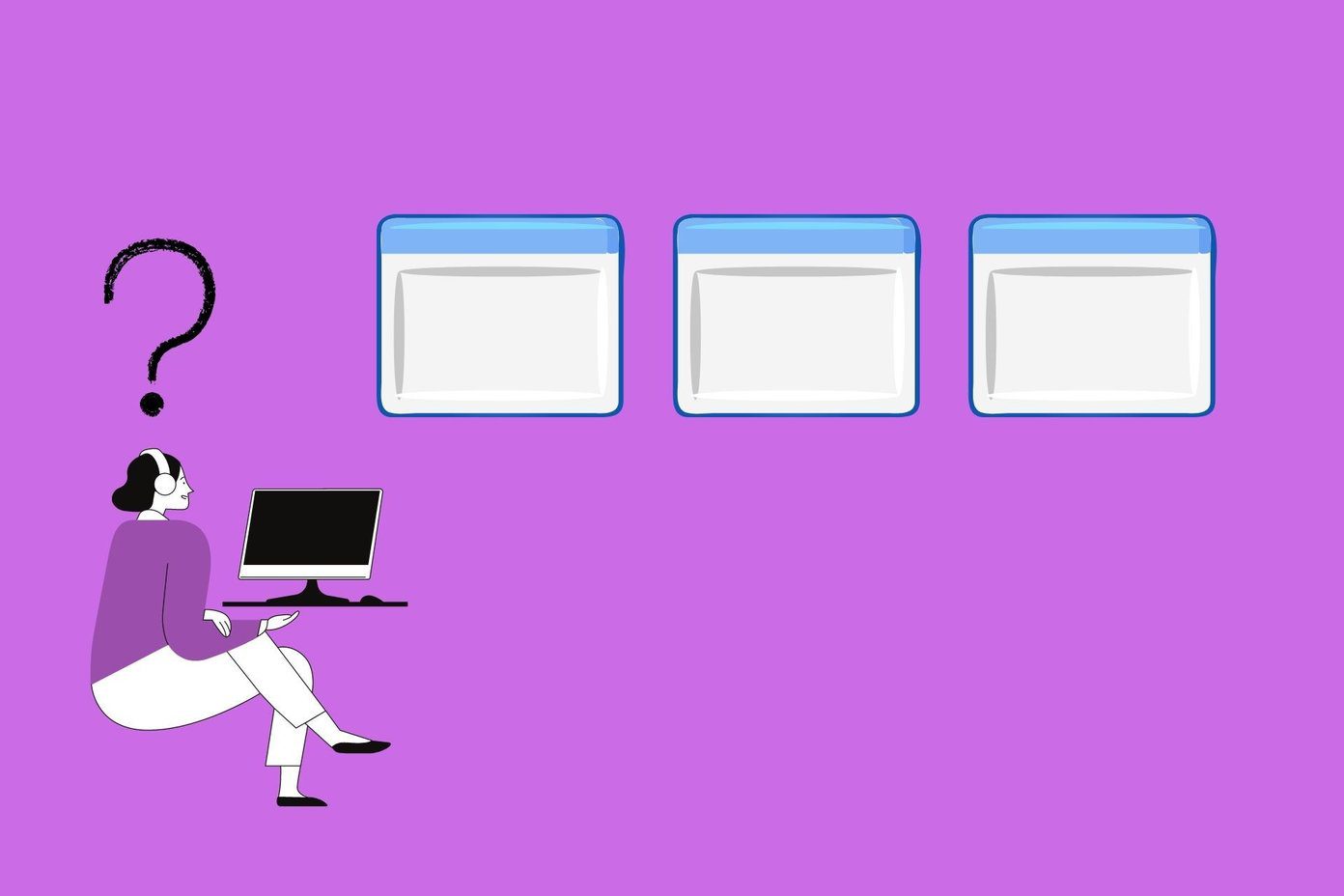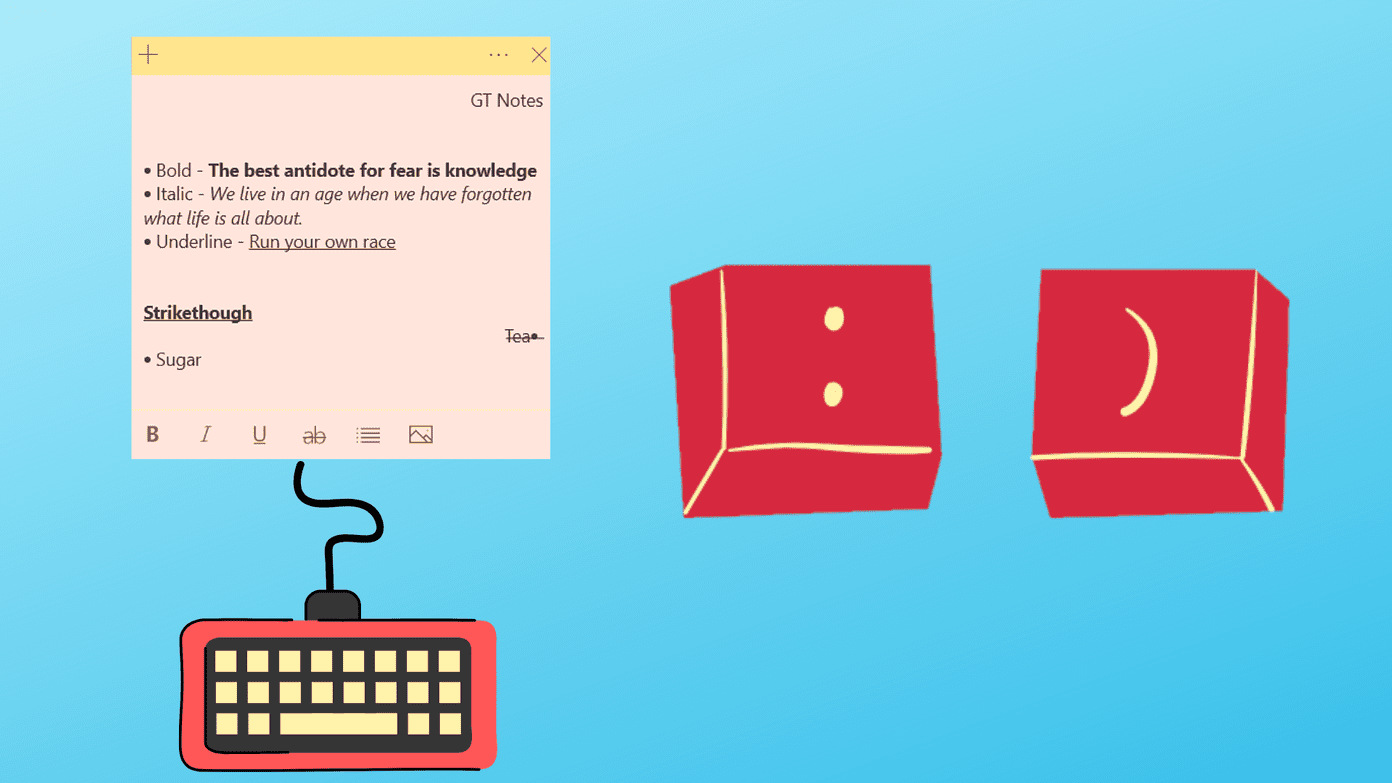Using the desktop notifications and global hotkey support one can easily keep track of the ‘now playing’ tracks and change it without leaving whatever they are currently working on. Toastify is a nifty app for Windows that can make this possible.
Toastify for Windows
Toastify comes as a 32-bit installer but can be installed on 64-bit computers as well. The installation is very simple and after you have successfully installed the tool, run it using the shortcut created on the desktop or in the Start Menu. Make sure Spotify is running prior to launching Toastify. The tool will start minimized in the System Tray (the bottom right corner of the desktop). To start configuring the tool, right-click on the Toastify icon in the System Tray and click on the Settings option. There are three sets of settings in Toastify. The first one – General Settings – takes care of the Toastify behavior with respect to Spotify and Windows. Here you can configure if Toastify should start automatically with Windows and should it launch Spotify when initiated. One thing I liked here is Clipboard Template. Using it you can easily paste the current song you are listening to on any application using a global hotkey.
Toastify Appearance
The second setting Toast lets you configure the small notification window that appears just above the System Tray whenever Spotify changes the track. In the Toast settings you can control the appearance of the notification box like the fade out time, color, thickness and the overall dimensions. You can also reduce the toast transparency using the three sliders next to the top, bottom and border color and manage the transparency of each of these elements individually.
Toastify Keyboard Shortcuts For Spotify
Finally the keyboard shortcuts. In the Hotkeys settings you can simply enable or disable the global hotkeys option and configure how each of them should trigger. By default all the hotkeys will be disabled and you will have to activate them one by one by checking them. Here is the list of the default hotkeys provided by Toastify.
Ctrl + Alt + Up = Play/PauseCtrl + Alt + Down = StopCtrl + Alt + Right = Next trackCtrl + Alt + Left = Previous trackCtrl + Alt + M = Mute on/offCtrl + Alt + Page Up = Volume upCtrl + Alt + Page Down = Volume downCtrl + Alt + Space = Show toastCtrl + Alt + S = Show SpotifyCtrl + Alt + C = Copy track information to clipboardIf any of these conflict with an existing global hotkey configured on your computer, Toastify will show you a yellow underline right under the checkbox of the conflicting hotkey.You will then have to change it by either replacing the modifier or the literal key. The Copy Track Information hotkey is the one that can be used to quickly copy the now playing track information on any application as we discussed under the General settings.ConclusionSo go ahead and try out Toastify. I am sure you will love the idea of better management of tracks playing in Spotify without leaving the application you are currently working on.
You will then have to change it by either replacing the modifier or the literal key. The Copy Track Information hotkey is the one that can be used to quickly copy the now playing track information on any application as we discussed under the General settings.
Conclusion
So go ahead and try out Toastify. I am sure you will love the idea of better management of tracks playing in Spotify without leaving the application you are currently working on. The above article may contain affiliate links which help support Guiding Tech. However, it does not affect our editorial integrity. The content remains unbiased and authentic.