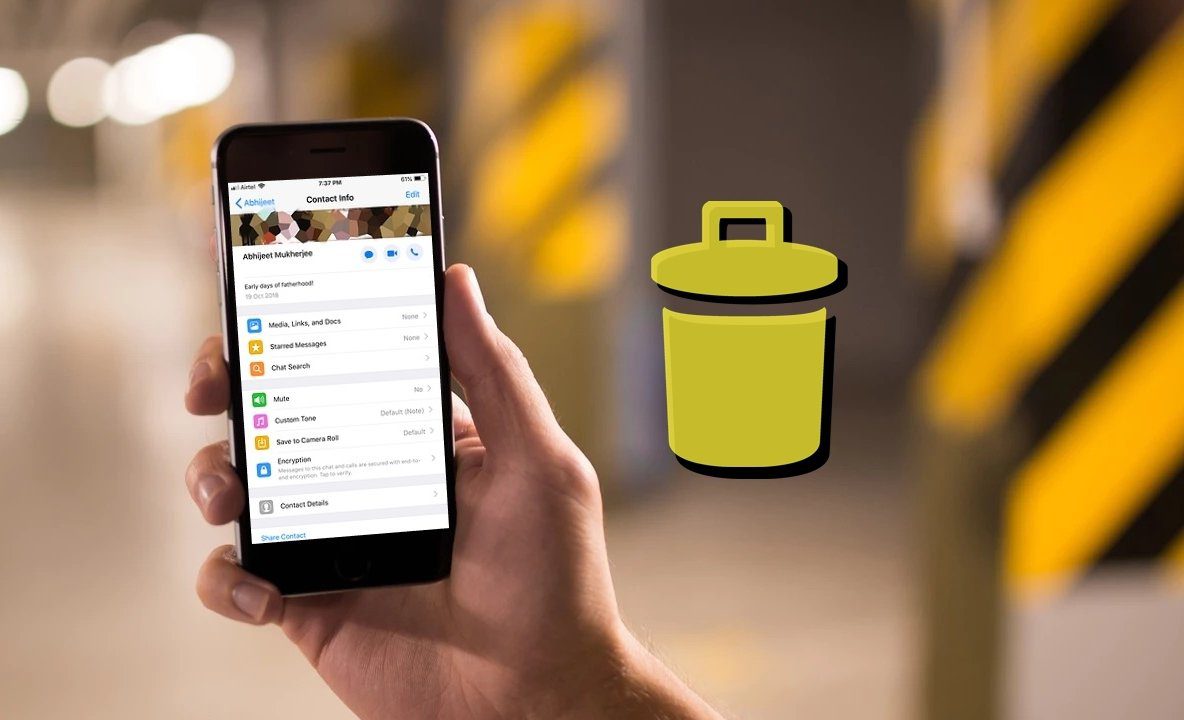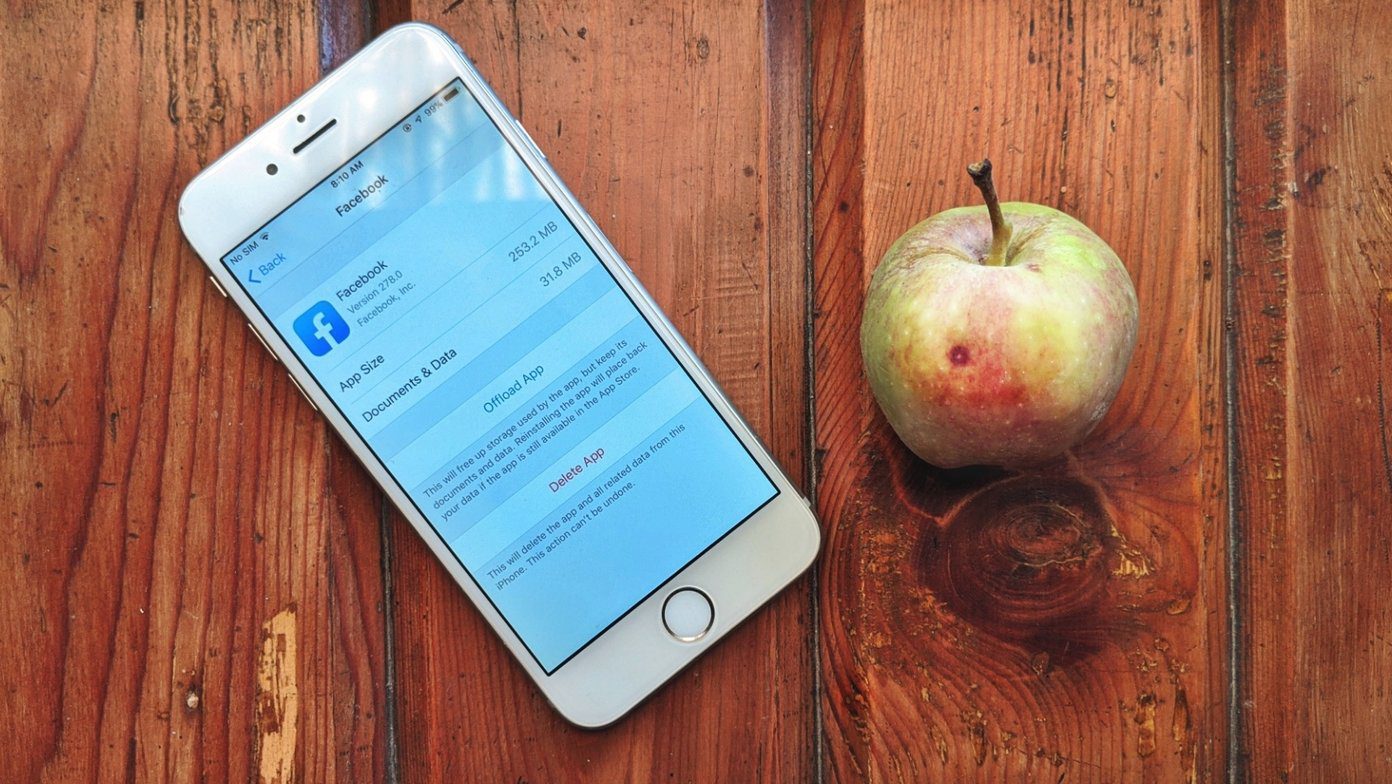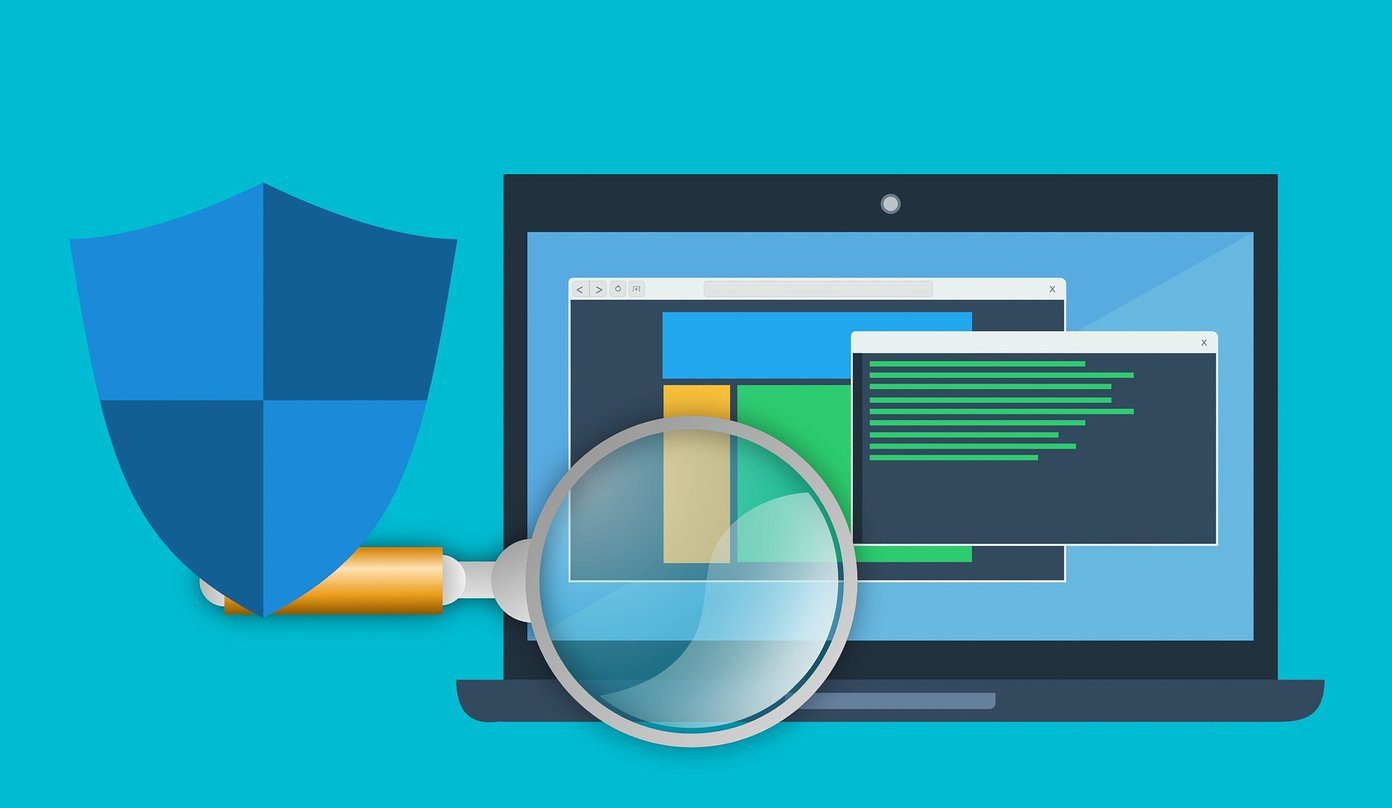From what I feel, Wi-Fi Sense, a new feature included in Windows 10, has managed to freak out a lot of people when it comes to security and privacy. But it’s not what you think it is. So in today’s post, I will explain what the feature is all about and how it’s completely under your control.
What exactly is Wi-Fi Sense
First of all, the Wi-Fi Sense is nothing new and exclusive to Windows 10. The feature was first launched on Windows 8.1 Mobile platform which later made its way to the desktop version of Windows 10. So to explain things in the simplest way, you can think of Wi-Fi Sense as a feature that shares your Wi-Fi password to your contacts so that they can connect automatically once they are near your Wi-Fi network. But there’s nothing to freak out here. It’s not the Skynet or the Genisys that you should be worried about. It’s totally under your control. Let’s see how.
How is Wi-Fi Sense Sharing your Wireless Network
When you install Windows 10, Wi-Fi sense is enabled by default. So every time you connect to a wireless network, you will get an option Share network with my contacts. If you check this, the wireless password will be shared to your contacts from Outlook Skype and Facebook (if connected) and they would be able to auto connect to the wireless network, next time they are around. If you are using a Microsoft account on Windows 10, the Wi-Fi info is automatically shared with contacts from Skype and Outlook if they are on Windows 10. You can also connect your Facebook account and give Wi-Fi sense access to your contacts over there. The only thing that’s out of line is that the wireless info can either be shared with all the contacts, or none. There’s no provision to select specific contacts to share the wireless password.
How to Control Wi-Fi Sense Settings
The Wi-Fi sense settings can be controlled through the Modern Network and Internet settings. Here, under the Wi-Fi option, click on Advanced options. The page will list all the Wi-Fi network you have connected to and which of them has been shared to your contacts by Wi-Fi sense. It’s here that you can select the contacts which whom the wireless passwords can be shared. If you need to forget any wireless network, it can also be done from here. If you connect a guest to your wireless network using the WPS button, or you are manually typing the password of your Wi-Fi, the guest cannot share it using Wi-Fi sense if not already shared. Windows 10 would need you to type the Wi-Fi passphrase again when you are planning to share it. But you can’t always hide the password from your friends. In such scenarios, there’s a better way to disable Wi-Fi Sense.
Opting Out from Wi-Fi Sense Completely
Let’s say you own a Bistro or a cafe or you are a home user who don’t want anyone who connects to your network to share the Wi-Fi password. There’s a way you can opt out from the feature completely, but the settings needs to be done from your router. Windows 10 will not activate Wi-Fi Sense on any wireless SSID which has the phrase _optout in it. So let’s say your wireless name is GuidingTech and you want to exclude it from Wi-Fi sense on any Windows 10 computer, just rename the wireless name to GuidingTech_optout or Guiding_optout_Tech. That’s all, next time when you connect to the said network, it will not ask you to share the wireless information.
Conclusion
So that was all there is to know about Wi-Fi Sense in Windows 10. Enterprise networks are never included because of LEAP configuration which requires additional credentials. If you have any additional doubts, please ask them in our forum. The above article may contain affiliate links which help support Guiding Tech. However, it does not affect our editorial integrity. The content remains unbiased and authentic.