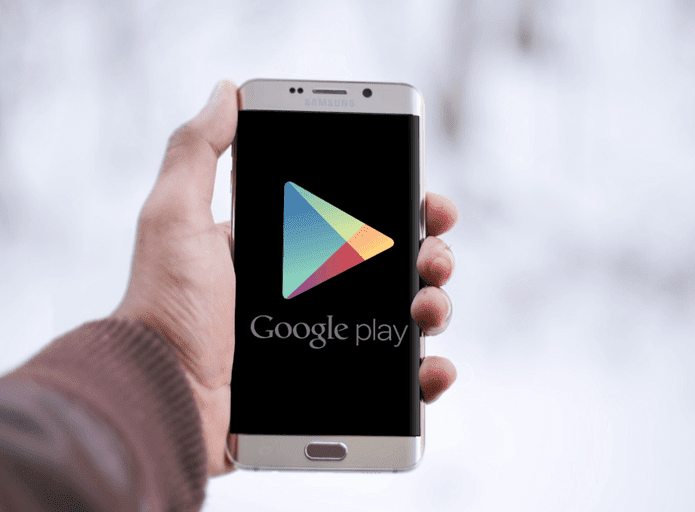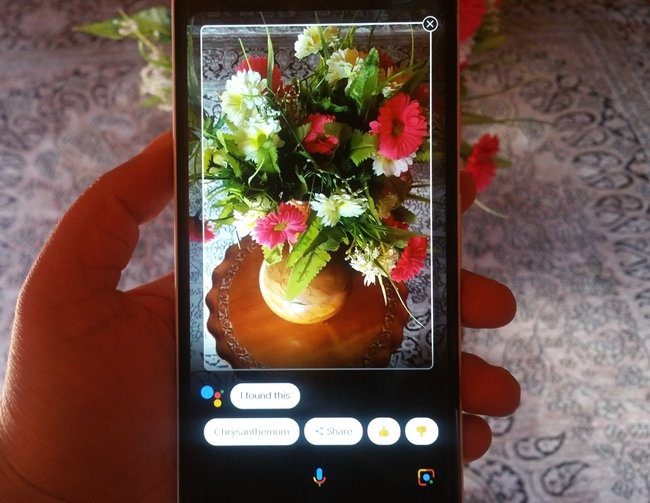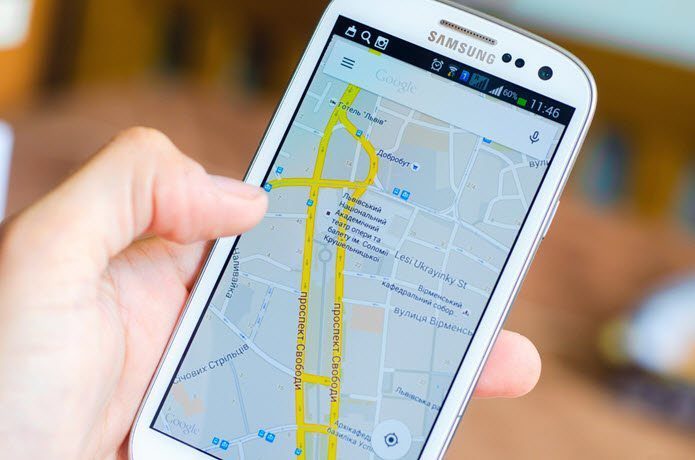Although it seems like a light application, unique tabs on Google Chrome use up a lot of CPU memory with each tab opening up a new process. Google Chrome is simple to use, loads web pages quickly and has an amazing number of extensions to expand its productivity but can really hog your CPUs memory more than any other browser is capable of. Just like your desktop, Google Chrome has its own task manager where you can see what all tabs are running and how much memory are they consuming. Not only the tabs that you open but also the chrome extensions running on your browser take up a certain amount of CPU memory and might be hampering the smooth functioning of your browser.
To access Chrome’s task manager, right click on the top panel of the browser where the tabs are located, you’ll find the ‘Task Manager’ option near the bottom of the menu. After you open the task manager, click on the ‘Memory’ tab in order to sort the tabs and extensions in descending order of CPU memory usage. In order to make your browsing experience smoother, either kill off the tab or extension using the most CPU memory — by clicking on ‘End Process’ — or else kill an extension which isn’t in use currently or you rarely use and preferably uninstall them too. The above article may contain affiliate links which help support Guiding Tech. However, it does not affect our editorial integrity. The content remains unbiased and authentic.