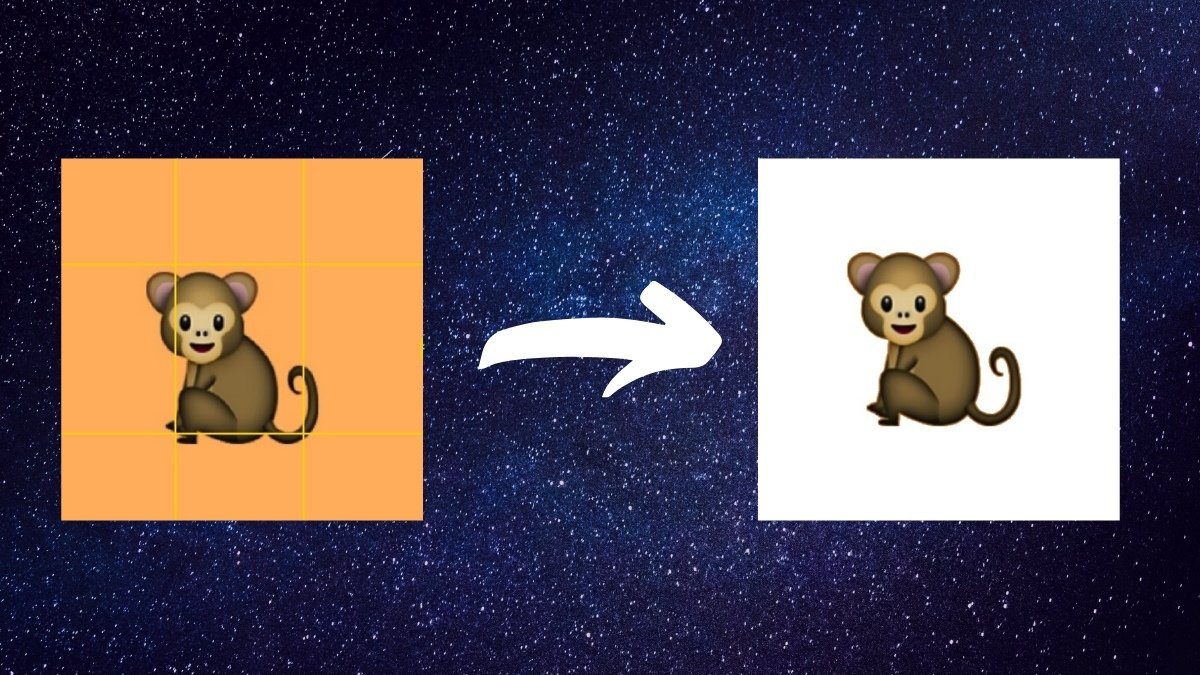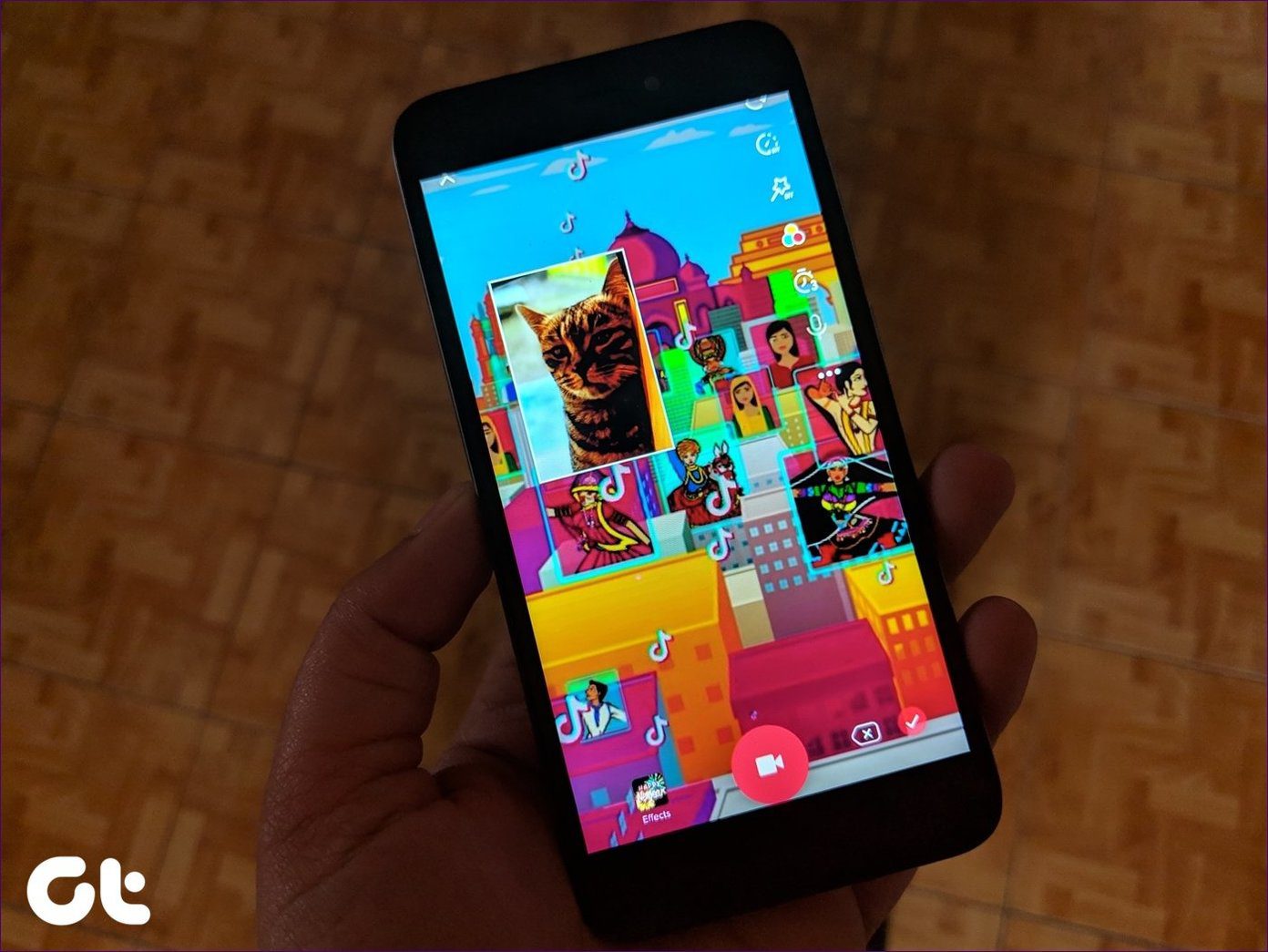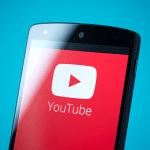We shared the best TikTok tips and tricks earlier, and there are many more to discover. For instance, TikTok lets you download videos straight to your Android smartphone. In this article, we will check out three options which will make downloading these clips to your device a delightfully simple affair. Let’s get started!
1. Built-in Option
The native option to download video works fine if you want to save one video at a time. Step 1: Open the video which you want to download. Step 2: Now, tap on the Share icon on the right-bottom corner. If it’s a public video, the Save Video button will be visible. All you have to do is tap on it, and it’ll be saved to your phone’s gallery. So, downloading TikTok videos on Android phones must be a cakewalk? Well, not every time. You can’t download the video if the uploader has limited downloads to just their friends and following.
2. Download TikTok Videos Via URL
The above method stamps a watermark to the downloaded videos. However, if you do not like the watermark, there’s a neat workaround in the form of third-party video downloaders. While there are many apps on the Play Store that claim to download such videos perfectly, many do not work as advertised. Worse, some are rife with ads. Finally, I found the aptly named Video Downloader For tik tok (yep, there’s a space) that worked. It has a simple and straightforward interface and does the job as advertised. All you have to do is paste the link and download the respective video. To use it, copy the video link from the video. Next, open the Video Downloader for tik tok app, paste the copied link in the address bar and hit Download. Open the Gallery app and you will find your downloaded videos, sans the watermark. As easy as that! The app is free to use and download and is one of the best among the lot. However, there’s an occasional ad from time to time. Fortunately, there’s a smart workaround to it. Don’t kill the app, instead download all the videos in bulk. This way, the ads won’t bother you. Download Video Downloader For tik tok
3. Get Videos in Bulk
However, if you wish to take a shorter route and skip the copy-paste job, or wish to download videos in a loop, the best app for your purpose is Video Downloader for TikTok – No Ads. No, I didn’t get the app name wrong. It seems yet another developer wants to ride on the TikTok’s popularity with a straightforward name. This app bridges the gap by removing the manual work and bringing the download option right to the Share menu. All you have to do is tap on Share > More, and select the option from the Android Share menu. It will take you to the app’s home page where the download will start automatically. Simple, see. This way, you can download as many videos as you want to keep you entertained during your offline days. Plus, there are no ads to bother you. To add to it, you can access all the newly downloaded videos through the app’s Gallery section. Download Video Downloader for TikTok – No Ads
Bonus Trick
1. Found an Irresistible Video
Fancied a new video and can’t wait to recreate it? Instead of searching for the song, you can record it instantly. Just press the circular Album icon at the bottom-right corner which will take you to the Album page. Now, hit Record and show the world your magic. If you want to recreate only a part of a skit, TikTok lets you do that without any issue. Select the song and tap on the Scissor icon. Now, select the portions that you want in your video.
2. You Can Duet with Others
If you have a public profile, you must know that almost anyone can send duet requests. Luckily, there’s a setting which lets you choose your duet partners. Similar to the ‘Who Can Download my Video’ setting, this option is also in the Privacy and Safety menu. Just select the option for Friends. Or you can select the Off option, if you don’t like the idea of duets.
Go TikTok!
Whether it’s a silly dance challenge or a cool play-a-character challenge, TikTok videos can be addictive and often mood booster. However, do note that downloading videos in bulk can also hog your phone’s internal storage. So, tread carefully, especially if your phone is low on internal storage. The above article may contain affiliate links which help support Guiding Tech. However, it does not affect our editorial integrity. The content remains unbiased and authentic.