Reading Pane on MS Outlook can drastically ease and speed up the activity of viewing emails (of course when there are lots of them in the unread list). You know how it works, just click on the email (you do not have to double click and open it) and a preview of the message becomes available on the Reading Pane. Then you may actually open it in full view if it is required. Though I have all my email accounts connected to MS Outlook, I do have to use Gmail’s web interface from time to time. It was then that my admiration for the Reading Pane made me try a similar feature from Gmail Labs. And now I have a beautiful Preview Pane on my Gmail interface as well. Today we will tell you how to enable it for your account. But before getting started let us take a look at the default and original interface.
Steps to Activate Preview Pane on Gmail
If you like the MS Outlook Reading Pane and are accustomed to using such an interface, you’ll love the change in Gmail interface with this feature. Lets us get started. Step 1: Log in to your Gmail account and browse to the Settings button towards the top right of the interface. Then click on Settings. Step 2: On the Settings page change the highlight to Labs tab and click on Preview. This will filter the Lab’s features and show results related to preview only. Step 3: Scroll (down) until you spot the section for Preview Pane. Select the Enable radio button and click on Save Changes. Step 4: This will reload the Gmail interface and integrate one more button (besides the Settings button) to help you toggle views (or rather activate the Preview Pane). Step 5: Click on the button and select a view of your choice. To keep it as default click leave the selection to No Split. The Vertical Split will create a Reading Pane on the right side of the interface and restrict the email list to the left. The Horizontal Split will restrict the messages to the upper half of the interface while the lower half will be designated as the Preview Pane.
Conclusion
I have a number of emails that I need to attend to every morning and going through each one consumes a lot of time. Moreover, not all of them require equal attention and priority. When the Reading/Preview Pane is activated I can quickly go through all messages and give maximum time to the items of interest. Do you plan to try this out? Are you already using the MS Outlook Reading Pane? Talk about your experiences in the comments section. The above article may contain affiliate links which help support Guiding Tech. However, it does not affect our editorial integrity. The content remains unbiased and authentic.
![]()








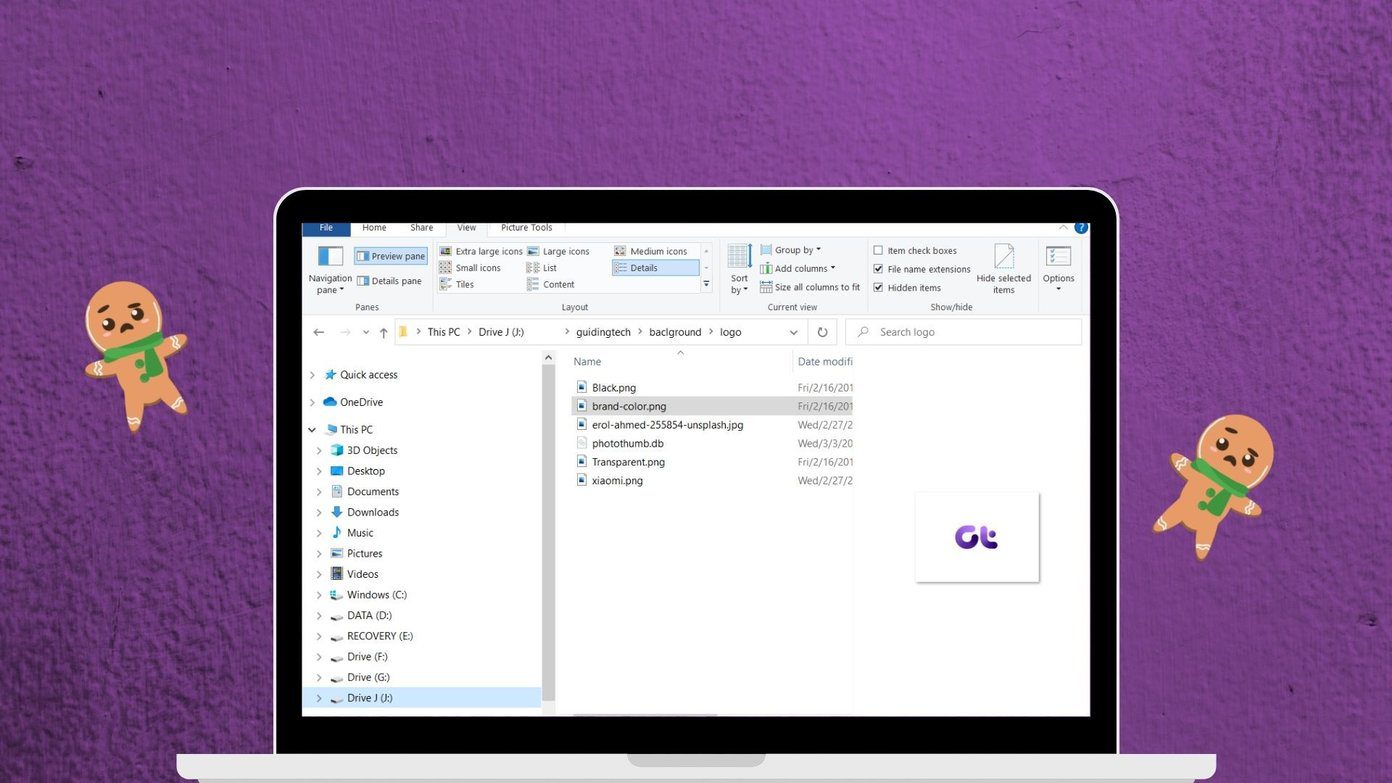
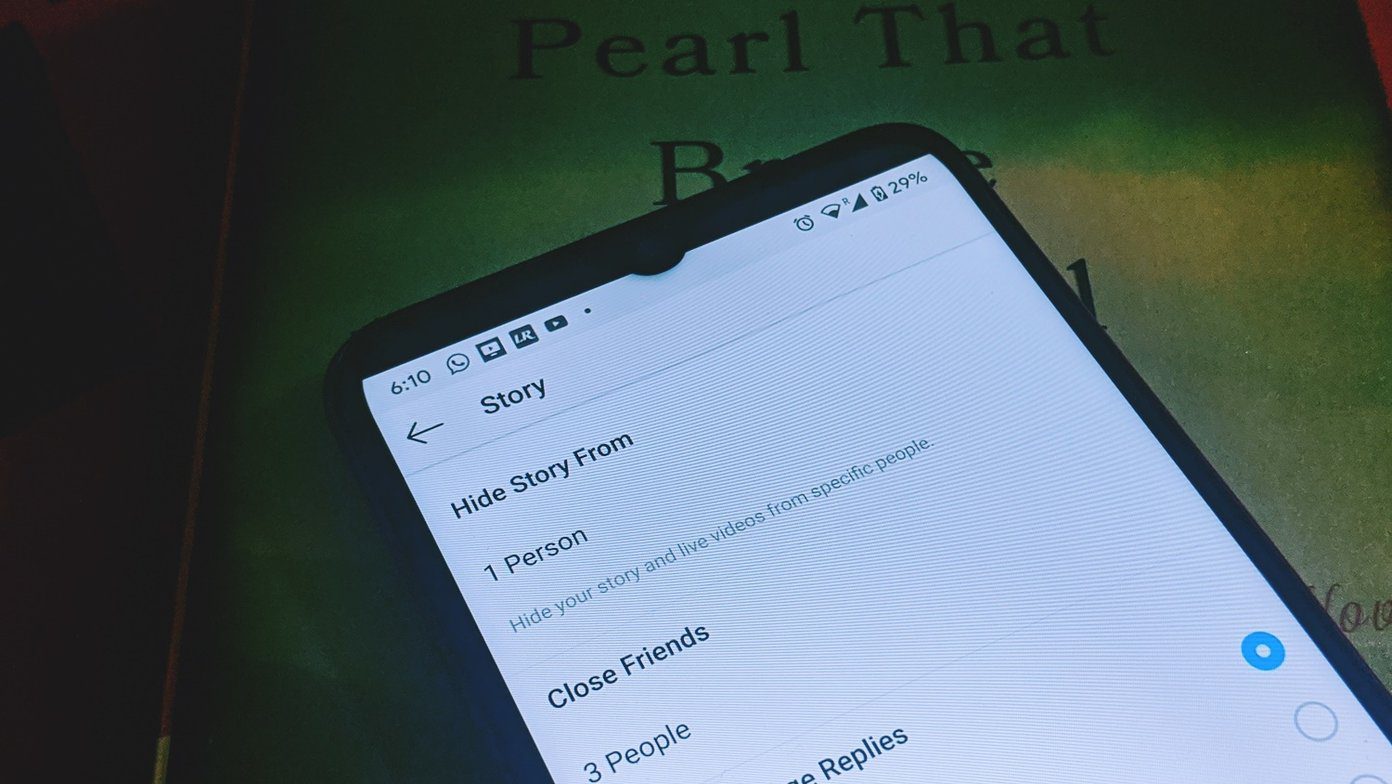

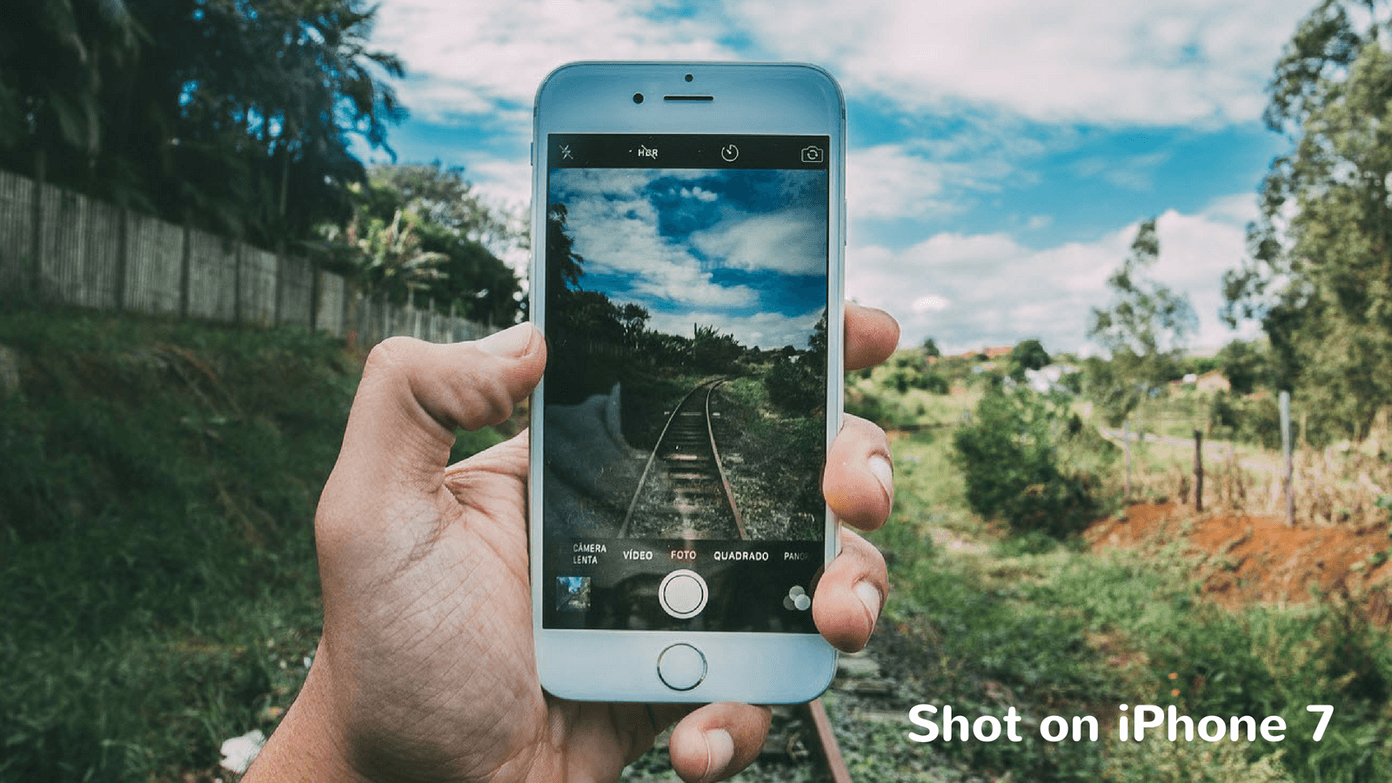
![]()

