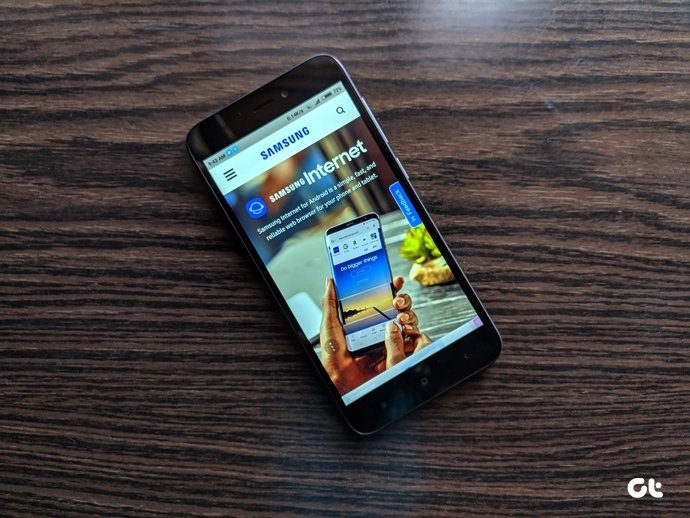Today we’ll tell you how (and why) to use a stronger AES encryption standard, how to set a password that’s almost impossible to crack, and which software to use to create encrypted zip files.
AES vs Zip 2.0
AES is the hot new encryption standard. It’s already the industry standard. If you’re dealing with encryption, you’ve got to use AES. It comes in two flavors, 128 bit and 256 bit. The 256 bit option lets you store a bigger encryption key, making it more secure. The Zip 2.0 is what most Zip software uses. In fact it’s what operating systems themselves use. The standard is known to be very weak. This is from WinZip’s help page on encryption: So we’ve settled it. AES: Good. Zip 2.0: Bad.
Setting Up a Secure Password
The password plays a big role in keeping your file secure. Yes, it is encrypted, it can’t be broken down by an app but what if the password is 123456? It’s something a password recovery app is going to crack in a minute, which will let it decrypt the file. Rundown: We’ve talked about setting up a strong password in depth in our Ultimate Guide to Passwords but here’s a brief rundown.
Keep it long, at least 12-15 charactersDon’t include any personal detailsDon’t use obvious passwords like password or abc123Use uppercase, lowercase, and special characters
Read our guide for more information but if you do these things, it’s going to be pretty hard for a software to crack it. The aim is to make a password so complicated that it would take years for an app to crack, but it’s easy for you to remember at the same time.
Encrypting Zips with 7-Zip On Windows
As we’ve said before, not many free apps support the AES protocol. Fortunately, every geek’s favorite app, 7-Zip, does. To zip any file or folder, just right-click, choose 7-Zip -> Add to Archive. From this popup, give it a strong password as discussed above, and from the Encryption Method select AES-256. It’s important to note that the person to whom you’re sending the zip file will also need an app like 7-Zip to decrypt the file.
What Have You Encrypted?
We all know the benefits of encryption. Without the key, it’s basically impossible to access the file. What do you have encrypted? Your iPhone, Android phone, files on Android or a USB perhaps? Let us know in the comments below. The above article may contain affiliate links which help support Guiding Tech. However, it does not affect our editorial integrity. The content remains unbiased and authentic.