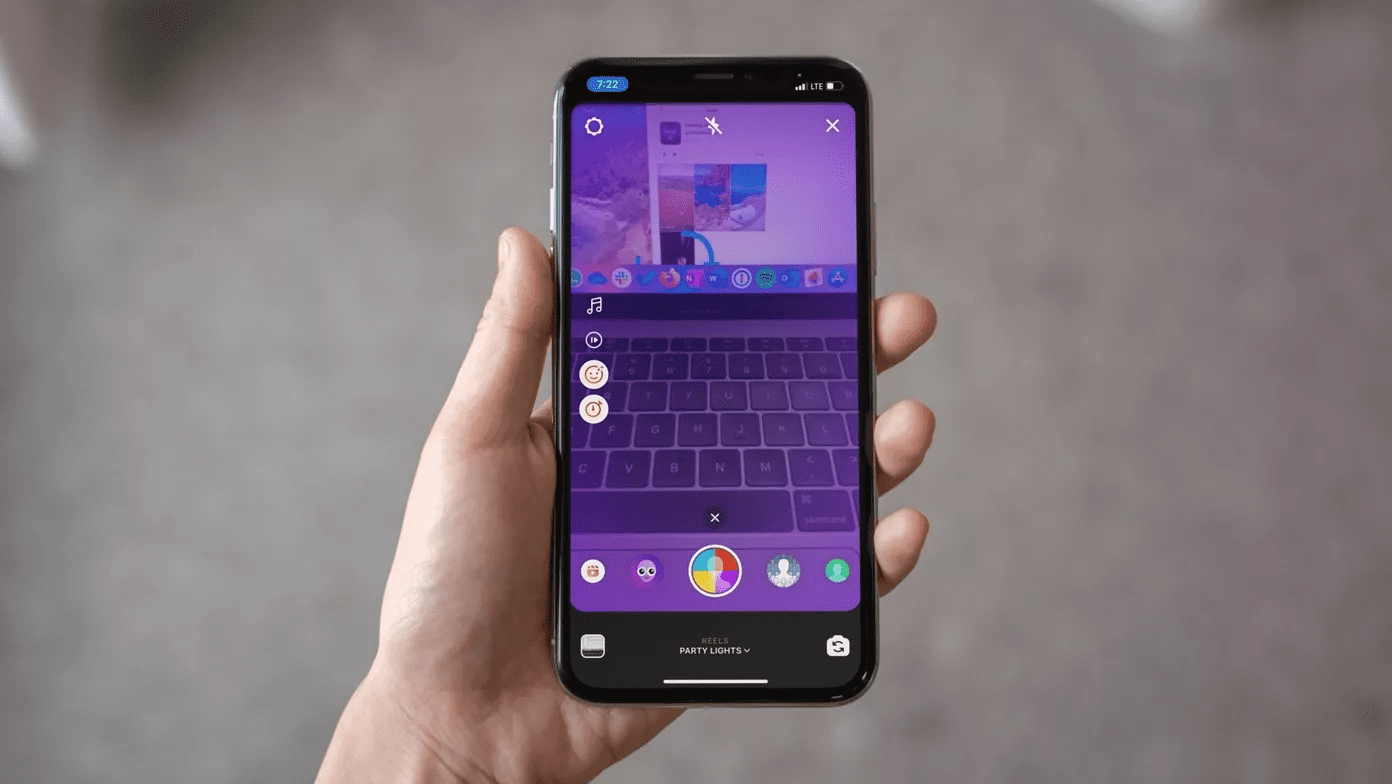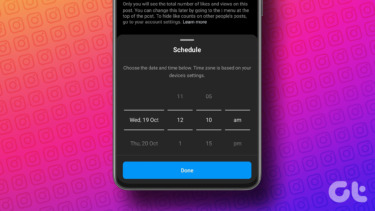The ‘like’ feature works like on Facebook, where you can like something if you love it. Show appreciation for the work the creator has done. Saving is when you save the Reel for later use or viewing without the creator knowing about it. Instagram makes it difficult to find saved and liked Instagram Reels. You can use both or either based on what you need from the Reel in question. Let’s begin.
Find Liked/Saved Instagram Reels on the Web
Step 1: Open Instagram in your favorite browser and sign in using your login or Facebook credentials. Click on your profile pic on the upper right corner of the screen to select the Saved option. That is where you will find all your saved Reels and other images that you may have also saved. There is no way to access or store them separately in the web app. There is also no way to access liked Reels in a browser. Instagram was designed to be mobile-first, and most features are available on the smartphone. That’s where people use Instagram the most.
Find Liked/Saved Instagram Reels on the Android
Instagram is so much better when you are using it on a smartphone. Step 1: Press on your profile icon at the bottom of the screen and select the hamburger menu icon at the top right corner. You will see a few options. Select Saved here. Step 2: You will find your saved Instagram reels here. Noticed the ‘+’ icon at the top? You can use it to create a new folder to house all the reels you have saved by category. Note that by default, reels are saved in the All Posts folder, where you will also find other saved images and videos. So, create a folder to make a clear distinction between reels and other saved posts. Here are the steps for finding liked Instagram reels. Step 1: Tap on the menu icon under the Profile tab and select Settings this time. Step 2: Tap on Accounts. Step 3: Tap on Posts You’ve Liked now. That is where you will find all your liked reels. You will also find all the other posts, images, and videos that you have liked. There is no way to create a folder and save your likes separately. That’s what the saved feature is for.
Find Liked/Saved Instagram Reels on the iOS
The iOS platform’s steps to find liked and saved Instagram Reels remain more or less the same. Here they are. Step 1: Tap on the Profile tab at the bottom right corner of the screen and select the menu icon. You will notice a bunch of options. Tap on Saved. Step 2: You will now view all the saved reels along with images and other posts under the All Posts folder. Creating a new folder to select and store reels is easy. Just tap on the ‘+’ icon to begin the process. You can name the folders as you go along. What about liked Instagram reels? Step 1: Tap the menu icon under the Profile tab and select Settings in the pop-up that follows. Step 2: Tap on Account and then Posts You’ve Liked now. You will find all your liked Instagram reels here along with all the other posts that you also liked. Again, there is no way to create folders or filter them separately. So you’ll have to take the pains of scrolling and stumbling through the ones that you may not like.
Instant Gratification
People want everything instantly, whether its food or riches or entertainment. The same goes for fame too and platforms like TikTok, and now Reels fills the gap. Whether Reels can replicate TikTok’s success is yet to be seen. The recent bans TikTok has faced may help the case, but it is still too early. The Reels feature is not conveniently placed, and finding saved and liked reels are not easy or intuitive. I expect future updates to fix the issue. However, Reels is part of Instagram and does not have a separate app, which only complicates the interface. For now, you will have to go look at your collection under the Settings section which takes a few extra clicks. Let us know what you think in the comments section below. If you have any doubts, or figured out a workaround for it, share it as well. Next up: We use Direct Messages (DMs) on Instagram regularly. But do we utilize them fully? Read this post to find out some cool Instagram Messages tips and tricks. The above article may contain affiliate links which help support Guiding Tech. However, it does not affect our editorial integrity. The content remains unbiased and authentic.