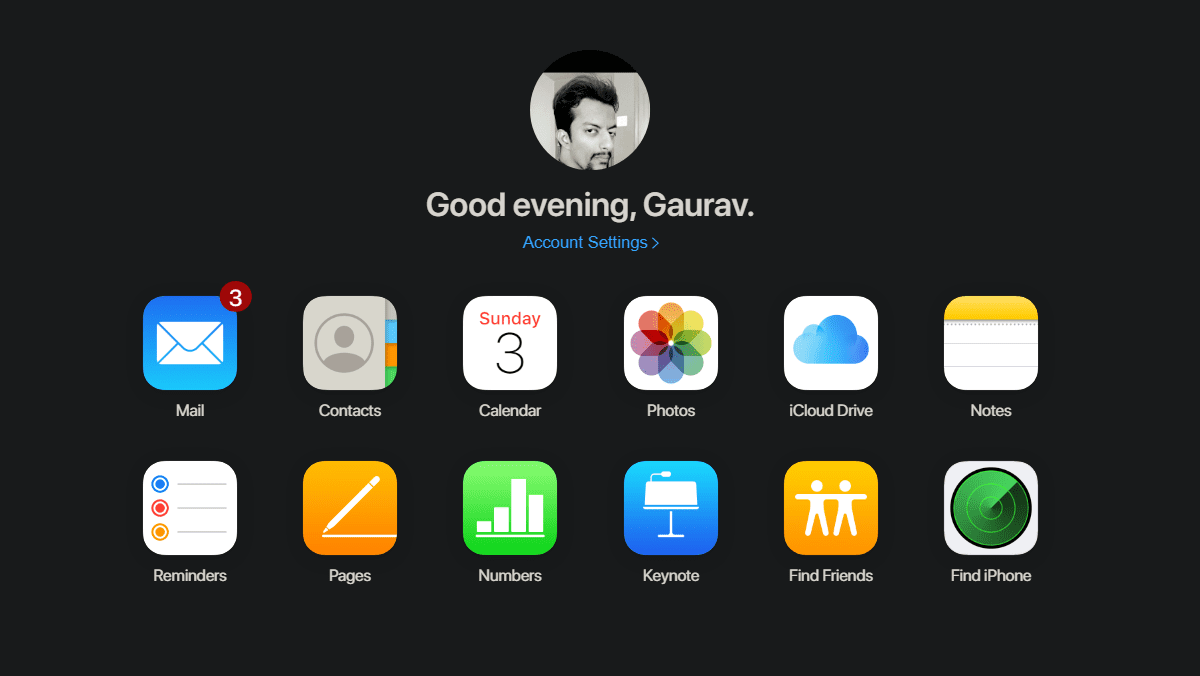OS X Mavericks on your Mac , chances are you enabled iCloud Keychain the moment you installed it. This convenient tool allows you to keep your passwords and accounts synchronized across all your Apple devices, like your Mac and your iPhone. If you are not sure you have it enabled for not, on your Mac head to System Preferences and click on iCloud. If the iCloud Keychain option is checked, then you are good to go. There are some issues that pop up constantly with iCloud Keychain, though, if you don’t know how to set it up properly both on your Mac and on your iOS devices. Cool Tip: Here’s how to find the password of a Wi-Fi network in OS X using Keychain. For example, on your Mac, despite it being enabled, there are some websites that just plain refuse to allow Safari to remember your passwords. In similar fashion, there are some websites that iCloud Keychain has no problem working with, but then it fails to do so if you use an alternative URL to access them. On iOS devices, iCloud Keychain also can’t seem to integrate with some apps, which means you’ll have to always enter your username and password when using them. Thankfully, these are not permanent issues, but you’ll need to hunt down a bit on both your Mac’s and iPhone’s preferences in order to fix them. So let’s take a look at how to do just that.
On Your iOS Devices
Let’s fix these issues on your iOS device first while also taking care of other settings. To do that, on your iPhone head to Settings, then scroll down and tap on Safari. On the next screen tap on Passwords & AutoFill. There, make sure to toggle ON all the switches available, specially the one that says Always Allow. This will force data autofill on all websites, even if they request the browser not to store your passwords (like private forums or websites where you perform sensitive financial operations for example). While you are there, you can also access the Saved Passwords option, from where you’ll be able to see a list with all the websites where you have an account and a password to access it. Just tap on a website, confirm with your passcode and you will be able to see the website and the password you use to access it. This is particularly helpful if you are trying to access one of those websites from an alternative URL that Safari and iCloud Keychain simply won’t recognize. It can also help you copy the password and use it on an app if you don’t want to access its website. Think of it like something along the lines of the Keychain Access app that we mentioned in a past entry.
On Your Mac
Now, on your Mac, you can take care of these very same issues by accessing their equivalent options on Safari’s preferences. Once you open them, click on the Passwords tab and make sure to check the bottom option: Allows AutoFill even for websites that request passwords not be saved. There, you can also recover any saved password from websites you have accounts on by right-clicking on any of the listed websites and selecting the appropriate option. And that’s about it. If you frequently use websites where you have accounts on (I know you do), then you can save yourself a lot of time by tweaking these settings. So do it and enjoy the convenience! The above article may contain affiliate links which help support Guiding Tech. However, it does not affect our editorial integrity. The content remains unbiased and authentic.