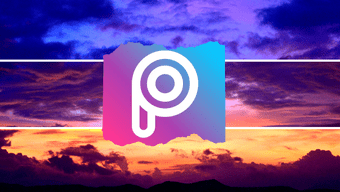That means you lose all the aero and transparent glass effects which consume power. That’s fine provided the effects return when you plug in the power source. Now, this is where the problem arises. A lot of times the computer fails to restore the aero effects and it stays with the basic color scheme even when it’s not in the power saver mode anymore. The problem can be resolved by restarting the system, but there’s a more convenient method available. This article talks about that. So here’s how it works. Windows 7 has a visual effects troubleshooter that allows you to troubleshoot aero problems. On the start menu search bar, just type “aero” and you will see an option that says Find and fix problems with transparency and other visual effects. Click on it.
You’ll get the aero troubleshooter window. There’s an “Advanced” link at the bottom that lets you automatically fix the problems. Make sure it is checked.
The following screen would appear if you didn’t select the “apply repairs automatically” option under Advanced in the first box. So, here you can check the repairs and apply them.
A good thing about this troubleshooter is that it also checks for other problems related to video card and visual effects, and attempts to fix them if any of them are found.
That’s about it. Your desktop should automatically return to the normal color scheme from Windows 7 basic scheme, and you should now have those cool aero effects and other visual bonanzas that come with higher versions of Windows 7. The above article may contain affiliate links which help support Guiding Tech. However, it does not affect our editorial integrity. The content remains unbiased and authentic.