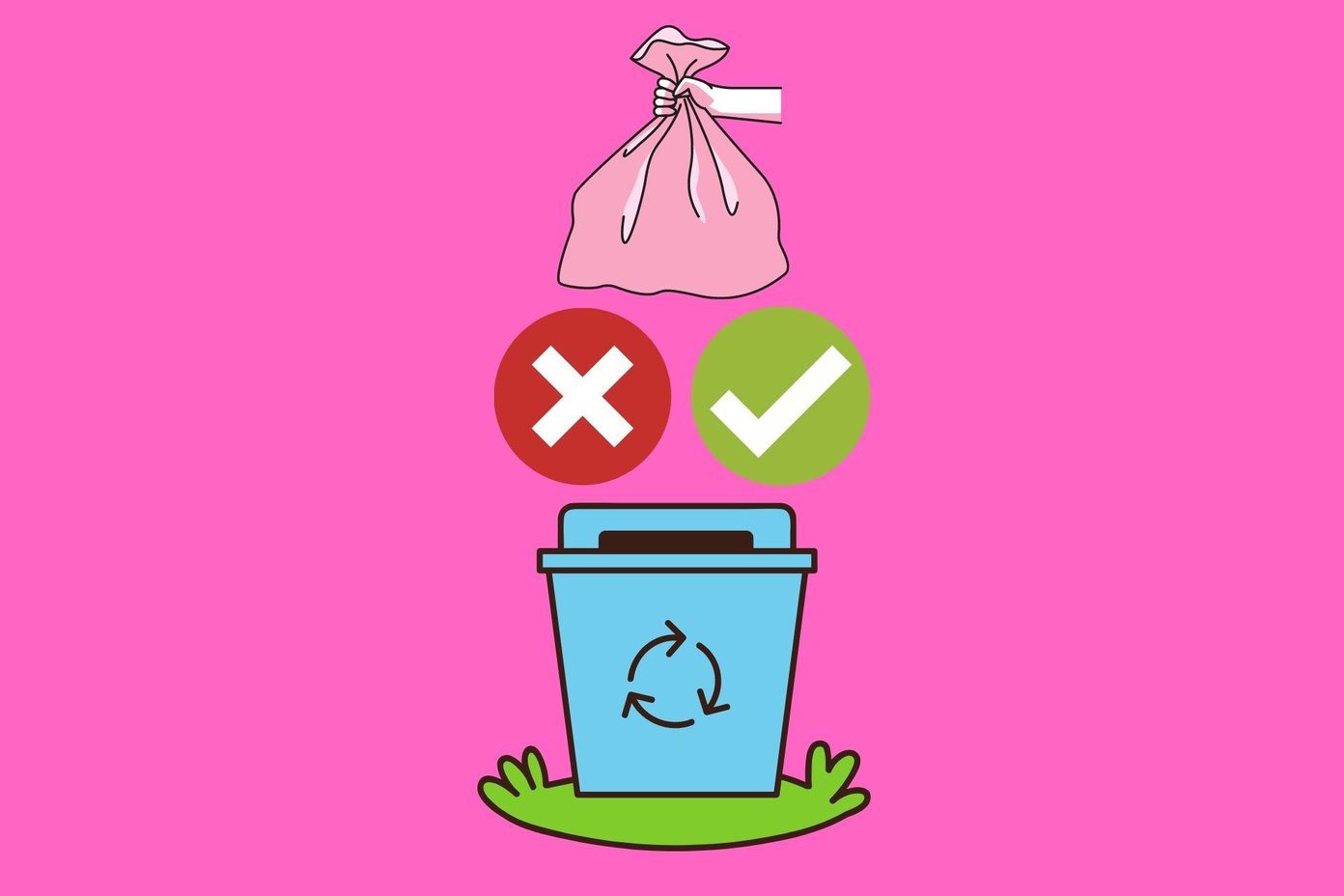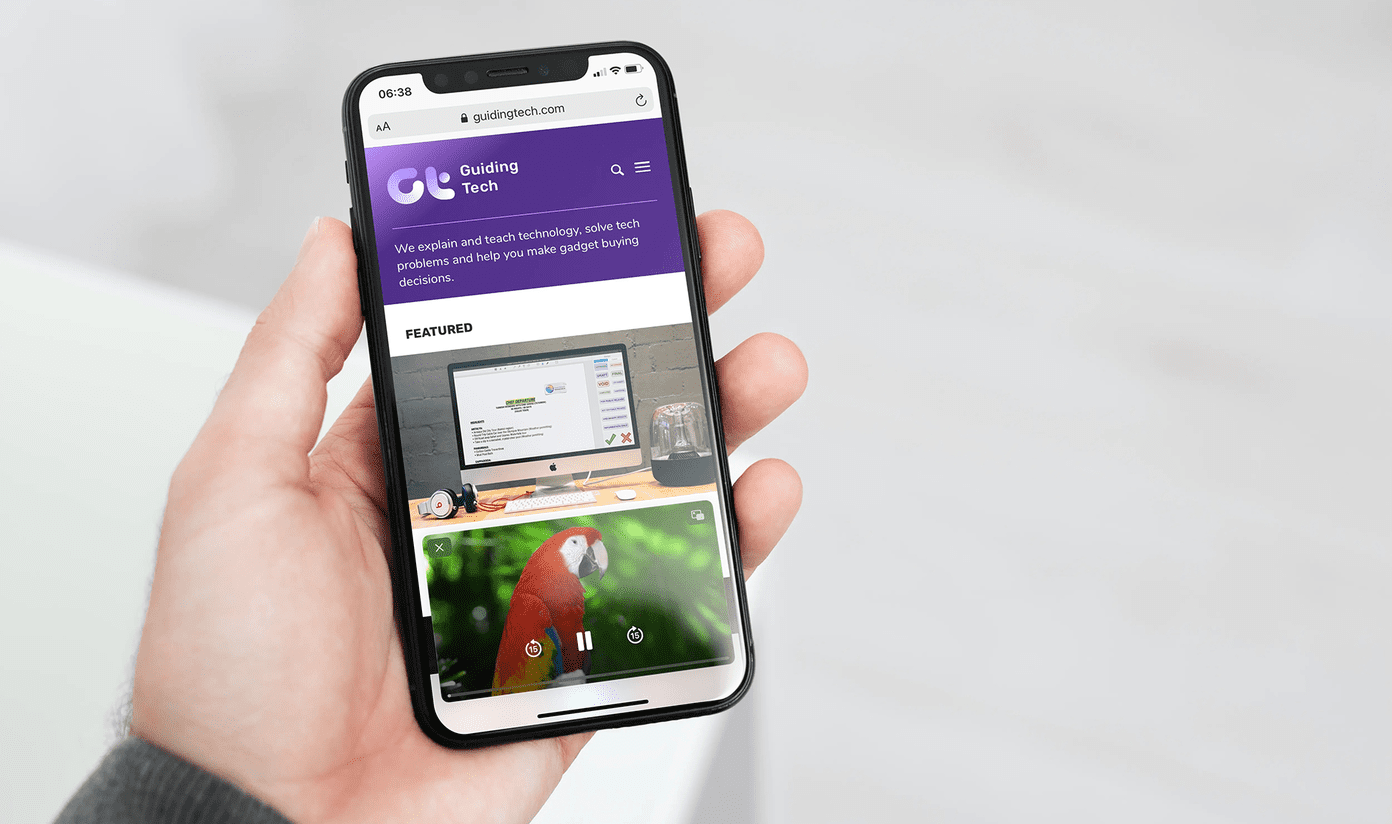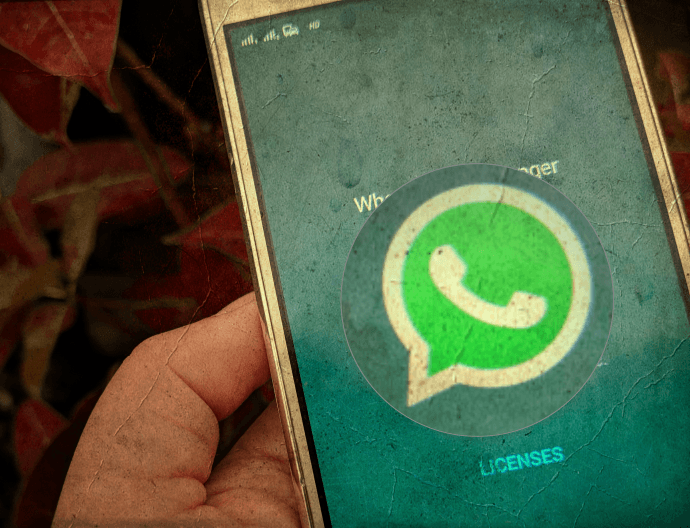How handy would it be to float a YouTube video over the rest of your browser tabs so you can keep watching while you’re scrolling through tweets or, say, writing a Guiding Tech article? Just kidding, dear reader, you have my undivided attention! So with that, I present Fluid Browser, the app that brings picture-in-picture to the Mac.
Using Fluid Browser for Picture-in-Picture
Fluid Browser is a brand new app in the Mac App Store that not only brings picture-in-picture capabilities to the Mac but essentially allows you to overlay just about any web page on top of another window. It costs $2.99 but trust me, it’s arguably some of the best few bucks you’ll spend on a Mac app. So first, download it from the Mac App Store. Now all you have to do is open up Fluid Browser. It works just like a normal browser, so go to any website you wish. For the best results, try going to YouTube and watching a YouTube video — perhaps one from Guiding Tech. When you click a video, it’ll automatically enlarge to fill the Fluid window. Start playing it, then click away from Fluid onto another window. You’ll notice that the video keeps playing and the browser is pinned above every other app you’re running. Additionally, the menu bar at the top disappears so you have nothing but the content to enjoy while you’re multitasking.
Fluid Tips and Tricks
Now that you see how easy it is to get picture-in-picture mode on your Mac, it’s worth noting some extra features of Fluid that can make the experience even better. For one, you can adjust the opacity of the Fluid app so that your content becomes transparent and blends in with your background as much or as little as you want. Just click the Opacity icon at the top right of the window and move the slider up or down in line with your preference. To the right of that, you’ll also see Fluid isn’t limited to just playing web videos. You can upload any image, video or PDF from your computer to view in Fluid and display over your other apps. Just click the Upload icon to do this. Finally, Fluid isn’t even limited to just media either. Yes, you can certainly watch plenty of videos from YouTube, Vimeo, Netflix and an endless amount of other sources, but you can also bring up any web page to keep it on top of your other windows. Fluid could also come in handy if you’re trying to copy and paste text from a web page into an email or document. It’s pretty incredible how many tasks are simplified or made possible thanks to picture-in-picture. SEE ALSO: The Only YouTube Extension for Chrome You Will Ever Need The above article may contain affiliate links which help support Guiding Tech. However, it does not affect our editorial integrity. The content remains unbiased and authentic.