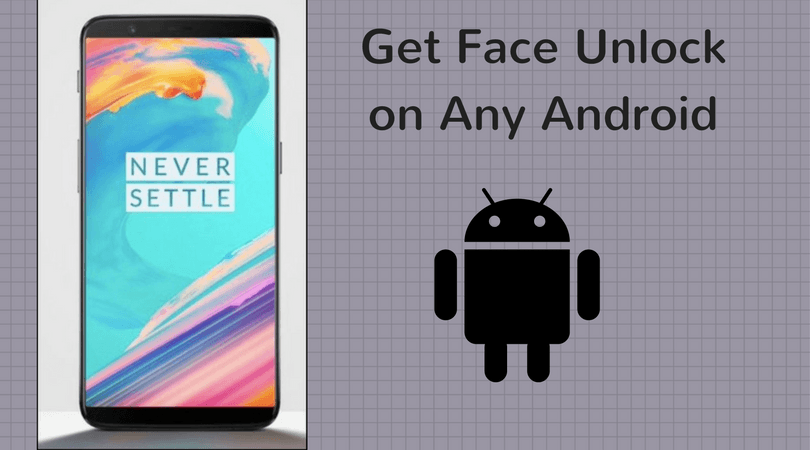A Look at the New Emojis
Here are some of the emojis that have been adopted from iOS 9.1. All the emojis are flat and thick whereas iOS emoji are glossy and are kind of realistic. Here are some more changes in the smileys. You can check out the full list of emoji changes in Android 6.0.1. Now, let’s see how you can install it on your Android smartphone. Read the below pre-requisites. Warning: Before we begin the most basic necessity for this guide is that your Android phone should be rooted. And the tests we performed here were on Android 5.0+. So, if you’ve got a rooted Android smartphone with version 5.0+ and a custom recovery installed (CWM or TWRP) then you can proceed. Follow the steps as mentioned. We will not be responsible if your phone gets bricked or causes other problems. So, be cautious.
How to Install Android 6.0.1 Emojis on your Android using CWM Recovery
Download this ZIP file. This flashable ZIP file was provided by Shooting Star Max at XDA Forums. The method for flashing a Zip file in CWM and TWRP is pretty same. Well, Shooting Star Max suggested TWRP. But, I did it here with CWM. And, it works perfectly fine. Place the downloaded zip file in your root folder (phone storage) of your device. You can also keep it in your external storage. But, the root folder is recommended. Now, get into recovery mode by turning off your device and pressing the required physical buttons on your device. If you’ve got a Lenovo device then the button combination is Volume up + Volume down + Power button. After you see the Lenovo booting screen, leave the power button and keep holding the other two. If you’ve got a Samsung device the button combination is Volume Up + Power Button + Home button. After you see the boot screen, leave the power button and keep holding the other two. Now you should be in the CWM recovery mode. Next, select Install Zip. Press power button to select and volume buttons to navigate up and down the options. On the next screen select Install Zip from SD Card. If placed the file in external storage then select the next option – Install zip from /storage/sdcard1. Now, you should see all the folder in your phone storage. Go down to the bottom and you’ll find the A601FontsFlash.zip file. Now, select Yes to install the zip file. After the zip file is installed you should get the following screen. Now, reboot your device and check whether the emojis are installed. If you use Google keyboard then hold the Enter key and slide over to the smiley option. That will show the device installed emojis. Here’s a screenshot of some emojis on my device.
What Do You Think About these Emojis?
If you use WhatsApp or any chat application then they’ll probably have these emojis pre-installed. But, I’m curious to know if users really like these flat and thick emojis. I kind of like them but I mostly prefer that glossy iPhone emojis which are available in WhatsApp. But, what do you think? Do you like these Android Marshmallow emojis? Let us know down in the comments. The above article may contain affiliate links which help support Guiding Tech. However, it does not affect our editorial integrity. The content remains unbiased and authentic.