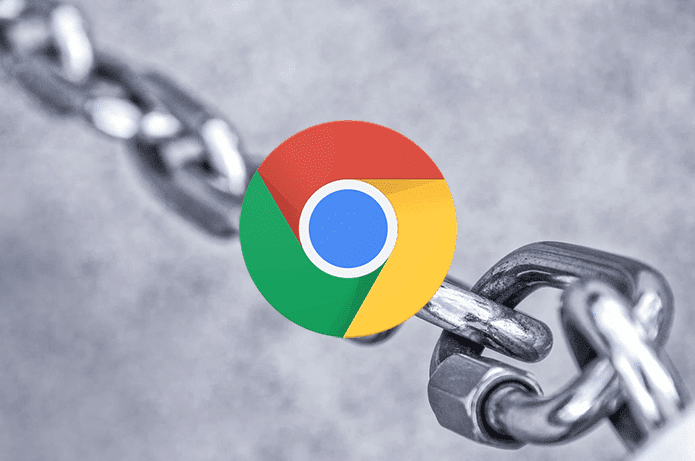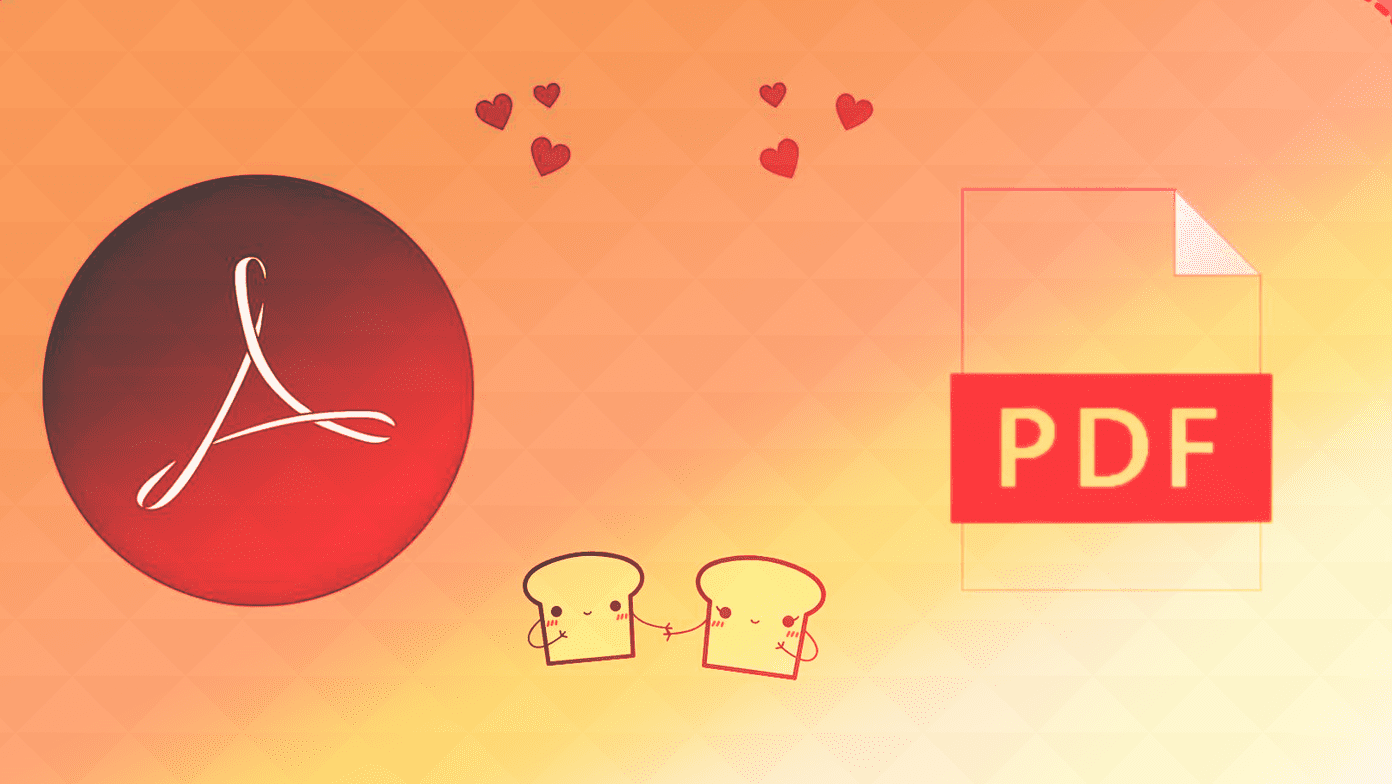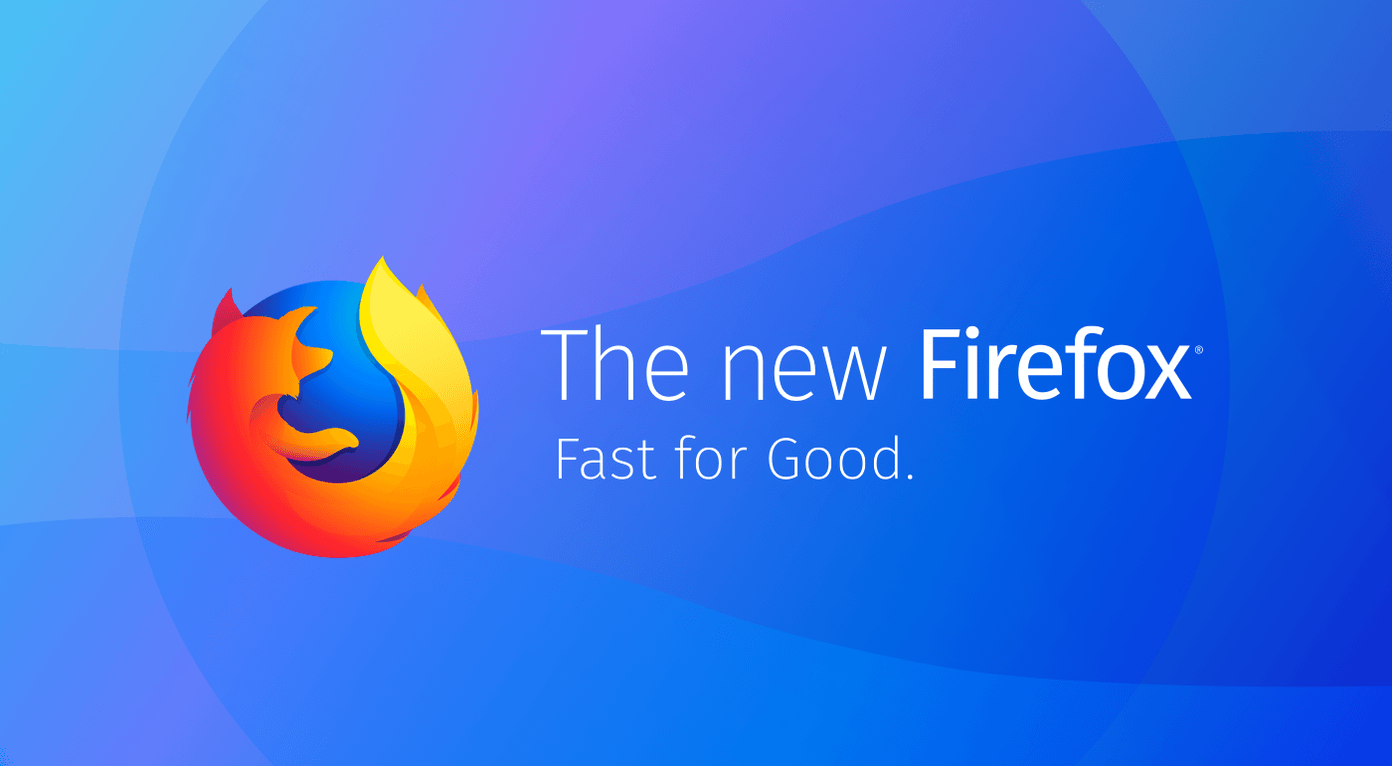Things are compounding further when browsing in private or when clearing out cookies regularly. Since sites have no way to determine your past actions due to the absence of cookies from previous sessions, you are asked for acceptance over and over again. It’s annoying and gets old pretty fast. Thankfully, there’s a nifty browser extension that automatically stops cookie warning notifications from showing up. Sounds awesome, right? So without any further ado, let’s check it out.
I Don’t Care About Cookies
I Don’t Care About Cookies is an extension (aptly named as well) that features the ability to block pop-ups related to cookies and privacy controls directly. The add-on supports the desktop versions of Chrome, Firefox, and Opera, as well as the Android version of Firefox. Opera on Android has its built-in surprise that you’ll learn about as we move along. If you use another browser such as Microsoft Edge or Safari, then you aren’t out of luck either. The I Don’t Care About Cookies developers have been considerate enough to provide a filter list that you can add to the Adblock Plus ad-blocking extension, which then removes cookie and tracker warnings that way. While I Don’t Care About Cookies doesn’t block all cookie banners (specifically, some of the more complex privacy-related pop-ups), it does work flawlessly on most popular sites that you come across. But do keep in mind that rather than merely hiding the cookie warnings, the extension accepts them. Which means that you are actually consenting to cookies and trackers being used to monitor your activities. After all, you just ‘don’t care about cookies.’
Chrome
Install I Don’t Care About Cookies from the Chrome Web Store. The extension requires no configurations and going forward, sites that feature cookie notification banners should display them no longer. I Don’t Care About Cookies for Chrome If you come across a site that still displays cookie warnings, consider reporting it to the extension developers — click the ‘I Don’t Care About Cookies’ icon next to the URL bar and use the Report a Cookie Warning option to do that. If you also want to block cookie warnings while surfing on Incognito mode, you need to specify the extension to do that — click Manage Extensions on I Don’t Care About Cookies menu, and then turn on the toggle next to Allow in Incognito. Sadly, both the Android and the iOS versions of Chrome don’t support add-ons, so your cookie notification-blocking experience is restricted to just desktops.
Firefox
Install I Don’t Care About Cookies via Firefox Add-ons, and you won’t see any cookies or privacy-related warnings anymore. I Don’t Care About Cookies for Firefox The cookie-shaped icon to the upper-right corner of the screen denotes that the extension is up and running. Click on it, and you also have the option to report on a problematic site. Since Firefox enables add-ons for its Private Browsing windows by default, you shouldn’t have to worry about allowing the add-on separately for such instances like on Chrome. The Android version of Firefox also supports the extension. Simply use the Download button above, tap Add to Firefox on the I Don’t Care About Cookies page, and that’s it.
Opera
Install I Don’t Care About Cookies via the Opera Add-ons website, and you are instantly ready for a cookie notification-free experience. I Don’t Care About Cookies for Opera To use the extension on Private windows, open the Opera Extensions panel, and then check the box next to Allow in Private Mode under I Don’t Care About Cookies. The Options button listed just above it also provides ready access to a whitelist that you can use to stop the extension from running on specific sites. When it comes to the Android version of Opera, you don’t have to rely on any add-ons to get the job done. Opera has its built-in cookie notification blocker, which is pretty cool. To get to it, tap Settings on the Opera menu, tap Ad Blocking and then turn on the switch next to Block Cookie Dialogs. Unlike the I Don’t Care About Cookies extension, Opera simply disables the cookies warnings without accepting them. You can, however, also prompt the browser to accept the warnings by checking the box next to Automatically Accept Cookie Dialogs.
Adblock Plus Filter Lists
While the I Don’t Care About Cookies extension isn’t available outside of Chrome, Firefox, and Opera, you can instead use a filter list for browsers that support Adblock Plus. If you don’t have the ad-blocking extension installed, get it from your browser’s particular add-ons store. Download Adblock Plus Add Filter List Done? Now, simply add the filter list from the I Don’t Care About Cookies site to Adblock Plus. The Add Filter List button above should help you do that in a jiffy — click it, and then click Yes, Use This Filter List option when prompted to start using the filter list. The filter list isn’t as versatile as the actual I Don’t Care About Cookies extension. However, it still allows Adblock Plus to filter out a lot of annoying cookie notifications.
What a Hot Mess!
Both GDPR and the ePrivacy Directive have made an enormous impact. Sites can’t just abuse their users (mostly from the EU) with tons of tracking cookies without explicit permission. But is that really the case? Aren’t some pop-ups too big or purposefully annoying? You could argue that’s due to fear of the huge penalties that non-compliance can incur — fines up to 4% of global revenue or $20m, whichever is the higher, are not feasible. But there’s seemingly another side to the coin. Most overly large notifications actually try to ‘force’ our consent. And they don’t go away unless you click on that big and shiny I Accept button. So that’s when you have to resort to using an extension such as I Don’t Care About Cookies just so that you can have a decent experience online. Perhaps those regulations aren’t working after all. That’s some food for thought. The above article may contain affiliate links which help support Guiding Tech. However, it does not affect our editorial integrity. The content remains unbiased and authentic.