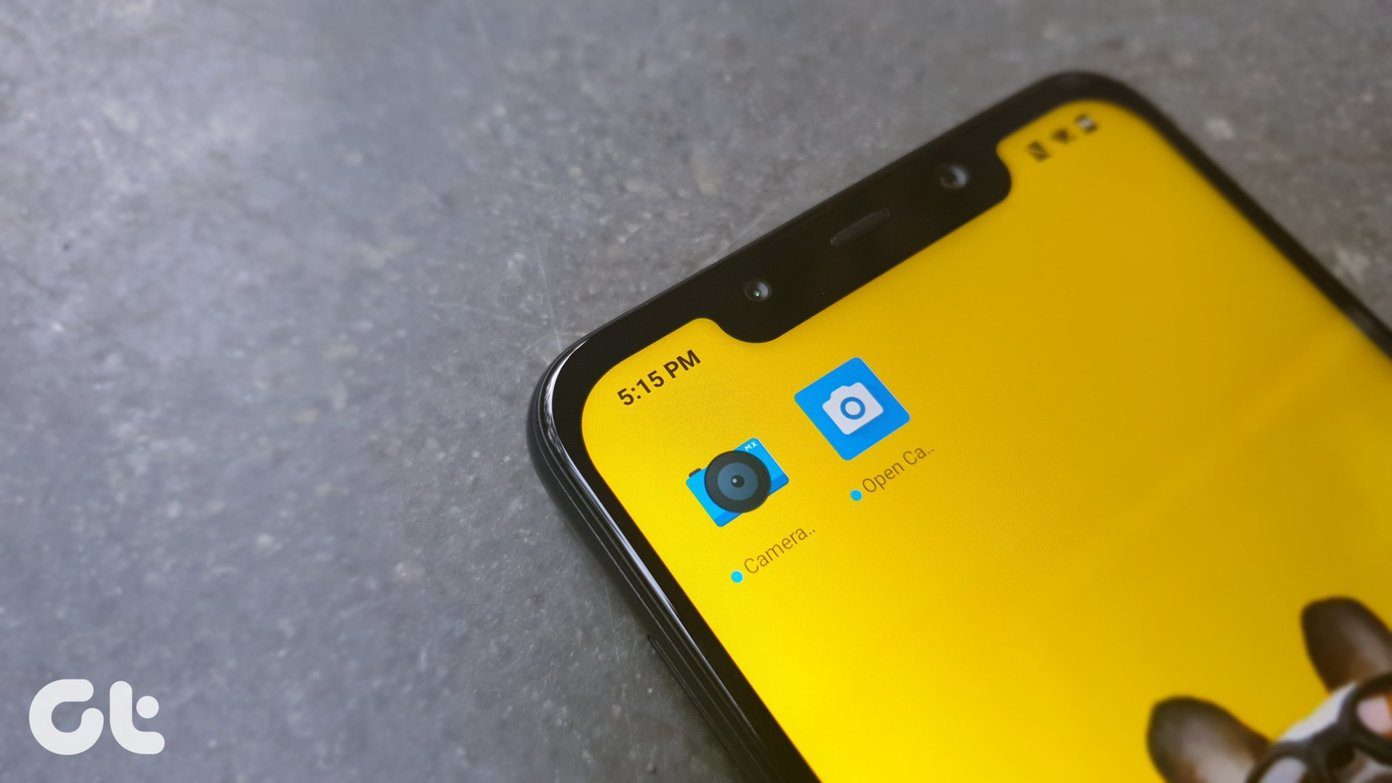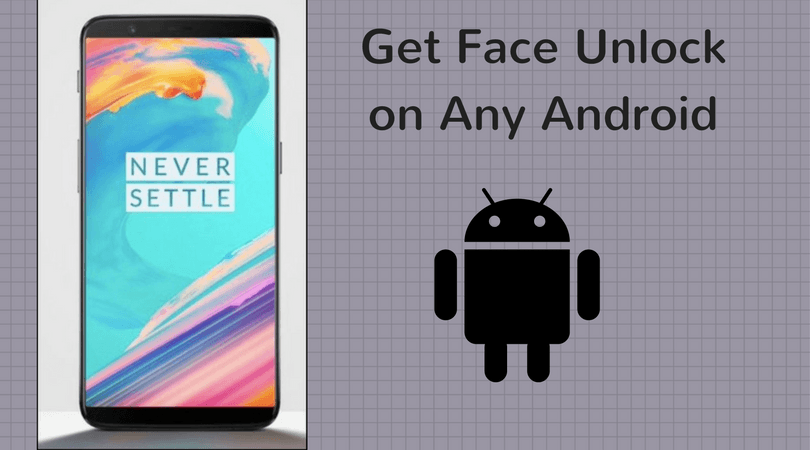The Android market is flooded with hordes of useful apps and games and trust me, a majority of the times, the variety doesn’t fail to astound me. One of these days, while I was checking out some of the new apps, I came across this app called Swiftly Switch which promises to not only make the phone’s edge more useful but also helps to cut down on time we spend searching for apps. And what’s more, you get to enjoy the full beauty of your Android wallpaper without apps cluttering your screen. So, let’s quickly have an overview of the app.
Swiftly Switch – Sidebar App
Swiftly Switch is a relatively new sidebar app that lets you customize the edges of your phone screen. So whether you are looking for an app shortcut or to speed dial a contact, everything will be taken care of by this nifty app. What makes it my personal favorite is that Swiftly Switch is light weight and absolutely easy to use. The app takes multitasking to the next level with its diverse actions and shortcuts. In a nutshell, you can pretty much accomplish everything under the sun using just the thumb. Swiftly Switch is free to install from the PlayStore with an option to upgrade to the Pro version. The upgrade will set you back by INR 89 ($1.37) per item.
Features
Swiftly Switch has quite a handful of modes like Recent apps, Quick actions, Grid favorites and the Circle favorites. Plus, there’s a mode called the Blacklist where, as the name suggests, you can set app names which won’t be featured in the recent app list (in the edge). Users can enable only a specific combination of modes which include
Recent Apps and Quick ActionsCircle Favorite and Quick ActionsGrid Favorites.
The Recent app and circle favorites appear in the form of a semi-circle at the edges. While the quick action forms an outer concentric circle on the circle favorites, if you want to opt for a boxful of apps, the grid box feature will do the trick.
Actions And Shortcuts
Depending on the combination that you have chosen, all you have to do is tap on the mode and set the app shortcuts. Well, the recent app mode doesn’t quite give you the independence to do that. Anyways, most of the rnew devices have the recent apps these days to take care of it. If you ask me, the best combination is the Circle favorites and Quick action. Just tap on Circle favorites and select the apps which you frequently access. It gives you an option to choose seven apps which are quite sufficient. Once that’s done, select the quick actions. The beauty of Quick action lies in the fact that you can select additional apps, select to dial a contact (speed dial, anyone?) or choose an action like ‘take a screenshot‘ or choose to stoggle the Wi-Fi on/off. I have set up my Xiaomi Redmi 4 to Circle favorites and Quick action. The circle favorites have apps like Facebook, Instagram, and Google Photos, while Quick actions menu the first action as a speed dial for my husband. The other actions include expanding the notification shade or switching to the last opened app. Well, there’s a whole world of actions to choose from. For phones with bigger displays, the open notification shade action proves to be quite handy as one doesn’t have to go all the way up to the status bar.
Customization
Much of the settings can be customized. For instance, you can set the keyboard not to interfere when Swiftly is launched. What’s more, the sensitivity of the trigger can be also be adjusted along with the color and position. Apart from the actions and app shortcuts, you can opt to make more than one circle and switch between the two of them depending on the need.
Pricing
Most of the features are readily accessible in the free version. However, if you want to customize both the edges, you have to shell out a few bucks for that. Moreover, some customization options for the grid box like the number of columns and rows have been locked out. If you a casual user, the free version should suffice.
Final Say
Swiftly Switch is a nifty app which makes multitasking seem easy as 1-2-3. And what takes it a notch higher is that the edge apps can be summoned from within any app. So, have you started using it yet? See Next: Here’s How to Change Android Resolution Without Root The above article may contain affiliate links which help support Guiding Tech. However, it does not affect our editorial integrity. The content remains unbiased and authentic.