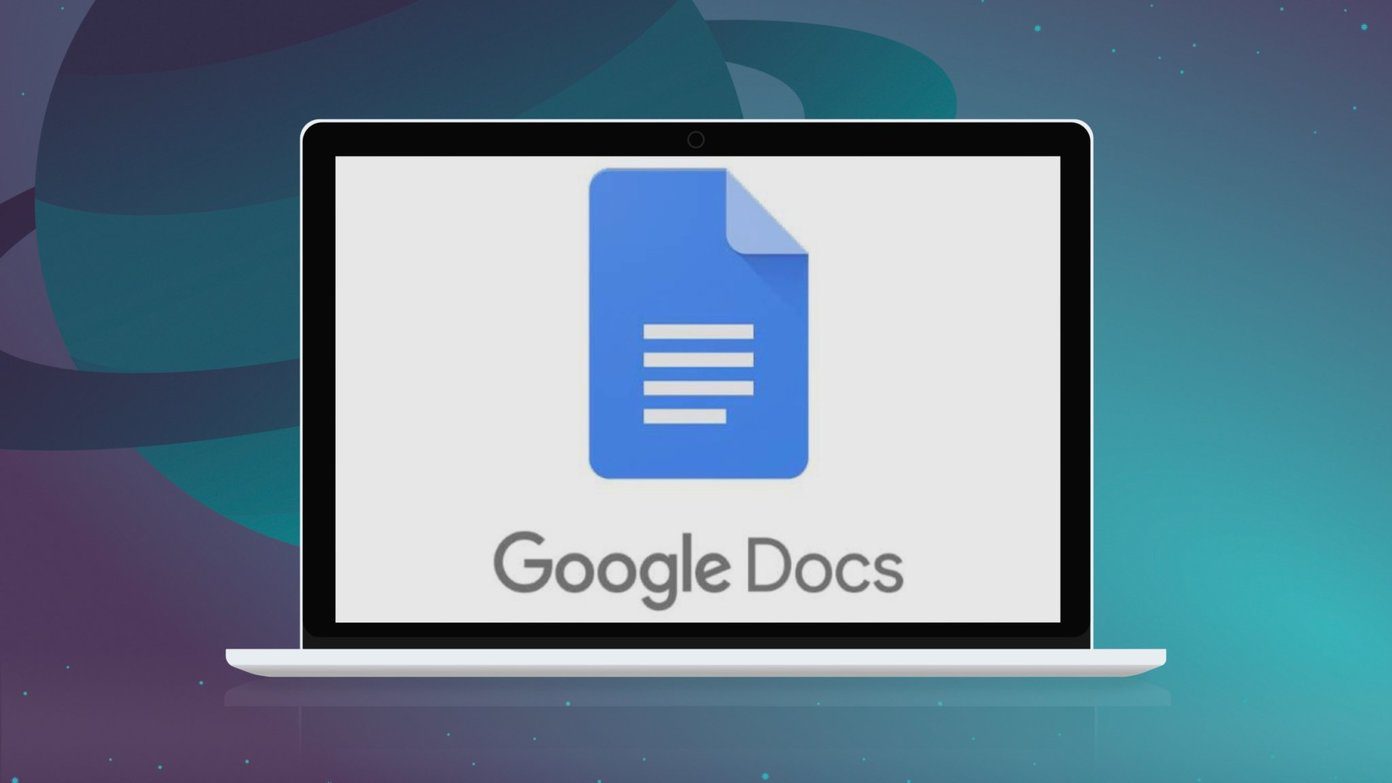Today, in the age of rampant social media sharing, lifting someone’s work is just so easy. It’s as simple as taking a screenshot of the picture, applying a few filters and sharing it on Instagram (or any such relevant platform, for that matter). Hence, it’s important that we slap our name (and in some cases the names of our precious phones) to our photos. Since iPhones do not have this feature built in, obviously we’d have to borrow it from third-party apps, and well, that’s the only way for now (until Apple gets inspired from Android, maybe?). In this post today, we’ll see how to get the ‘Shot on iPhone’ watermark on iPhones.
1. Shot On for iPhone Watermark
The first app on our list is the aptly named Shot On for iPhone Watermark (referred to as Shot On from now). With ample room for customization, this app is one of the best ones out there. Not only does it let you select the name of the phone, it also lets you add your name to the watermark. And it doesn’t stop there. Shot On also has a Stamp Size feature which, as you guessed, lets you modify the size of the image as per your preference. What’s more, you can also attach a neat little camera logo along with the watermark. If you’re not happy with the default selection, you can head up to the Logo section and swap it for one of the other logos. If you ask me, the twin lens logo is really cool! Though Shot On gives you plenty of opportunities to mess around, a few advanced features are locked. Download Shot On for iPhone Watermark
2. Shot on Camera
Next in our list is Shot on Camera. This one picks up the make of your iPhone automatically. The default watermarks are quite decent. They have a shutter button accompanied with the name and make of your iPhone. The good thing is that they align to the bottom right corner of your photos. Compared to the above app, you may miss some of the customization features like choosing the logo or size. However, if you wish, you can explore some of the premium stickers. They come in a variety of color and fonts, but they look more like geo-stickers than watermarks. Download Shot on Camera
3. SHOTON: Shot on – for iPhone
Remember the ‘Shot on iPhone X’ hoardings? The SHOTON app replicates the same effect on your photos – complete with the white border and the ‘Shot on iPhone’ watermark at the bottom of the image. Just add your name and the app will do the rest. Apart from adding watermarks to your old photos, you can also use this app as a point-and-shoot camera. Open the app and shoot a picture and the watermark will be added automatically. If you’re looking for a no-fuss app, this one is for you. Download SHOTON: Shot on- for iPhone
Bonus Point: Create Ringtones for Free Without iTunes
When it comes to setting a custom ringtone on your iPhone, there are two possibilities, rather inconvenient possibilities. Either you have to buy it from iTunes or you have to convert the file to an iOS-friendly format. However, there’s a small workaround which lets you create custom ringtones for your iPhone. This is in the form of GarageBand, Apple’s in-house music creation studio. The process is simple. All you have to do is import your favorite sound track to the app, do the necessary edits and save it as a ringtone. For a more details, check out our step-by-step guide on the same.
Stamp and Share
So, these were some of the best iOS apps that help you get the ‘Shot on Watermark’ feature. I found the first app to be the best one among the three since it gave me the independence of choosing the logo, name, and size in the watermark. Coming from an Android background, it seems I still can’t let go of my love for customization! Are you paranoid about watermarking your snaps, or do you trust your followers to respect the rights of your images? We’d love to hear from you on the same. The above article may contain affiliate links which help support Guiding Tech. However, it does not affect our editorial integrity. The content remains unbiased and authentic.