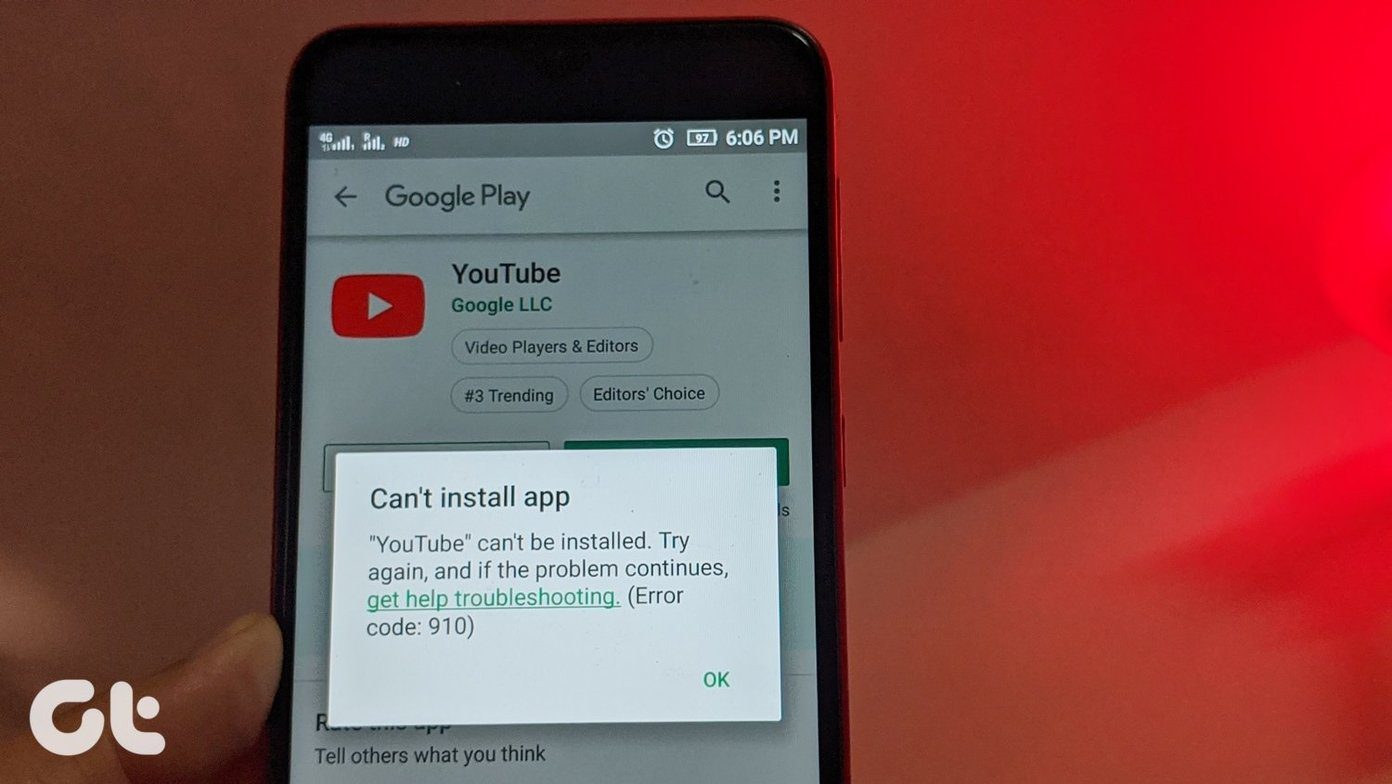But those kinds of restrictions has never stopped a Guiding Tech reader. In the past, we showed how you can download Spotify and try outside the US and the UK, and today, we are going to do the same for YouTube music. Root is not mandatory and everyone is invited to the party. All you need to do is follow the steps.
Not in the Mood to Read? Watch our Video Instead
Step 1: Download and Install the YouTube Music APK
Now, as the app will only show up on the Play Store if you are in the US, we had to sideload the app from third-party sources. Naturally, we chose APK mirror to download and sideload the YouTube Music APK. If this is the first time you are sideloading any APK file, you will have to enable the Download from Unknown Source in settings. After the app is installed, no point in launching it yet. You will be able to sign in, but only get the error that the service is not available in your country and to use YouTube instead. That takes us to the next step.
Step 2: Change Region to the US for YouTube Music
We will now have to fool the YouTube music app to think that you are browsing from the US and FlashVPN will help us out here. So, download and install FlashVPN Proxy service from the Play Store to continue. Note: There are many VPN services available on the Play Store and you are free to choose any of them. The reason I opt FlashVPN is because it’s free without any data limits and only gives a few ads once in a while. After FlashVPN is installed, launch it and opt for the free version. The free version has no limits, but the app has ads. The premium version is known as RocketVPN and can be purchased for US $4.99. In the app, select United states as the server and then create a VPN connection. Having done that, FlashVPN will ask you to grant it permission to allow VPN Connection and then wait for the connection to establish. Now go ahead and launch the YouTube Music App and wait for it to load. If everything went smoothly, you will see the YouTube Music Interface. Note: If you still continue to get an error on the YouTube Music App, kill it from memory and launch again. When you sign it to the app, you will also get a 14 days free trial of the YouTube Red that accentuates the YouTube Music experience. You will need to have FlashVPN running in the background all the while you are listening to YouTube music, but as it’s a free service, that shouldn’t be much of an issue.
Conclusion
So go ahead and enjoy the YouTube music experience on your Android. If you have any doubts, you can ask those in our discussion forum. I will be trying out the YouTube music app for a while before we come up with our review on it. But in the meantime, go ahead and enjoy the app. The above article may contain affiliate links which help support Guiding Tech. However, it does not affect our editorial integrity. The content remains unbiased and authentic.