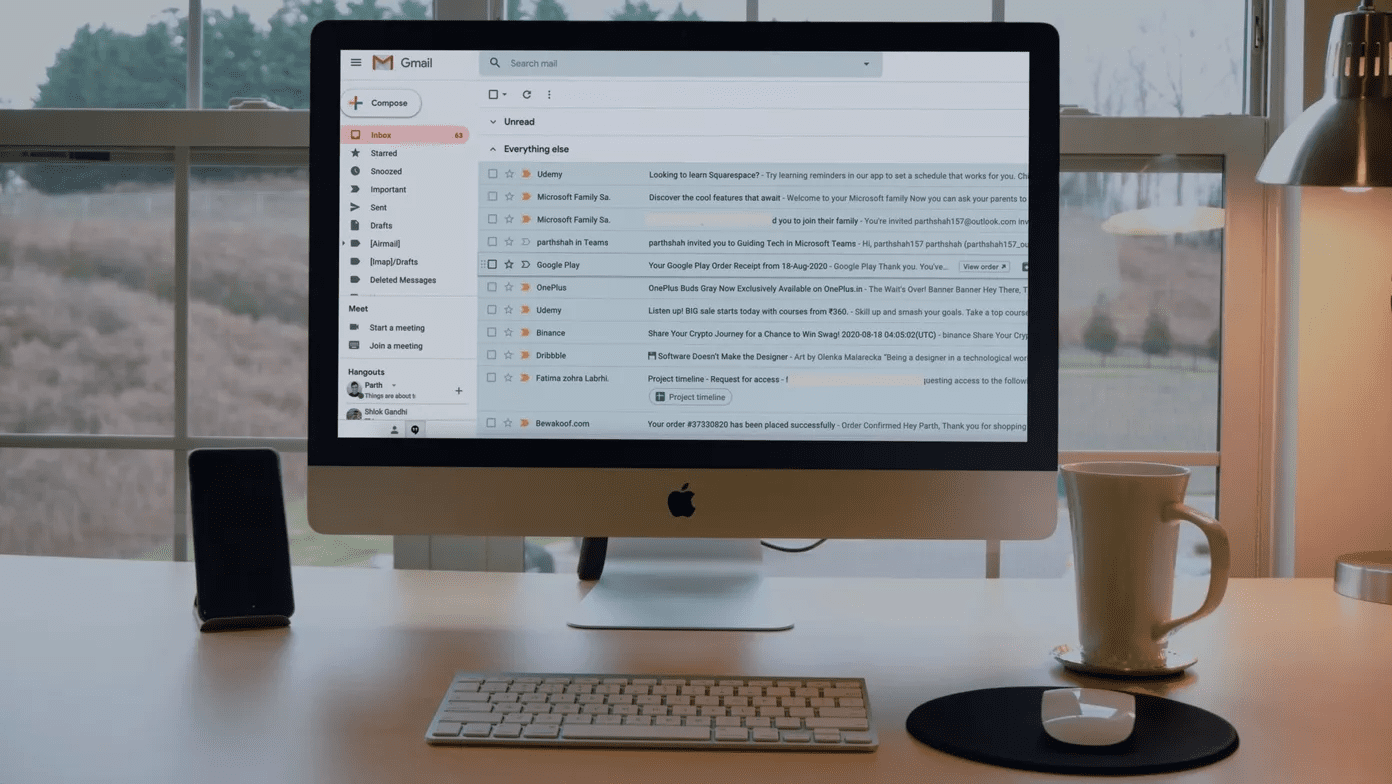In the past, we have already seen how to monitor data usage on an Android device using the Onavo app. Using it, we could not only monitor how much of the cellular data each app was consuming, but also restrict certain apps only to Wi-Fi so as to save bandwidth. But the app only gave us a gist of the data and not a real-time activity of how and when the apps are actually using the connection. If you navigate to Android Settings—>Data usage and tap on any of the apps that’s using cellular connection on your device to connect to the internet, you will see two sections against each app. There’s the Foreground data usage and Background data usage. While foreground data usage is calculated when you are actually using the app, background data is calculated when the app connects to the internet in the background when minimized, or you could say, behind your back.
Network Monitor for Android
Right now, there is no built-in way to keep a check on the background data. But, as you might have guessed, there’s an app for that! Called Network Connections for Android, this app is simple to use and can be installed on non-rooted devices as well. After you launch the app, the first thing you will see is the Current Connection tab. This tab tells you the connections that are currently active on your mobile and the apps that are connected to the internet. It also shows the amount of data packets being transferred. The second tab is the Connection log. This tab will be empty when you initialize the app for the first time. To activate it, you will have to tap on the button Live Capture and the app will start giving you all the connections that are made using your mobile in real-time. The list keeps updating and can be sorted by most active, last seen and total activity performed. In both the views, you can always click on a connection to get further details about it such as the permissions that are granted to the app and the global IP along with the geo-location where the app is connecting to. Users can see IP administrative data about the app too, but if you ask me, it’s not too important. The live view is restricted in the trial version of the app and a professional version can be purchased from the Play Store using an in-app purchase. There are a few settings you can toggle to get a better understanding. The app also supports notifications, to inform you when certain apps try to connect to the internet.
Conclusion
So that was how you can monitor all the active network connections on your Android in real-time. The app is pretty basic at the moment, but there is a good room for more features. For instance, one feature that I would recommend is the ability to automatically block malicious activity by an app (like a firewall). The developer can make a list of all the malicious IPs and then if any app tries to connect to it, it just warns the user and terminates the connection. Any other feature comes to your mind? How do you like the app in its current form? Does it look useful to you? The above article may contain affiliate links which help support Guiding Tech. However, it does not affect our editorial integrity. The content remains unbiased and authentic.