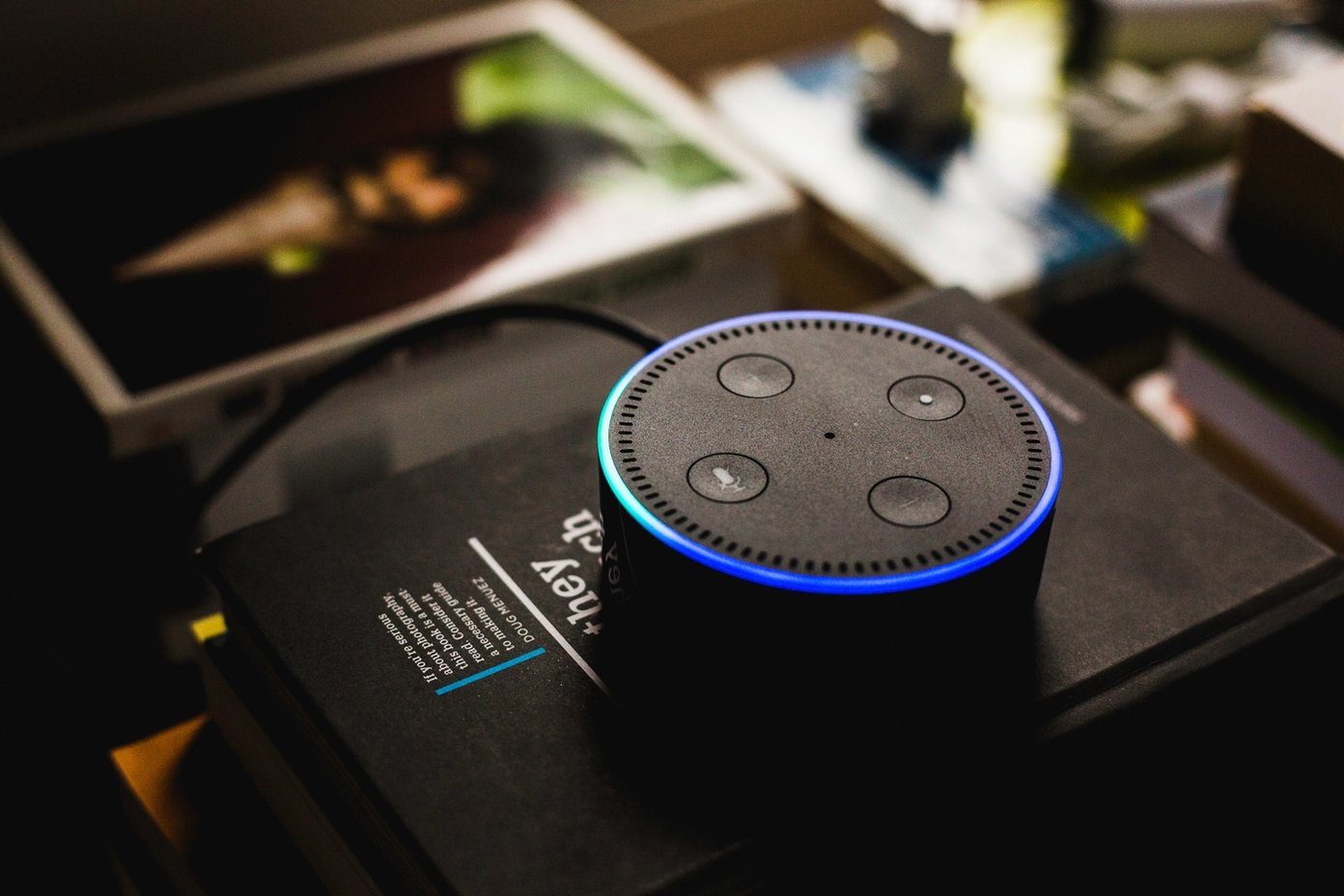Yes, you read that right. This pair of wireless earphones can also function as a pair of regular earphones. So whether you want to connect them to your Windows laptop or your iPhone, it’s doable. The only downside is that you tend to lose some of the features when connected to other devices. So, if you are up for it, let’s see how to connect your Samsung wireless earphones to devices other than smartphones. But first,
Jazz up your Galaxy Buds Pro earphones with these cool cases and coversLooking to protect your Galaxy S21 smartphone? Here are the best protective cases that you can buy
1. How to Pair the Galaxy Buds Pro With iPhone
Step 1: If you’ve paired the earphones with another device already, it’s best to reset the earphones before proceeding. To do so, press and hold the touch-pads until you hear a series of beeps. Step 2: Next, open the Bluetooth menu on your iPhone via the Control Center. If the buds are in pairing mode, they will show up in the list of devices. Just tap to select, and that’s about it.
Pros and Cons
While all the previous Galaxy Buds lets you connect to Apple iPhones using the iOS Buds app, the Galaxy Buds Pro doesn’t support this feature. Instead of pairing through the app, you will go through the usual methods of connecting the wireless earphone through Bluetooth. This means you will miss out on features like Ambient Noise, touchpad customization, and others.
2. How to Pair the Galaxy Buds Pro With Your Windows PC or Desktop
Step 1: On your Windows 10 PC or laptop, press the Windows Key + I together to open Settings. Search for Device > Bluetooth & other devices, and click on the Add Bluetooth & other devices > Bluetooth to start the scan. If the Buds Pro earphones are in proximity, they will show up in the scan. Once done, all you need to do is click on Connect to complete the pairing process. However, if the Galaxy Buds Pro earbuds are not showing up in the first scan, do make a note to rest the buds before you attempt to pair them again. To do so, wear the Galaxy Buds Pro and press & hold the touchpads till you hear a series of beeps.
Pros and Cons
If your laptop has a newer Bluetooth card, Windows 10 also lets you enable Microsoft Swift Pair. When enabled, the laptop will give you an option to connect to previously connected Bluetooth devices like earphones and headphones, even when they are disconnected or unpaired. Secondly, the Samsung Buds Pro still gives you the option to play with the touchpads. For instance, a single tap will play/pause songs, and a double-tap will skip the songs. And here comes the interesting part. The buds will switch to the ANC when you long press and hold the touchpad. Cool, right?
3. How to Pair the Galaxy Buds Pro With Your Mac
Step 1: Open the Action Center on your Mac (upper right corner) and select Bluetooth > Bluetooth Preferences from the menu. Again, you need have to keep the buds close to your Mac. If the earphones are in pairing mode, they will show up under Devices. Click on the Connect button, and that’s about it. Similar to Windows 10 laptops, you will be able to use all three touchpad actions. So if you hear someone calling while you are listening to your favorite songs on Spotify, you have to tap on it once to pause the song. Cool, right?
Bonus: How to Pair the Galaxy Buds Pro With Your Samsung Smartphone
Now, if you own the Samsung smartwatches like the Galaxy Watch 3 or the Galaxy Active 2, you can also pair your earphones to the watch. One of the main advantages is that you can leave your phone at home when you go out for your runs and walks and continue listening to music. You need to download a couple of Spotify playlists or add a few offline songs. Sounds exciting, right? Let’s see how to pair the Galaxy Buds Pro with Samsung smartwatches. Step 1: Navigate to the Settings > Connection > Bluetooth on your watch. After that, select Bluetooth audio. Step 2: Tap on Scan and the buds will pop up on the menu. All you need to do is connect. Up next, navigate to the Music widget on your watch and play your favorite songs. Just make sure to toggle the tiny smartphone icon to go to the Watch mode.
Hello Versatility
Apart from boasting a chic look, the Samsung Galaxy Buds also manages to deliver pleasant-sounding vocals. Compared to their predecessors, they fare much better when it comes to comfort and fit. They stay hooked and lets you go about your business without any distraction. The above article may contain affiliate links which help support Guiding Tech. However, it does not affect our editorial integrity. The content remains unbiased and authentic.