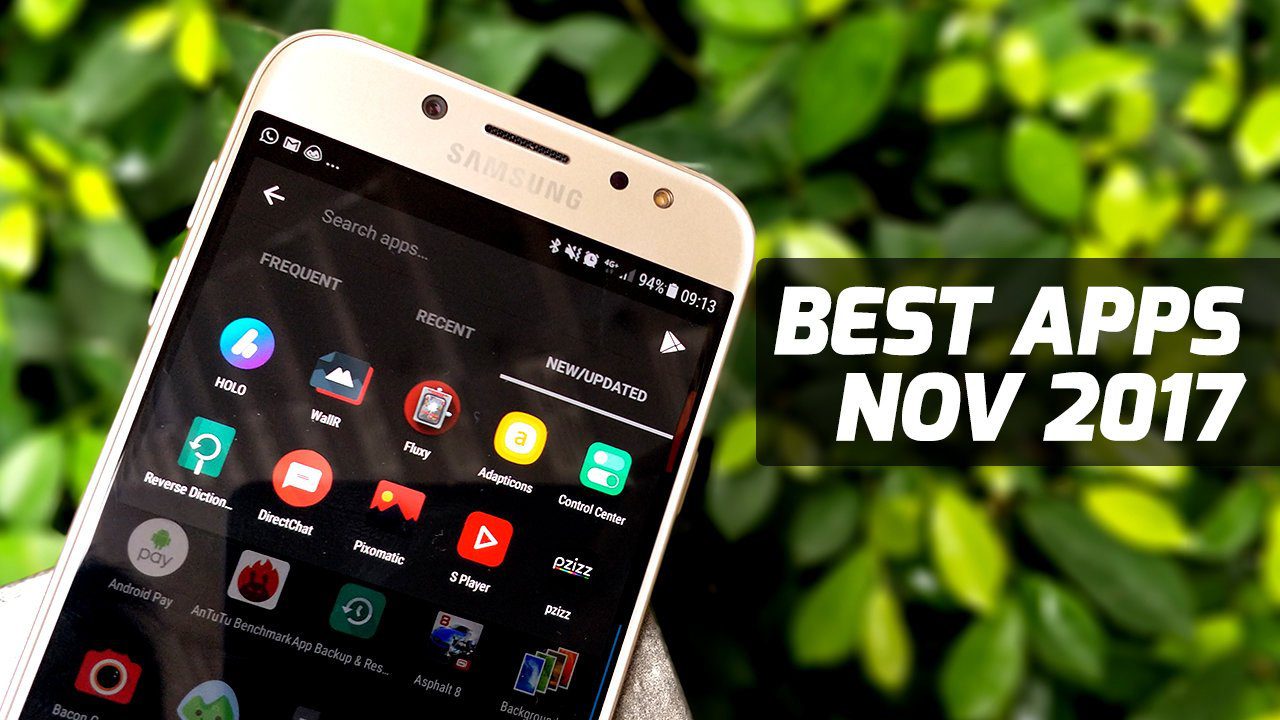Well, if your destination is MS Word (or any MS Office document) then there is a quick way of having it done. Consider the below text as original (copied onto the clipboard).
When you paste it on MS Word you will see a small box appearing with the pasted text. Click on the box and choose Keep Text Only.
The original formatting will be removed and only text will be retained with default document formatting. You may also choose to Match Destination Formatting.
However, you should note that the line spaces are still intact. What if you want to remove those as well? What if your destination is not an MS Office document? In such cases you can paste the selected text on a browser address bar (because a browser is always open on one’s computer these days), then, select the entire text and copy it again. This time the text will be copied without any format.
You may use a Notepad to do the same. 🙂 Hope that helps. The above article may contain affiliate links which help support Guiding Tech. However, it does not affect our editorial integrity. The content remains unbiased and authentic.