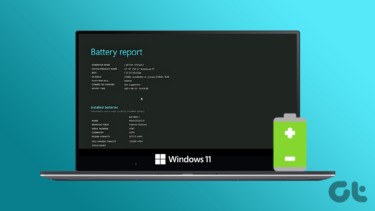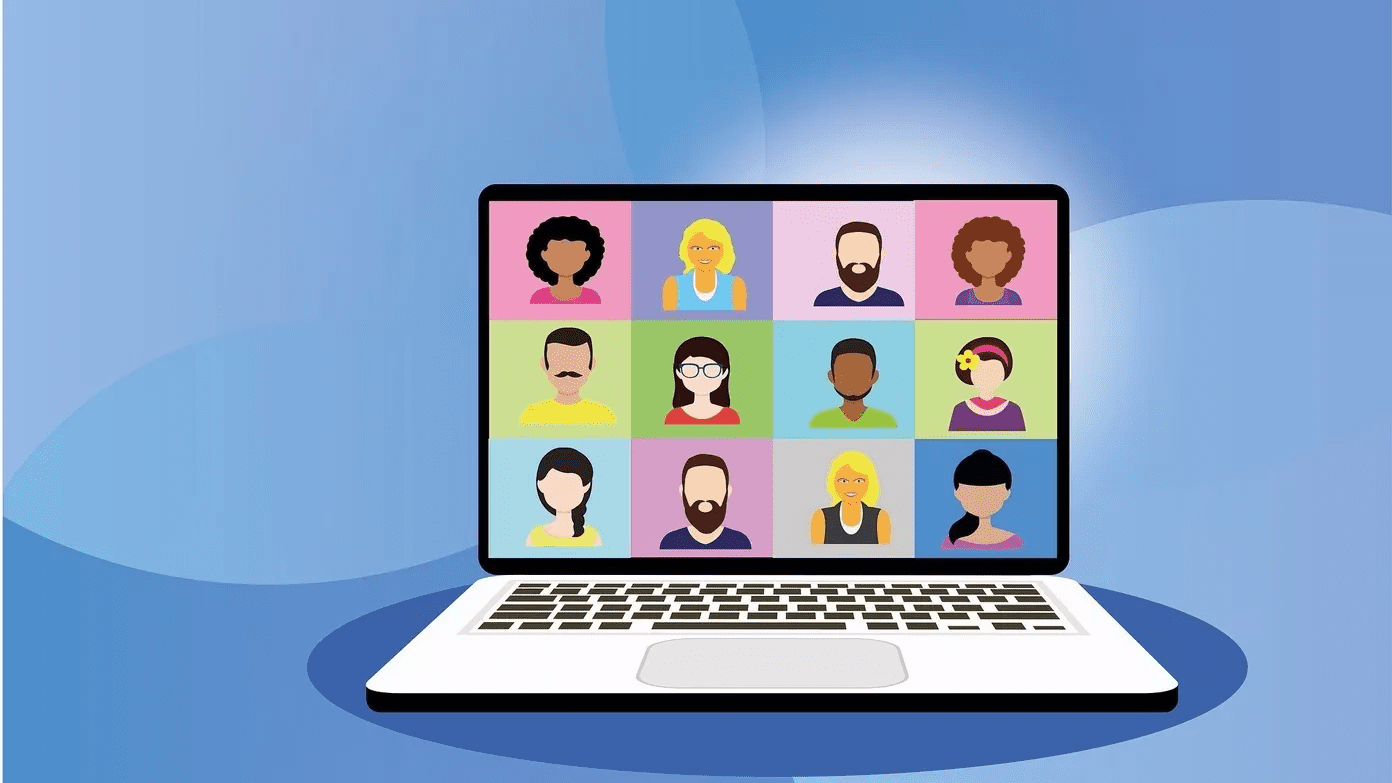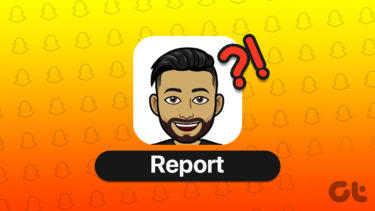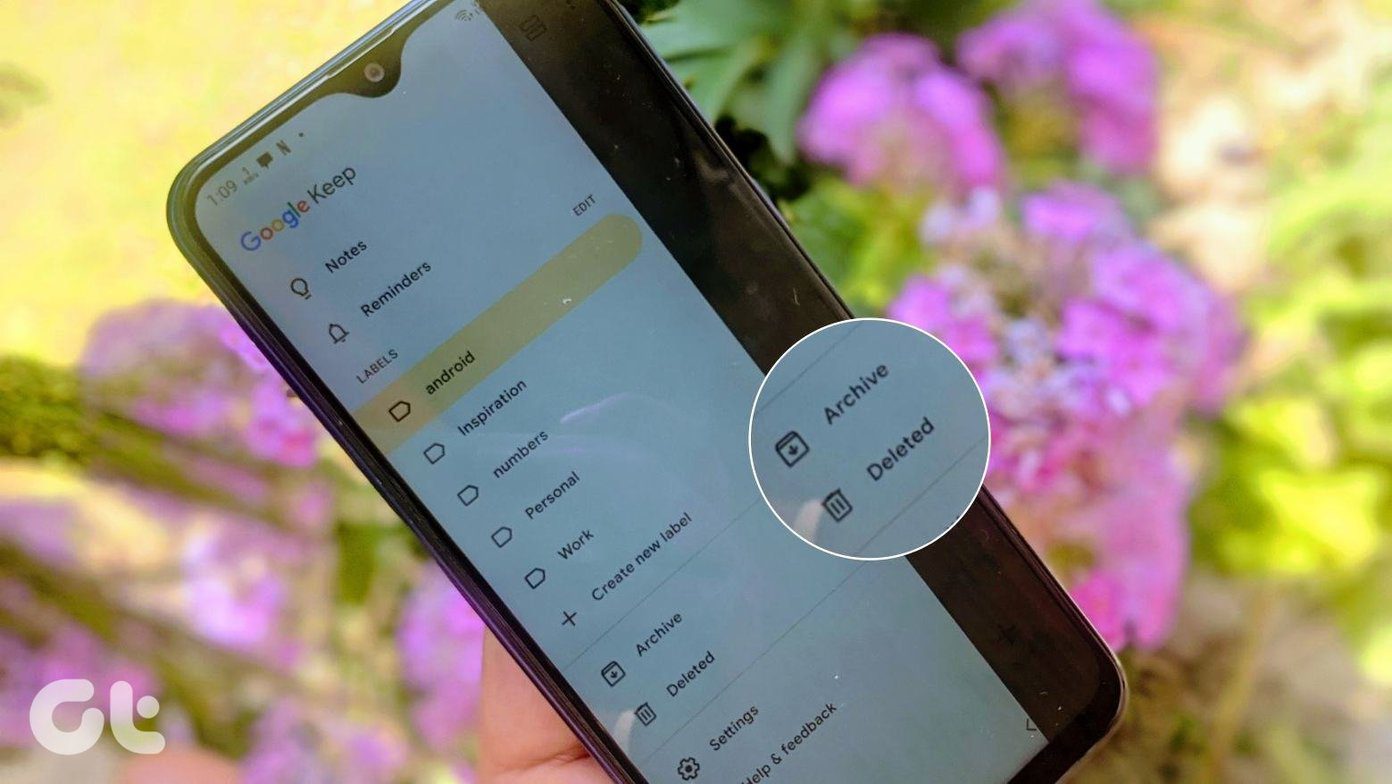First Create a System Report for Your Mac
From any program, select About this Mac from the Apple icon in the upper left-hand corner. That screen gives you an overview of your Macintosh information. You can’t email or print from that screen. You need an extra step.
In the middle of that window click System Report to open the System Information Utility. That’s Apple’s detailed report about everything inside your computer. The program starts with the Hardware Overview. This report includes the Model Identifier, installed memory, your serial number and a ton of other stuff. Did You Know: In 10.6.8 and earlier the System Information Utility was called System Profiler. The program works the same, Apple just changed the name.
Option 1: Cut and Paste Into an Email or Chat
Unlike the information in About This Mac, you can copy the text from the System Report. In the main part of the window, click and drag to select the info you need and then select Copy from the Edit Menu. I like this option because you can give support just the information they need. That’s great for an online chat with support. When you copy and paste, you’re less likely to make an error, unlike retyping something from the About This Mac window. If support asks for information not in the overview, look for the topic on the left hand side of the report. For example, support may want to know what kind of memory is in your Mac. Select Memory on the left hand side. The program doesn’t let you copy the top pane of the window, but it lets you copy the information below.
Track Your Mac’s Serial Number: If it’s stolen, that’s valuable information for insurance or the authorities. Keep it in your mobile phone as a contact or add it to your password management program like 1Password or LastPass.
Option 2: Email a PDF of the System Report
If you look at the File menu in the System Information utility, you’ll notice you can send the information directly to Apple. There isn’t an option to send it to someone else, but you can create one. When you’re in the program, go to the File menu and select Print. Instead of printing to the selected printer, pick PDF in the lower left-hand corner of the dialogue box. Then, pick Mail PDF. That will open the default mail program on your Mac and attach a .pdf of the report. If you use a web-based email program like Gmail or Yahoo, pick Save as PDF and then attach it to an email. The PDF report has your serial number, so be sure it’s someone you trust to have this information.
How Old is Your Battery? Select Power on the left-hand side of the window and look for Health Information. If it’s not preforming right, but the health is good, try some of our troubleshooting steps.
Option 3: Send The Report as an .SPX File
Your Mac can save all that information in a System Profile file with an .spx extension. From the File Menu, select Save and all the details are saved in that file. If the person you send the file to doesn’t have a Mac, they can change the extension to .xml and it will open up in any browser (though it won’t look very pretty).
Quickly getting the details about your Mac to technical support saves you time and gets you a resolution for your problems quicker. The above article may contain affiliate links which help support Guiding Tech. However, it does not affect our editorial integrity. The content remains unbiased and authentic.