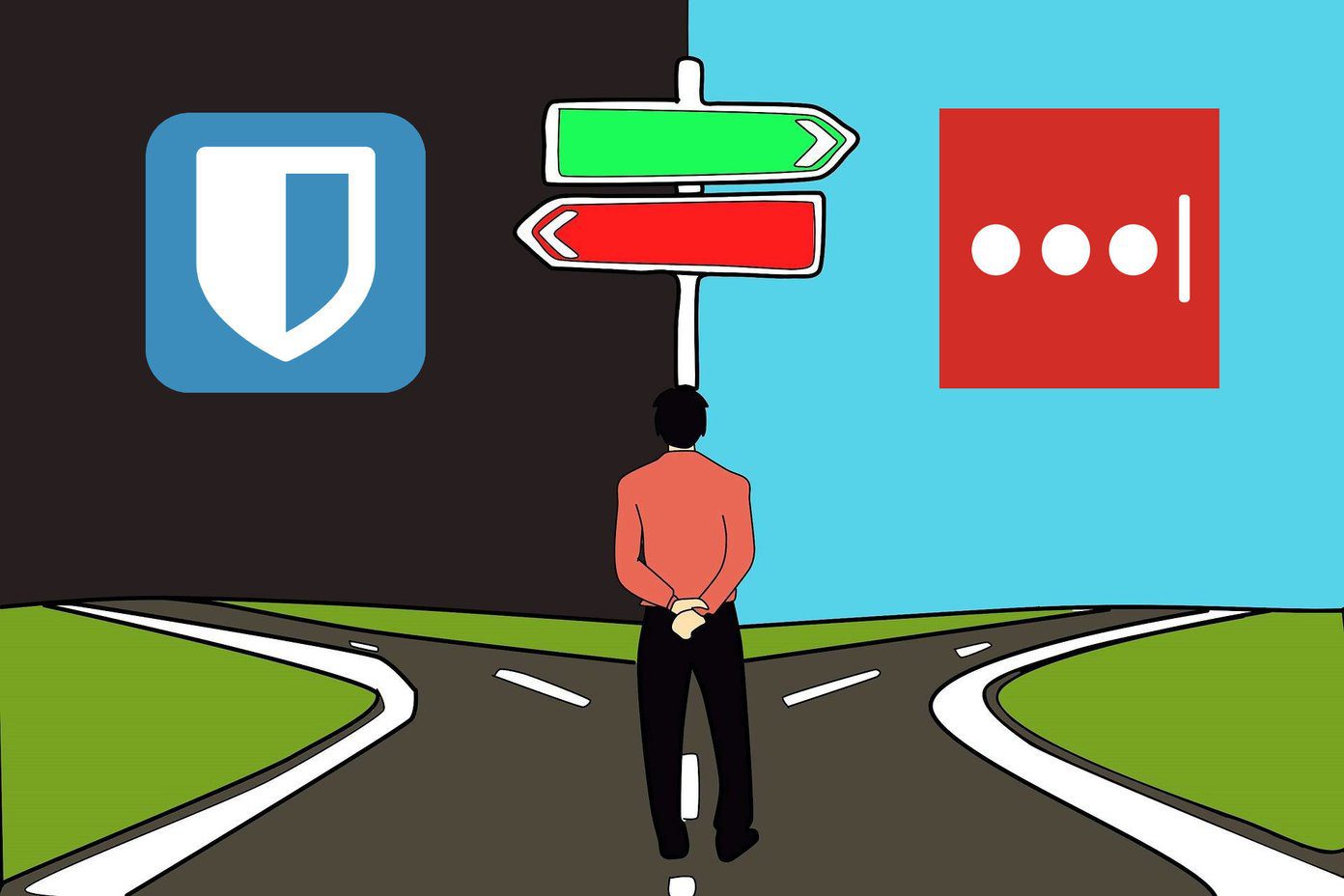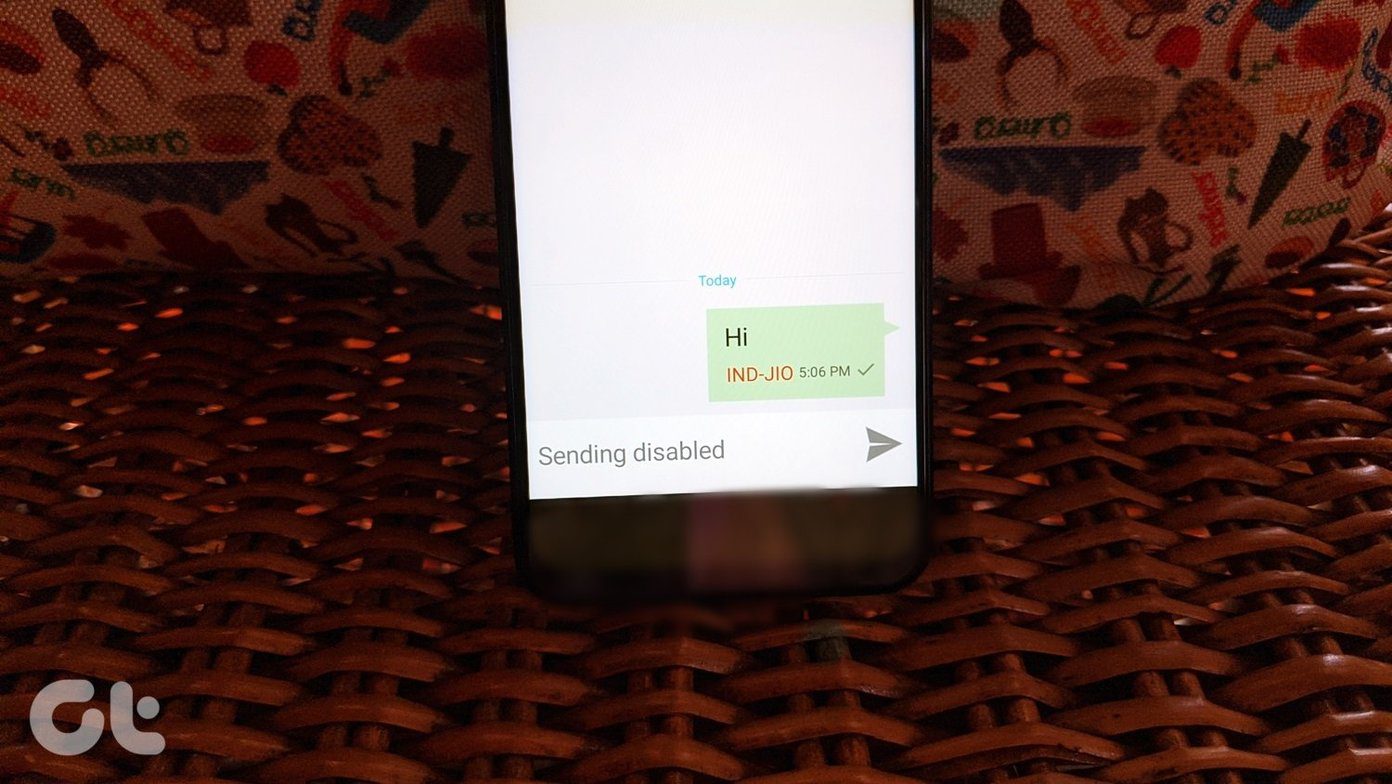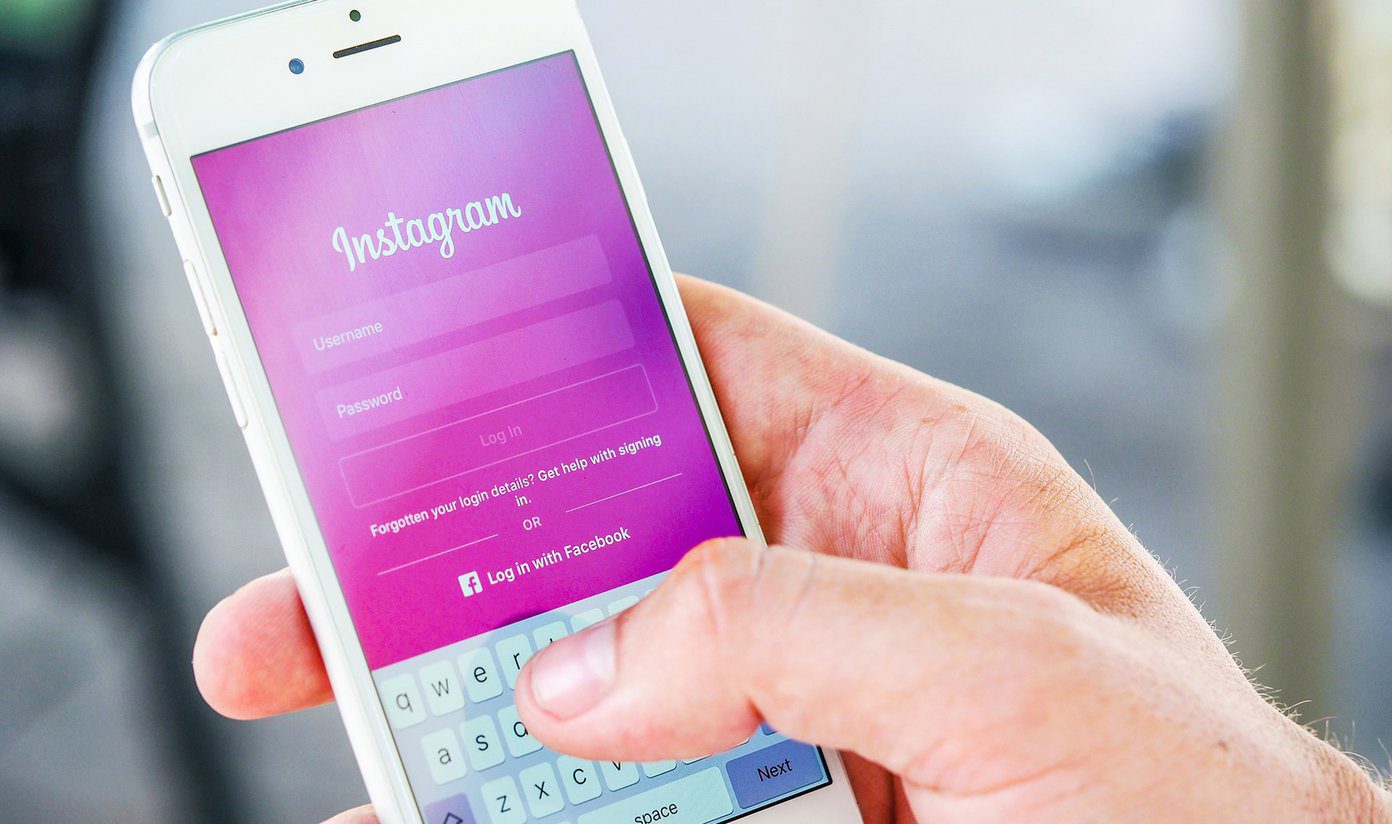To safeguard all my passwords and to make my online life a little easier I use LastPass, the best online password manager. It’s awesome, feature rich and can be used flawlessly across different browsers and operating systems. LastPass also allows people working on public computers and internet cafes to access their vaults online but it’s always risky with all those keyloggers running in the background (well, in some of those cafes I should say), waiting for you to make a mistake. If you are working on more than one computer and want to integrate LastPass in your online life, here are the two safest methods.
1. Use LastPass Portable
The best way to access LastPass’ password vault is through its browser plugin. Not only it provides the access to the vault but also fills up the credentials automatically for you. One can fill lengthy registration forms with a blink of an eye with LastPass for browser. And on a public computer, you could easily install it on a portable browser that you can run for your USB thumb drive. Before using LastPass portable make sure you have either of the two, Chrome or Firefox, portable browser on your pen drive. If you don’t know how to use portable applications, please read our guide on PortableApps.com before you continue. You can install LastPass portable in one of the following ways. Method 1: Open the portable browser directly from your pen drive and install the corresponding LastPass plugin online. The plugin will be installed on your pen drive itself and from next time whenever you are working on a public computer you can use the portable browser with LastPass integration. Method 2: If you don’t have access to your pen drive at the moment, you can download the plugin file for the browser and integrate it with your portable browser on your pen drive whenever you have access to it. To integrate the plugin manually right click on the plugin file and open it with the respective portable browser, Firefox or Chrome. The browser will then install the plugin and you can then work on it normally as an everyday browser plugin.
2. Use LastPass Pocket
If all you need is the data stored in your vault like your credit card numbers, bank account details and, above all, passwords, LastPass Pocket also solves the purpose. It is a simple application that allows you to access your vault from a portable .exe file. Using LastPass Pocket you can access you vault even when you are not connected to internet.
My Verdict
Both the above methods solve the purpose but I prefer former over the latter. LastPass pocket rocks when one does not have internet connectivity on the go but otherwise it’s less functional when compared to LastPass portable in every aspect. LastPass Portable is the best way to gain access to your vault from internet cafes and any other computer you cannot trust. The above article may contain affiliate links which help support Guiding Tech. However, it does not affect our editorial integrity. The content remains unbiased and authentic.