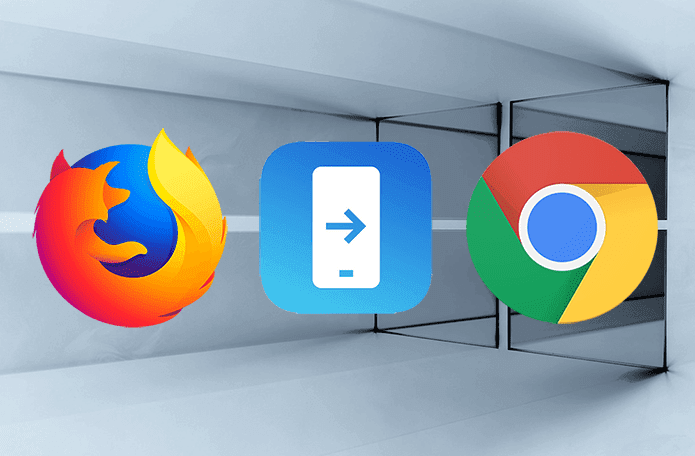I mostly do it via torrents . uTorrent is my favorite torrent downloader for Windows as its low when it comes to consumption of system resources but extremely feature-rich at the same time. One feature I like about uTorrent is that it allows me to manage my downloads from my Android phone no matter where I am, as long as both my phone and PC are connected to the internet. Previously, I used to schedule my downloads using uTorrent scheduler, but now I no longer have to do that. All I need to do is, open the app on my phone and tap a button. Sounds amazing, right? So let’s see how you can configure it on your Android device.
First Part: Configuring uTorrent on Desktop
Step 1: Download and install uTorrent on your computer if you don’t already have it. After successful installation, open uTorrent to create a remote access account. Step 2: Click on Option—>Preferences to open uTorrent configuration window. Navigate to the Remote tab and put a check against the option Enable uTorrent Remote Access. Provide a computer name and a password for your computer and click on Apply button. Step 3: If the name is unique, the program will successfully make an account but if the username already exists, it will prompt you to type in the answer to the security question which obviously, you will not know about. Thus, you will have to use another name for your computer. Step 4: When uTorrent has successfully connected to the server, it will show you the status as Accessible. It means you can now connect to your uTorrent remotely and manage the downloads.
Next: Remotely Connect to uTorrent on Android
Step 1: Install uTorrent remote on your Android from Google Play Store and launch the app. When you start the application for the first time it will ask you whether you have an account or not. Tap on the button that says I have an account and provide the computer name and password you configured in the uTorrent on desktop above. Step 2: If the login credential matches with the one you provided on your system, it will connect to uTorrent on your computer and sync all the download details to the device. Step 3: You can now have a look at all the files in your download queue and check real-time progress of active downloads. You can pause, resume and delete an ongoing download right from your mobile. That’s not all, you could even add a torrent using the remote app. Open the Downloading page and open the app menu. In the app, select Add and provide the URL of the torrent file. Cool Tip: If you don’t have access to Android, you can remotely connect to your uTorrent using your browser. Just open the uTorrent Remote page and provide the computer name and password. After a successful connection, you can access all your uTorrent torrents right from your browser. I always keep uTorrent remote connection active so that I can unfailingly have access to my torrents from anywhere and see their download status. What about you? The above article may contain affiliate links which help support Guiding Tech. However, it does not affect our editorial integrity. The content remains unbiased and authentic.
![]()