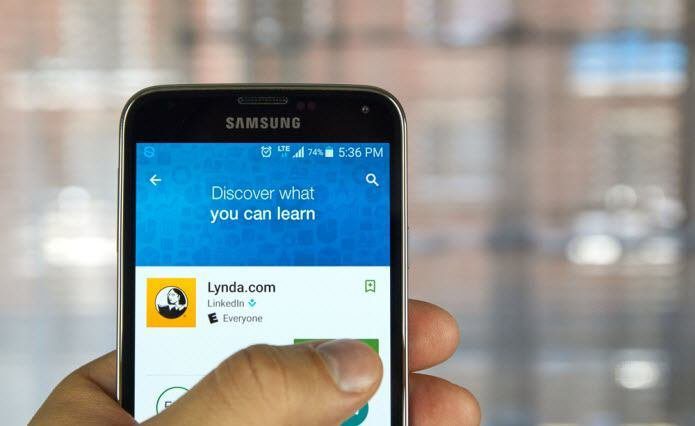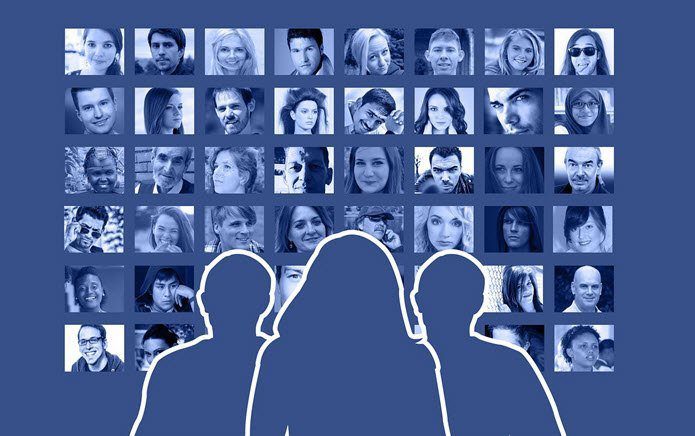When you open the Instagram app, you will get the ‘Continue as’ option on the login screen with your remembered account. That can make you anxious if you’ve forgotten whether you’ve used the app on the phone or not. I’m sure you must be wondering that it’s not a practical solution as anyone holding your phone can log in to your Instagram account even if they don’t know your username. But then how does one remove account info from Instagram app or stop it from automatically logging into the app? Well, Instagram provides a native way to do that. Here I shall tell you how to remove remembered Instagram accounts. Let’s get started!
How to Stop Instagram From Saving Account Login Info
Instagram doesn’t automatically save your login details. It gives you an option where you can stop it from saving your login details. Here’s how to go about it. Step 1: Open the Instagram app on your iPhone or Android and tap the profile icon in the bottom-right corner to open your profile screen. Step 2: Tap on the three horizontal lines in the top-right corner and select Settings from the menu. Step 3: Scroll down and tap on Log Out of your account name. Step 4: You’ll get the ‘Log out of Instagram?’ pop-up. Uncheck the box next to ‘Remember my login info’ option and tap on the Log out. Alternatively, you’ll get an option to decide if you want Instagram to remember your account details. On that pop-up, tap Not now. If you have already logged out from Instagram and want to remove the remembered information, then you need to log in again and follow the steps mentioned above.
How to Remove Remembered Instagram Account
After you log out of the Instagram app, it will take you to the login screen that will show two options — Log in as and Remove. The first option will quickly log you back in. The second option will delete the remembered account details of Instagram. After that, you’ll have to manually type in the log in details whenever you want to access your account in the Instagram app.
Log out of All Accounts
Similarly, if you have multiple accounts on Instagram and you tap on Log out from all accounts, you will get the option to save login details. You cannot specify and select any particular account. After you log out, you will see multiple accounts on the home screen of the Instagram app. Tap on the three-dot icon next to the one whose details you want to delete, and select Remove from the menu. That will remove the account details for that account from your phone. The process remains the same in the Instagram app for Android and iPhone.
How to Clear Data for Instagram App (Android)
If the above methods don’t work, you can also clear data for the Instagram app to delete the login info. Note that clearing data will not remove any Instagram pictures that are live on your profile. However, if you have enabled the option to save a copy to your gallery, then those copies of Instagram pictures on your device will be deleted. So move those pictures to a different folder before you follow this method. To clear data, here are the steps: Step 1: Open the Settings app on your Android phone and go to Apps/Application Manager. Step 2: Under All apps, tap on Instagram. Step 3: Tap on Storage followed by Clear storage or Clear data depending on the option available on your Android.
Log Out From Facebook
If you use your Facebook to log in to Instagram, you will need to log out from the Facebook app. After you do that, open Instagram app and you will be logged out of it as well. Then log in to Facebook again. However, you’ll need to enter Instagram account details manually to sign back into the app.
Log Out From Browser
Logging out from Instagram on desktop is not a straightforward option, unlike other websites. While the option is there, it’s buried down. Here’s how to go about it. Step 1: Open Instagram on your browser, login with your account details, and go to the profile screen. Visit Instagram Step 2: Click on the Settings icon next to the Edit profile button. Step 3: Select Log Out from the menu.
Log Out From All Devices
If for some reason, you need to log out from Instagram from all devices, there is no dedication option for that. So you will have to change your password and select the Log out from all devices option. After that, you will be logged out from all devices including PC.
What’s Up Instagram
Instagram added new features for its app last year. First, they launched IGTV for vertical videos, then the nametag feature, followed by close friends for stories. Instagram also gave us some cool stickers like questions, countdown, emoji slider, and more. You can do so much on Instagram nowadays that glues millions of users scrolling through their unorganized timeline. However, if you want to get over the addiction entirely, we hope the above solutions help you to delete your login details. The above article may contain affiliate links which help support Guiding Tech. However, it does not affect our editorial integrity. The content remains unbiased and authentic.



















![]()