This brief tutorial would show you how you could add the browser address bar to your Windows 7 taskbar and then use it to search the internet without the need to open a browser. Here are the steps. Right click the blank area of taskbar and select “Properties” to open the “Taskbar and Start Menu Properties” window.
Switch to “Toolbars” tab, check the “Address” toolbar to add to the taskbar. Click OK.
The newly added “Address” bar is now added just next to the system tray. You can simply enter directory path or website address to go. When you type in some words, a “Search for …” box will pop up, just click on the item to start your searching.
If you have Firefox or Chrome as your default browser, you will get the corresponding address bar there and hence can easily search the internet using it. The above article may contain affiliate links which help support Guiding Tech. However, it does not affect our editorial integrity. The content remains unbiased and authentic.



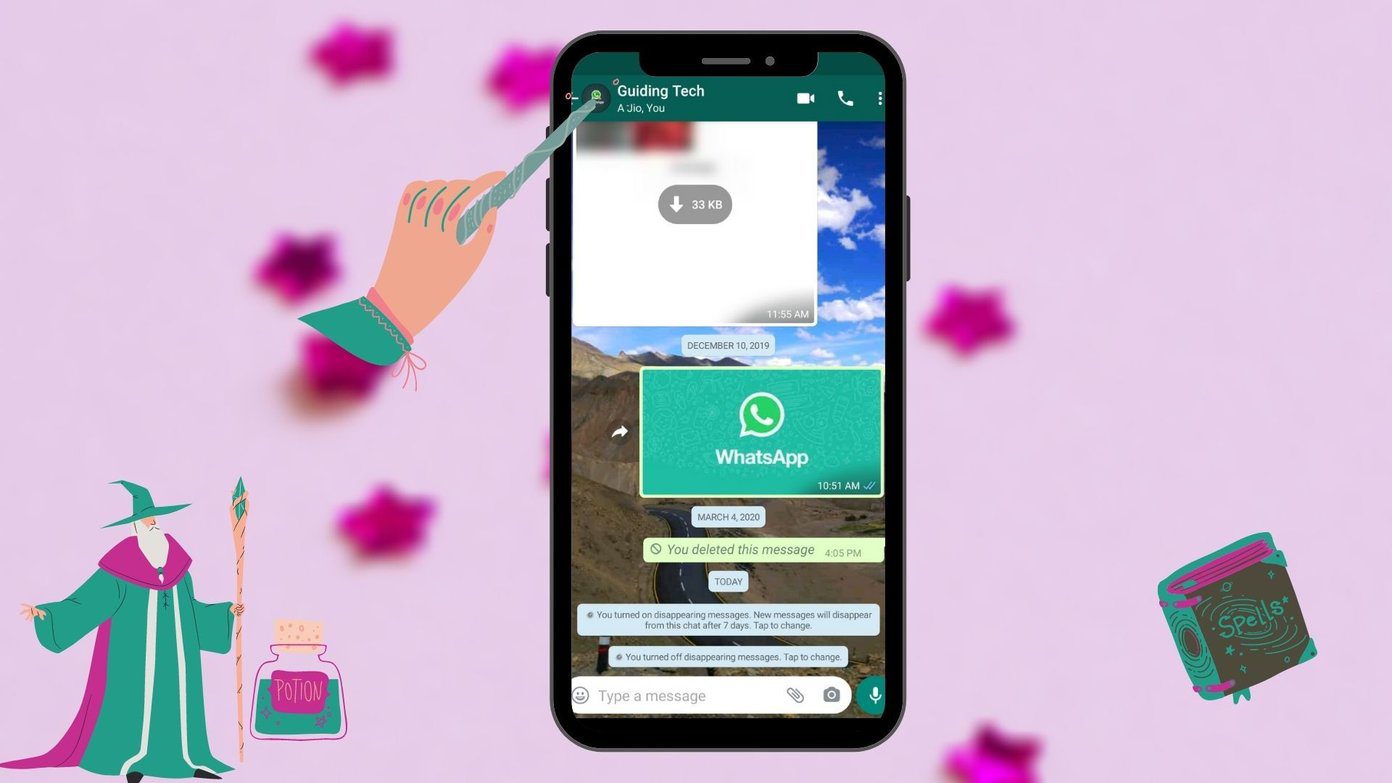




![]()

