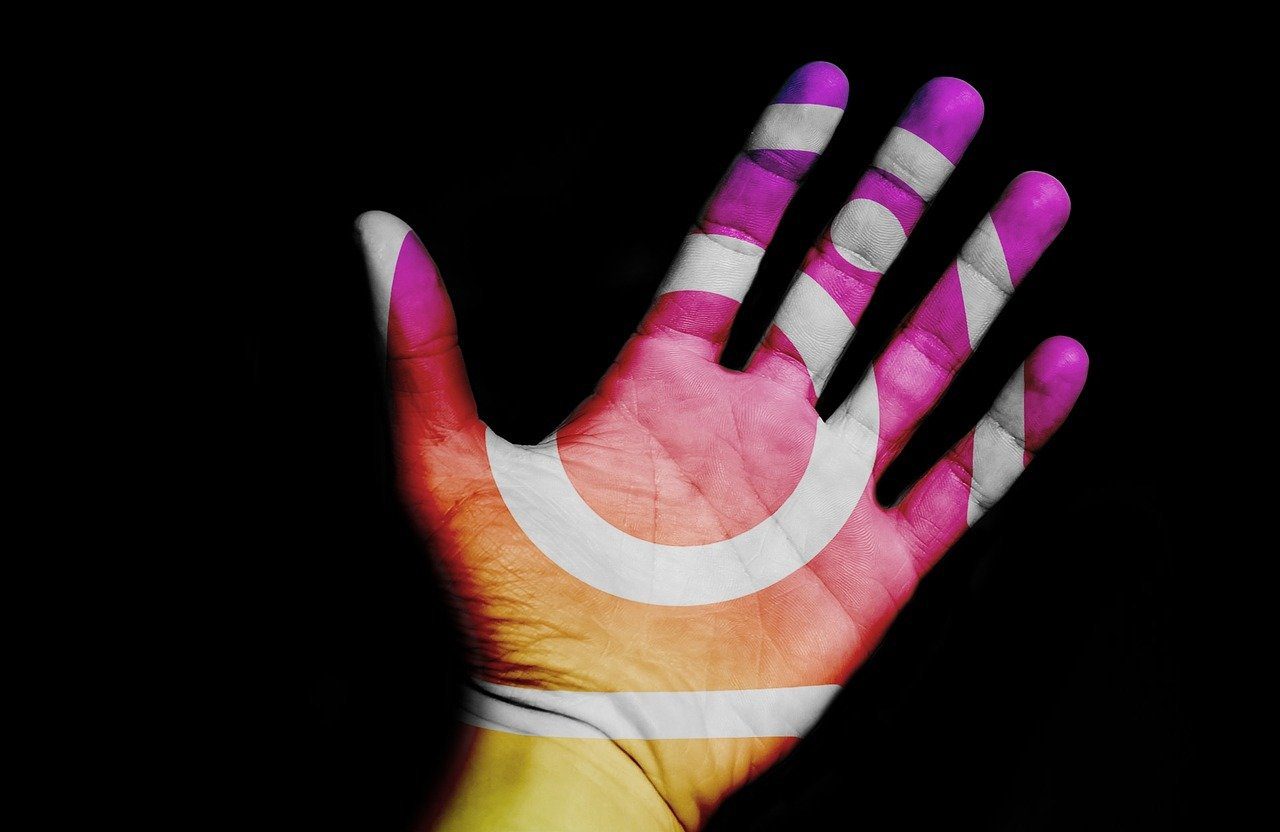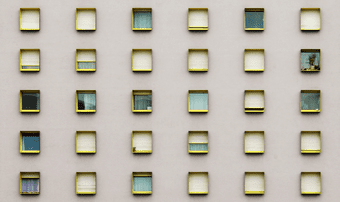Luckily, Windows 7 introduced a feature which could help you get rid of the above mentioned hassle. It’s called check boxes. Yes, you can enable the check boxes for Windows Explorer items. This feature is not turned on by default. You’ll have to enable it by following certain steps. Open Windows Explorer by clicking the Start button (or Start orb), and then clicking on “Computer.” Click the “Organize” button on the top menu and select “Folder and search options.”
Switch to “View” tab, scroll down to find the option that says “Use check boxes to select items”, and then press OK.
Now you can go back to Windows Explorer and you will find that a small check box appears next to each item when you hover the mouse pointer over it.
Now you need not worry about those accidental key strokes. Just check the box beside each item to ensure that it remains selected. The above article may contain affiliate links which help support Guiding Tech. However, it does not affect our editorial integrity. The content remains unbiased and authentic.