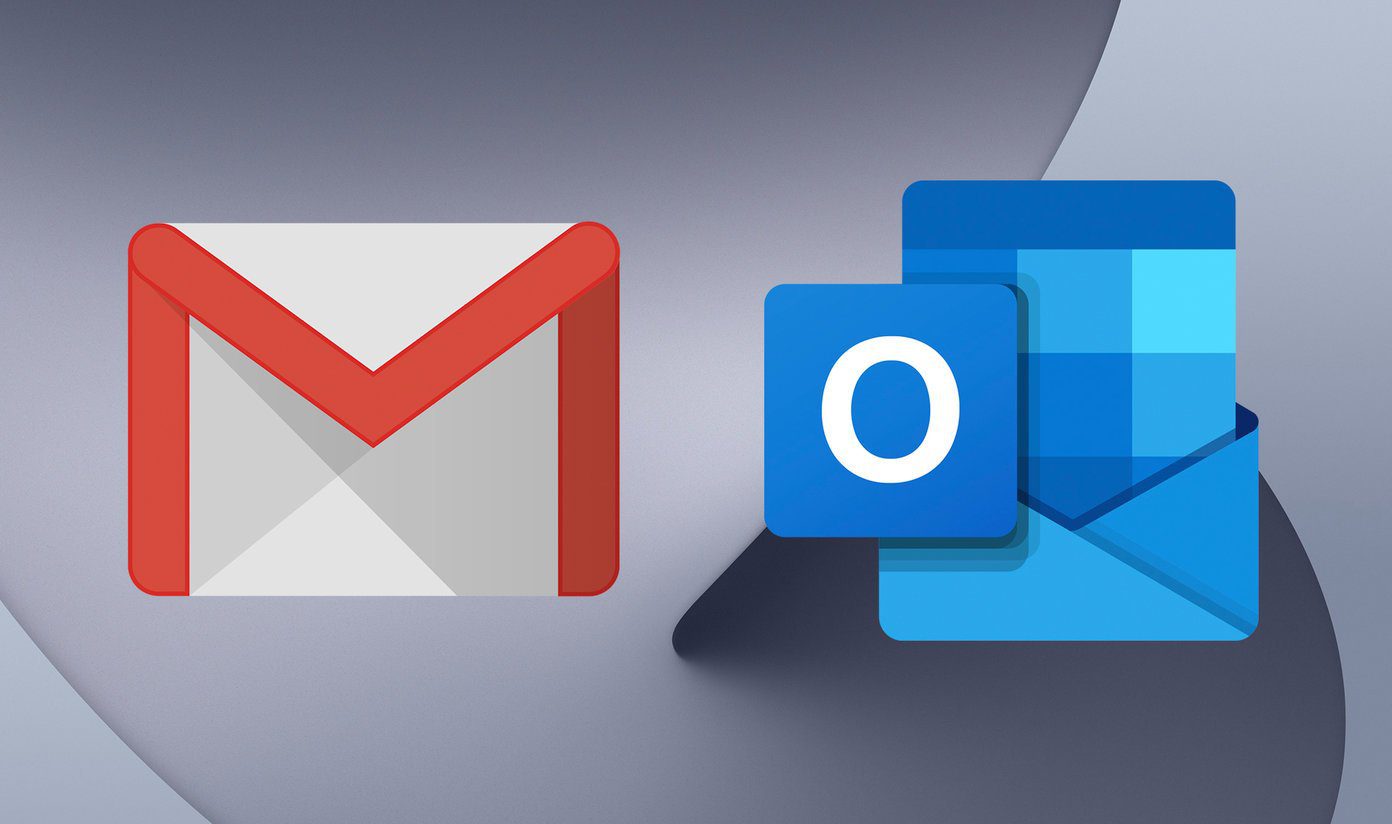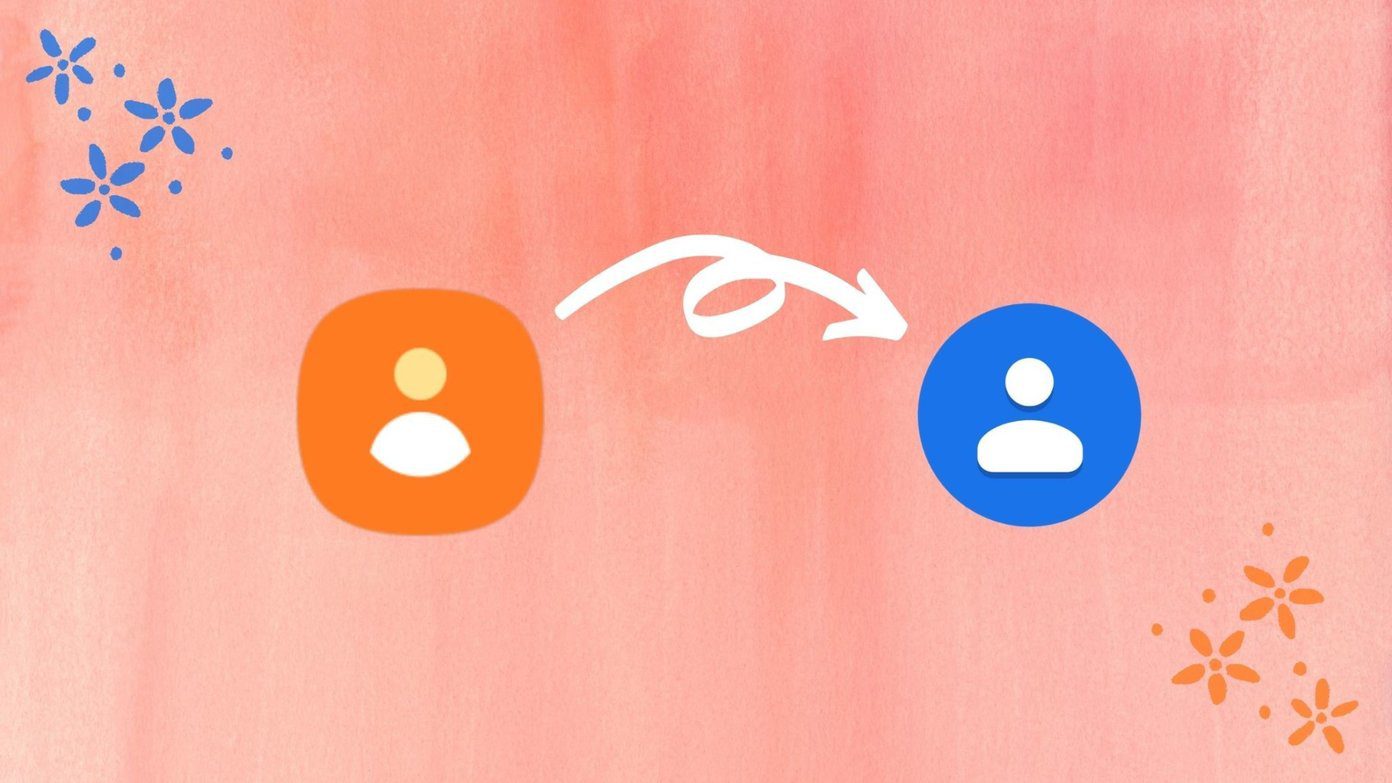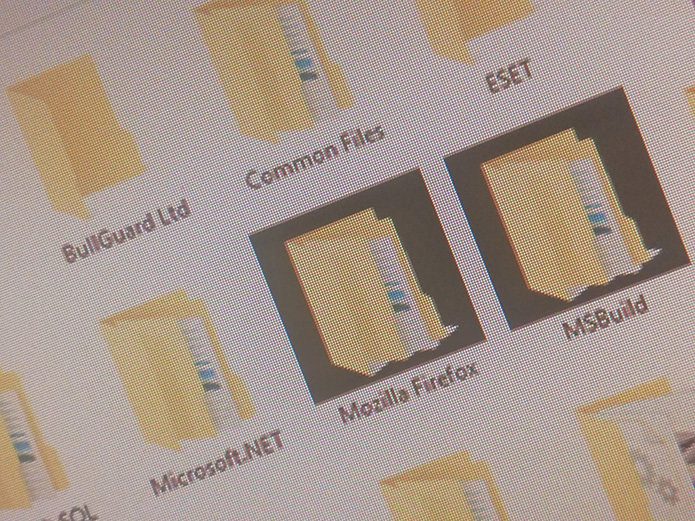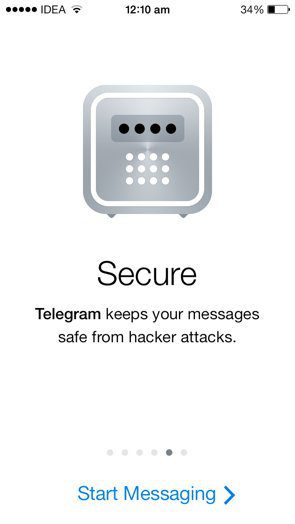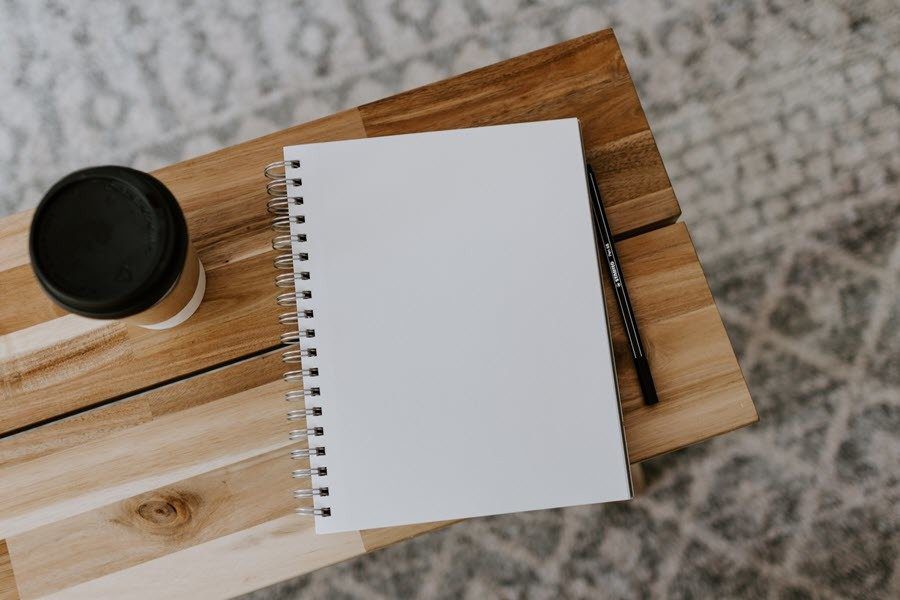For example, I’d create an account at Bitmessage.ch to receive a unique Bitmessage address. This address is used as my email. So I can sign on to the webmail and operate it just as if it were a popular email service. Attach files, bold/underline/italicize text, and even send read receipts to the recipients. If you like the Bitmessage program, you’ll love using this online service.
Create a New Bitmessage Account
Step 1: Open the registration page found here to choose a password for your account. Select Create Account to continue. Step 2: The resulting page will show your Bitmessage email address. It’s hardly easy to remember, so copy it somewhere before you continue. We’ll look at creating an easy-to-remember alias below. Step 3: Sign on to the webmail to create and receive mail via this link. You’ll be asked if you’d like to open a non-HTML client or one that supports HTML and attachment. Choose the latter as it resembles a regular email client. Log in with the address from Step 2 and the password from Step 1.
Send and Receive Rich Text Mail
The interface for sending mail is similar to any other popular web client. Compose new messages, check spam and sent items, and add contacts to create an address book. Choose a font type and size, add hyperlinked text, and insert files to be sent as attachments. The emails sent from a Bitmessage address look much like any other: Cool Tip: See how to quickly paste unformatted text in Gmail with this tip. One thing that’s an obvious downside is the length of the email addresses. Shorten a Bitmessage.ch address with an alias by following this link. Before doing so, note the following restrictions:
You cannot send bitmessages from the alias into the bitmessage networkYour username for the services is still your bitmessage addressYou have to change settings in your email client and the web interface if you want to send messages from the aliasYou cannot change or remove your alias once it has been setThe alias must be at least 4 characters in length
Now my alias is [email protected], instead of the much longer address. Use your full address if you plan on adding this account to Thunderbird or Outlook’s email client.
Conclusion
If you like the feel of a webmail interface, you’ll have no problem using the one that Bitmessage.ch offers. Send and receive rich text and attachments under your Bitmessage disguise without the massive privacy breach fear that comes with using a more popular service like Gmail. The above article may contain affiliate links which help support Guiding Tech. However, it does not affect our editorial integrity. The content remains unbiased and authentic.