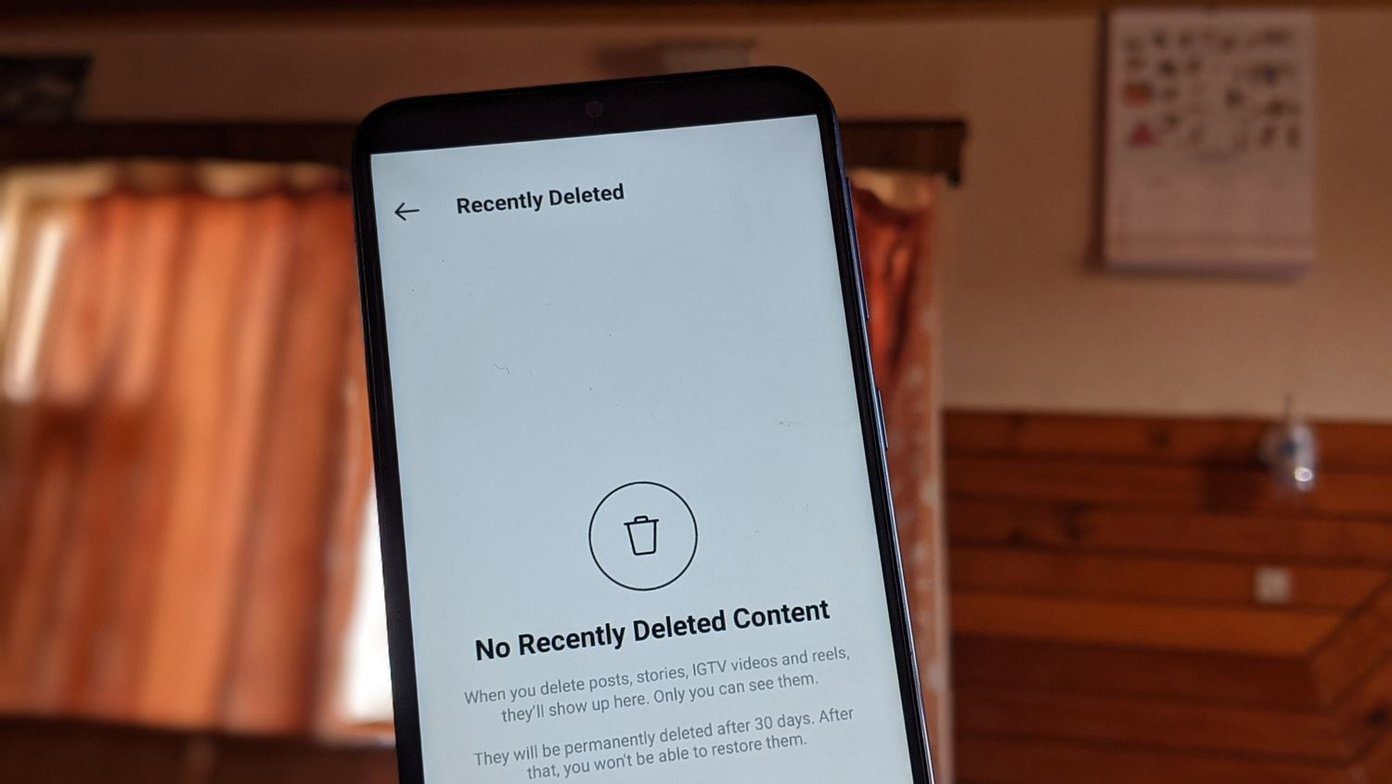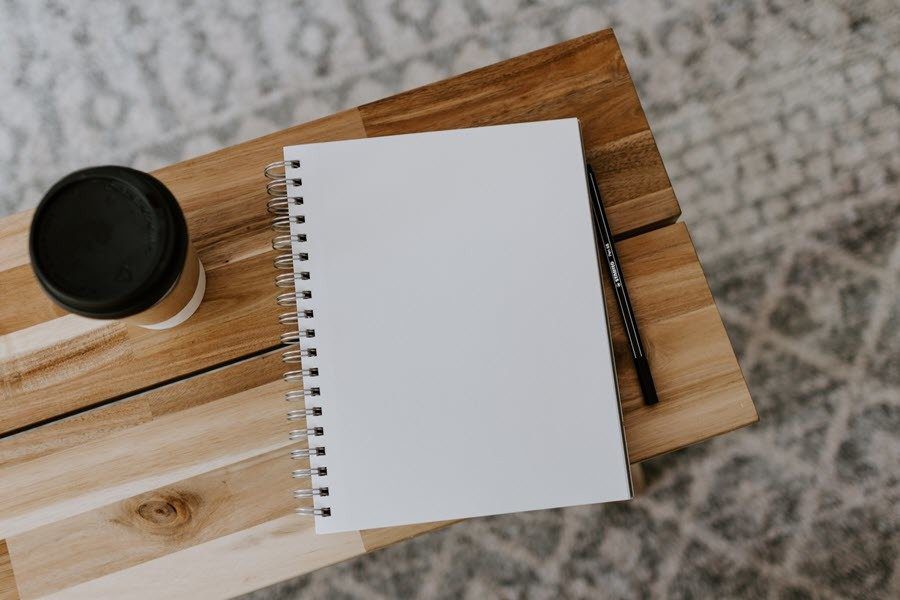backup solution while for others it is their data carriage. Well, for me the service is more of a synchronization key across all my devices. I really hate that flash drive and memory card transfer thing. So, for any such movement I use the virtual devices (cloud storage) and you all know how it works. However, there is one backdrop in the fact that all files and folders connected to the service get synced across all connected devices. What makes it troublesome is that I may not need all the data on all my devices. And they end up consuming some undesired space. Bonus Tip: Learn how to make an entire location like Desktop to sync with Dropbox. Dropbox has a workaround for such a problem as you can configure the set of folders that you want to be in sync with a particular device. You can choose a different set on all your devices and only those folders will make it to the defined device. The web interface, however, will show all the data contents.
Steps to Set Specific Folders for Sync
Step 1: Navigate to Dropbox icon seated in the taskbar system tray. Right-click on it and choose to open the Preferences. Step 2: On the Preferences window switch to Advanced tab and click on the button reading Selective Sync. Step 3: Uncheck the folders that you want to remove from the synchronization list. Click on Update when you are done with the selection. There is an advanced selection mode wherein you can choose to check/uncheck sub-folders also. Click on Switch to Advanced view in order to do that. Step 4: When you click on Update a dialog box will be launched to capture your consent. Click on Ok and then the de-selected folders will stop syncing. They will also be removed from the local copy of that machine. Check the image below to see the latest sync state of my local copy. The unchecked folders no longer appear. You can follow these steps on all the computers where you have Dropbox installed and ensure that each computer only uses those Dropbox folders which it needs to.
Conclusion
The beauty of this workaround is that none of my devices are cluttered with files and folders that I do not require on a particular device. It leads to superior organization and makes things simple. On the technical front, it saves me some storage space on all those devices and economizes the usage of internet bandwidth. Do you know of similar solutions on other cloud storage services? If yes, why don’t you share with us in the comments section. The above article may contain affiliate links which help support Guiding Tech. However, it does not affect our editorial integrity. The content remains unbiased and authentic.