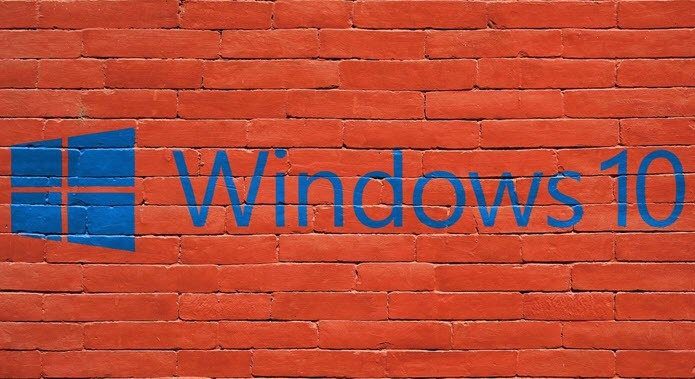Before it gets updated and released to the world, most app developers like to release their beta versions to a bigger audience for testing. Google recently made the beta version of their Search app available to beta testers. So, how do you become one?
Sign Up
The first step to becoming a beta tester is to sign up for the service. Google has created an opt-in page if you want to join their beta tester program. The main thing to remember here is to use the same gmail id that is your primary id on the Play Store. Because that’s where you will get to update the Search app, once you sign up. Hitting the BECOME A TESTER button is all it takes to become a beta tester.
Head to the Play Store
Once you sign up, you will see an option at the bottom asking you to head to the Play Store and updating the Search app. Tap this and sure enough, you will see the update ready and waiting for you. Once you update the app, you’re in. You can launch the Search app as you normally would and test out the functionality in the updated version of the app. If there are future updates, then too, beta testers will be the first in line to get them. Cool, right?
Test it Out
The whole point of a beta testing program is to collect the information from testers and improve the app. If there’s something you feel that can improve the app, here’s your chance. It’s a good idea to note them all down in one place and provide Google with your feedback, rather than fussing later when the final version is out. (Check email id in the very first screenshot)
Bugs are Expected
Of course, this is only a beta version of the app. So expect some bugs to still be there. That said, you have to understand that these bugs are part of only the Google Search app itself. Don’t start freaking out over the fact that your phone has gone kaput. It hasn’t.
If you still feel that you don’t want to live with the hassles of testing out a beta app, or this one in particular, you can always visit the opt-out page and do the needful. Android Phone Acting Weird? Then here’s how you can get remote assistance using nothing more than a browser.
What are You Searching?
If you’ve signed up for the beta testing program and found some bugs, do join is in our forums too. So far, I haven’t seen any major changes, but as and when they keep rolling out, I should be one of the lucky few to see them early. The above article may contain affiliate links which help support Guiding Tech. However, it does not affect our editorial integrity. The content remains unbiased and authentic.