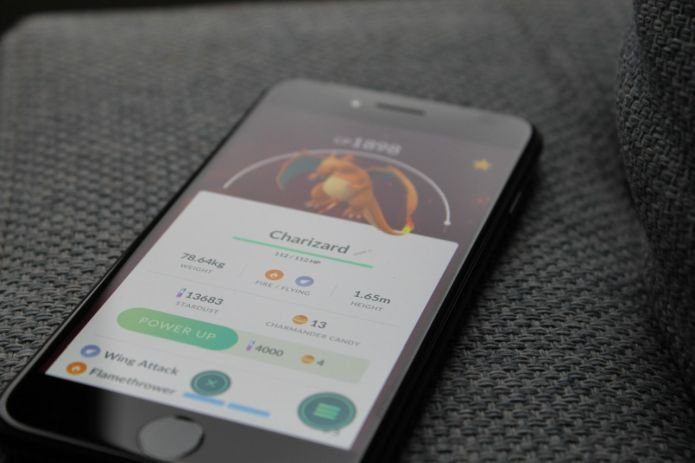Your browser and history might be available on any of your connected devices so you can manually open up the tabs you need to work on. But why do the manual work of opening all the sessions again? You are a Guiding Tech reader, you can do better. Today we will check out a service called TabCloud which directly syncs the entire session of your browser (all the open tabs) so you can open it exactly the same way on any of your connected devices. Why now? I stumbled upon the idea when I started using Google Chromebook to mobilize my work. I was looking for a way I could get all my tabs and work I was doing synced and that’s when I found TabCloud. Let’s have a look at how we can use the service.
Using TabCloud to Sync Open Browser Tabs
TabCloud apps are available for Chrome, Firefox, Android. I’ll be using Chrome’s app for the initial setup, but you are free to choose your own platform. After you install the app from the Web Store and click on the TabCloud icon for the first time, it will ask you to login using a Google account. The app will not ask for any special permissions from your account. It just uses it to remember what you’re syncing to its servers. Once the authentication is complete, you can tap on the TabCloud icon on the browser and select the tabs you wish to save. If you have more than one window open, you will see them as separate sessions. Also, there will be some of the tabs from your browser history the last time you accessed it. Now all you need to do is give a name to these open sessions and click on the save button. That’s it! You can now download and sign in to the app on another browser or Android app and open all the tabs in new windows. You can choose to open the tabs in the same window from the TabCloud settings. The app for Android can be used to open these sessions on any installed browser. If your sessions are not saved on the new browser, you might have to log in to the websites. But if you are working on your personal device, it will not be an issue. Cool Tip: See how you can always open links in Chrome’s Incognito mode and Firefox Private window on your Android.
Conclusion
So that was how you can use TabCloud to sync your tabs across devices easily. There’s no limit to the number of sessions you can save using TabCloud, at least not that I’m aware of. But don’t forget to delete the sessions once you have successfully opened them on another device. The above article may contain affiliate links which help support Guiding Tech. However, it does not affect our editorial integrity. The content remains unbiased and authentic.