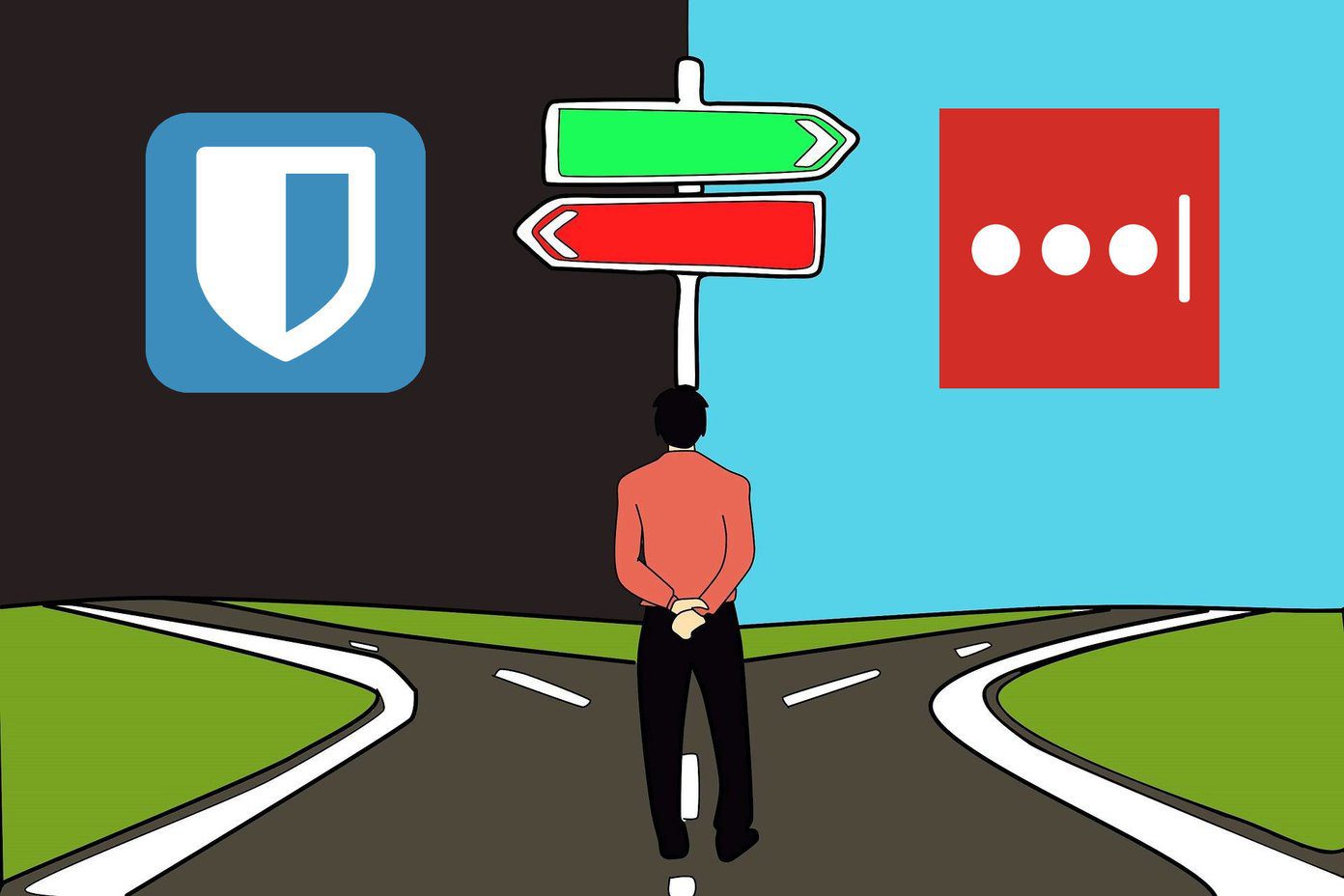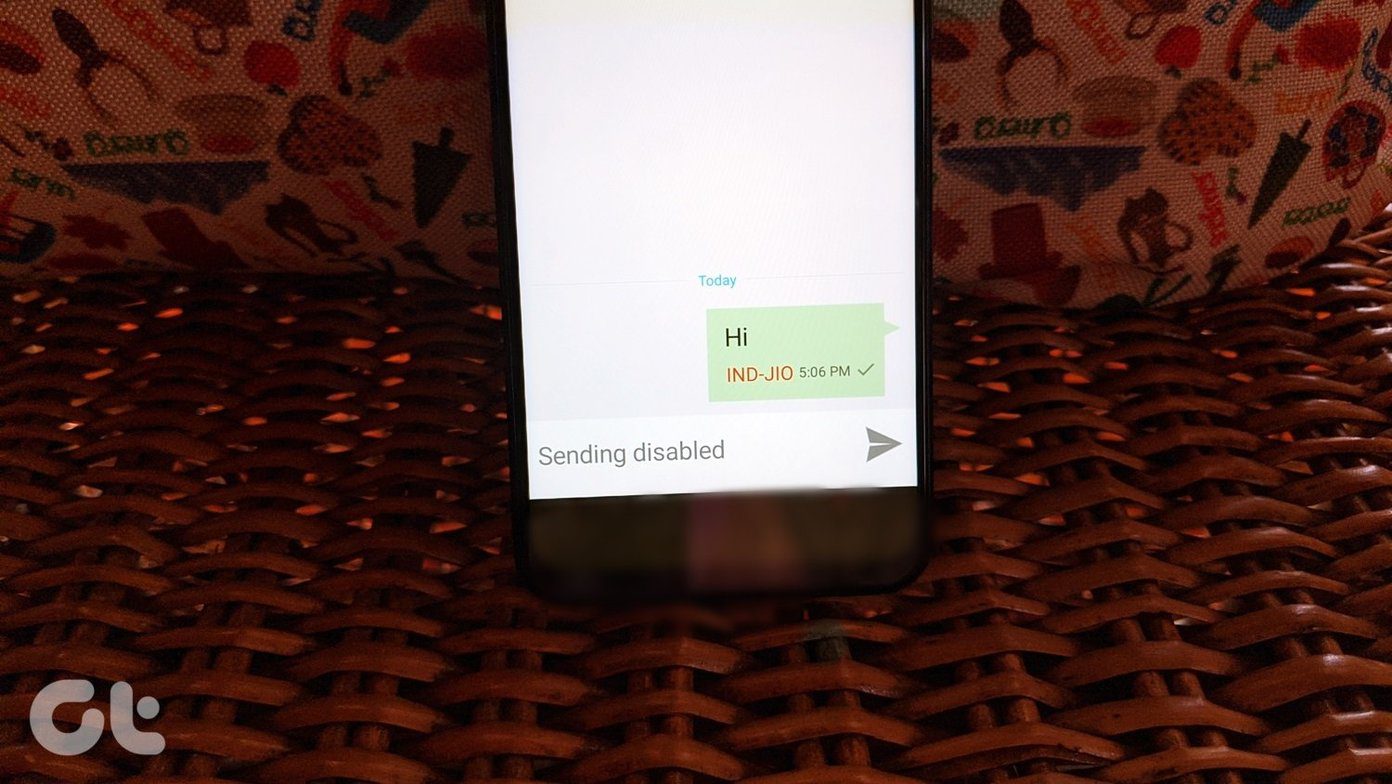Due to the previous reasons, I thought to give 1Password a shot on my iPhone 5S. The only thing holding me back was the 5 years of password data I had on my LastPass account, without which, using 1Password would be useless. Saving each password manually from scratch didn’t seem to be an intelligent choice. I would have preferred to sync my data from LastPass servers to iOS storage, but that can’t be done directly. So let’s see how we can get that done using these steps. First of all we will see how we can transfer LastPass data to the Windows version of 1Password, and then we’ll have a look at how we can sync it with the iOS application. Before we get started: Make sure you have the browser extension of LastPass and the Windows and iOS application for 1Password installed on the respective devices.
LastPass to 1Password on Windows
So let’s begin. First we will have to export the LastPass data to our computer as a CSV (comma separated value) file; I will be using the Chrome LastPass extension for the task. You can also use the Firefox extension, as the steps are pretty similar. After you’ve logged in to the LastPass extension, select Tools –> Advanced Tools –> Export to LastPass CSV File. The browser will ask you to select the location where you’d like to save the file. After you save, open the file using Excel. The top column of the file should state all the different parameters of the listing. If that’s not the case, edit the file to have the first row as shown in the screenshot. Once that’s done, open the 1Password application installed on Windows. If you haven’t created a vault yet, create a new vault and log in to it using the newly created master password. Having done that, click File –> Import and select the CSV file you imported from LastPass. The application will ask you to map the CSV file columns to the appropriate fields of the 1Password application. Please make sure you don’t select the wrong columns here or all your passwords and usernames will be mixed up. Once that’s done, click on the OK option to complete the import.
1Password Windows to iOS
So that was how you can import the LastPass data to 1Password on Windows. Now, unlike LastPass, which creates and maintains an online vault, 1Password creates a local vault and that’s the reason the data on your computer is not synced to your iOS application automatically. So let’s see how we can sync our 1Password vault from the computer to iOS and retrieve all of our LastPass data. After you install the iOS application, open the Windows application and select the option Wi-Fi sync from the menu. Once the Wi-Fi sync window appears, now open your iOS application. When you launch the app for the first time, it will give you the option to sync your existing vault. Here select Sync using Wi-Fi. Now make sure that your computer and device are connected to the same Wi-Fi network and the sync window is opened on the computer. Once you tap the computer that appears on the app, you will be asked to authenticate using the master password and an authentication code that appears on the screen. The initial sync might take some time and once that’s done, all the data from the 1Password application from Windows will be transferred to iOS device.
You’re Done! Any Questions?
So that was how you can transfer all of your LastPass data to the 1Password app for iPhone and enjoy all the perks of 1Password’s freemium application that would otherwise require a premium subscription on LastPass. If you have any doubts about the process or get stuck anywhere, please use our comments section below and we’ll help you clear things up. Also, don’t forget to let us know about your experience with 1Password on iOS 8. The above article may contain affiliate links which help support Guiding Tech. However, it does not affect our editorial integrity. The content remains unbiased and authentic.