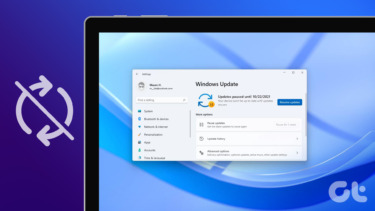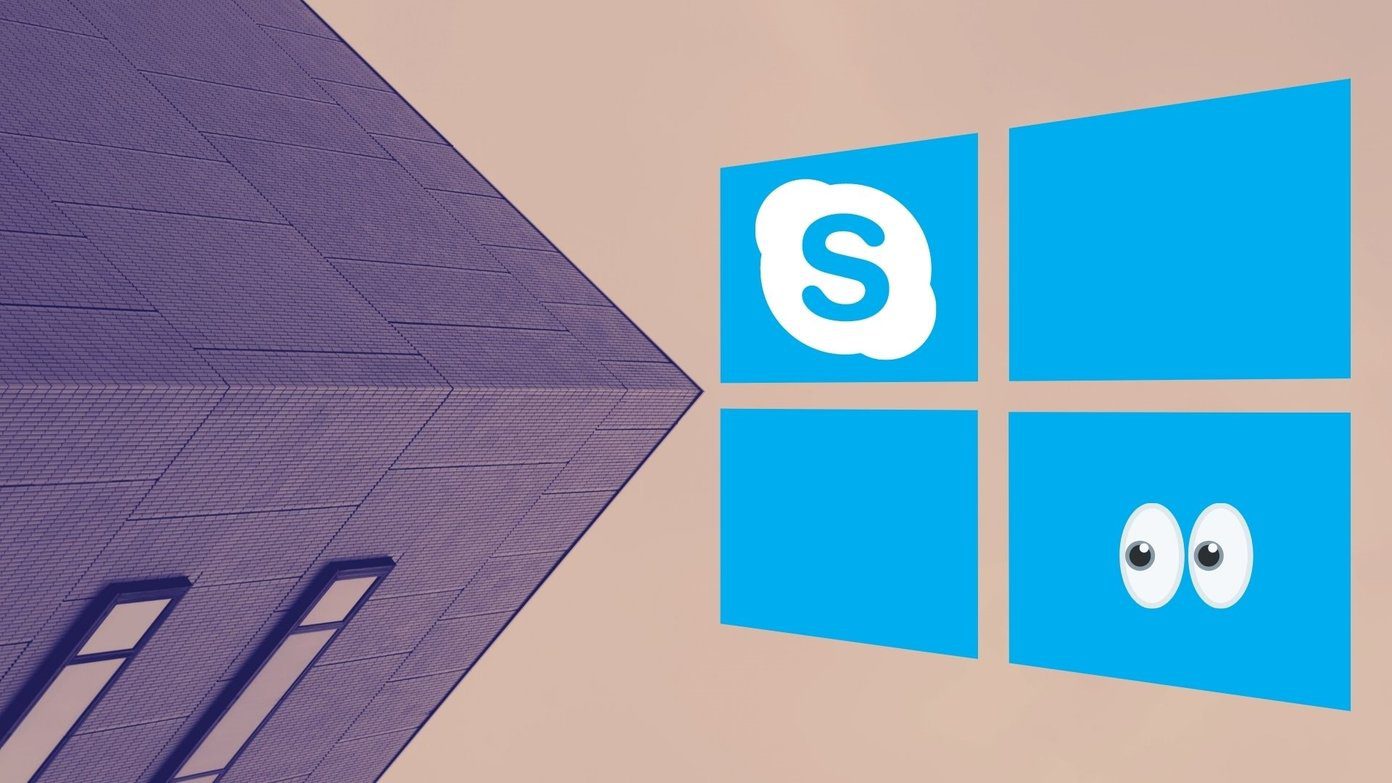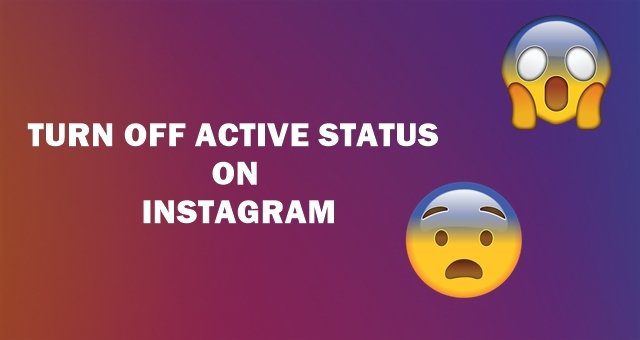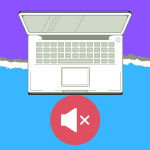But Microsoft got rid of this feature from the Update and Security settings in Windows 10. While Windows updates are of paramount importance as not only do they bring about bug fixes for older versions but also update the built-in security software for Windows — which helps in averting malware attacks. These updates become irritating when they slow down your PC, especially when you’re working. Although the creators of Windows have gotten rid of a direct option to defer the Windows updates, there is still a work around this problem.
How to Turn Off Windows 10 Updates?
Not to worry, the workaround doesn’t require any additional software download or use of complicated command prompts too. The workaround presents itself as a loophole in the settings of Windows 10, which doesn’t download any updates on a metered connection. Normally, for users not on the Enterprise edition of Windows, all updates are downloaded and installed automatically, but if you set your active internet connection as a metered one, then the updates won’t download. To set your active network as a metered connection, go to Windows Settings and click on ‘Network & Internet’. On the next window, click on ‘Wi-Fi’ option on the side panel and select ‘Manage known networks’. Now click on ‘Properties’ of your active network connection and toggle the ‘Set as metered connection’ button on under ‘Metered connection’ on the new page. This will do the trick. Now, until you’re connected to the network marked as metered connection on your PC, Windows will not download any updates or install them. But remember, it’s important to update your Windows, if not for the new features, do it for security updates lest your PC might also be held hostage by a ransomware. So whenever you find yourself free, just toggle off the ‘Metered connection’ and switch it on once the update is complete and installed. The above article may contain affiliate links which help support Guiding Tech. However, it does not affect our editorial integrity. The content remains unbiased and authentic.