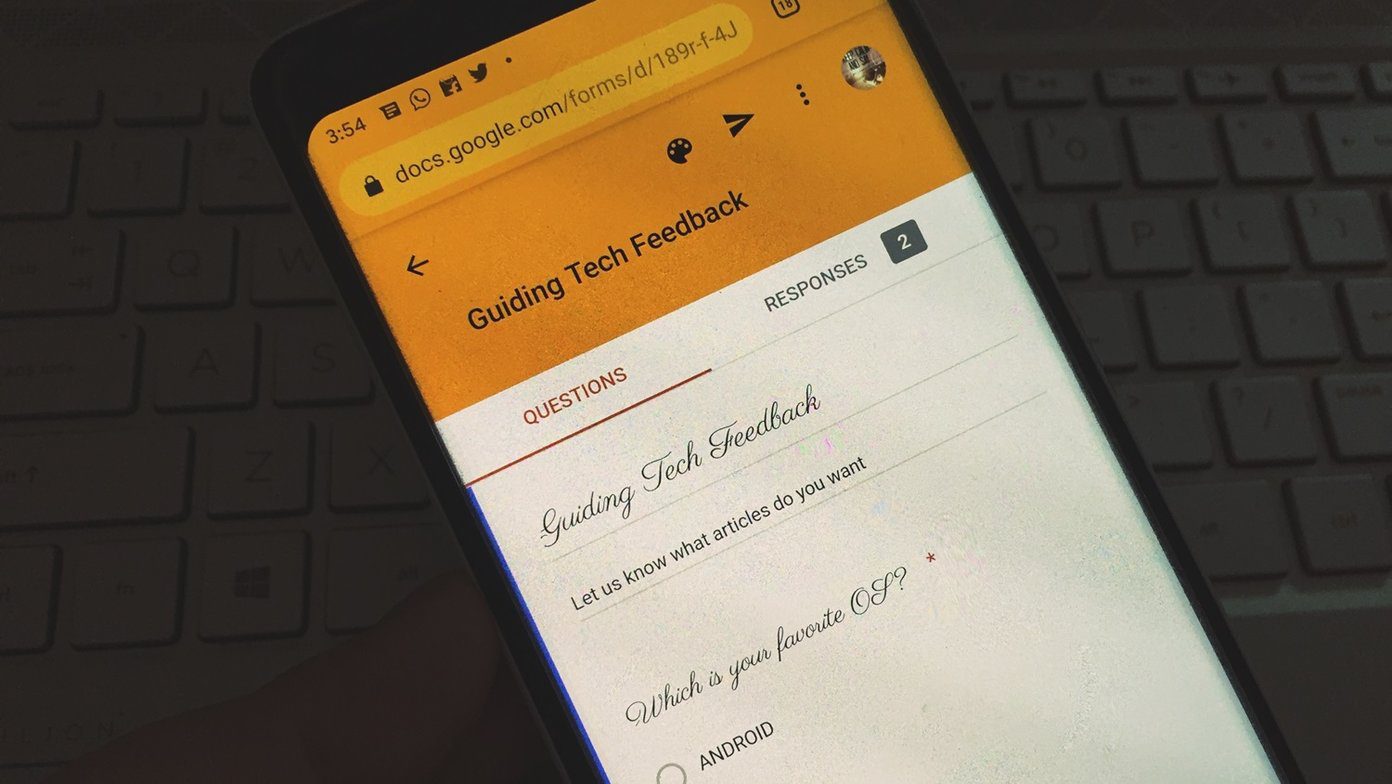The good thing about the Archive is that you can always restore or unarchive it. And, Pinterest lets you do it easily. Here you will find methods to unarchive Pinterest Boards on mobile apps and desktop. But before that let’s understand what happens to an archived Board.
What Happens When You Archive a Board
When you archive a Board, it will disappear from your public profile. You will still be able to access it under Archived Boards section. Pinterest makes it similar to Secret Boards. However, both are different. For starters, you can save Pins to Secret Boards, but it is not possible with Archived Boards. To save a Pin, you need to unarchive the Board. Don’t get confused by the interface and learn the difference between Pin and Board. Pinterest lets you add collaborators to Boards. If other collaborators are part of the Board that you have created and archived, it will not be archived for them. They will still be able to save Pins to it. Further, once you archive a Board, you will not get recommendations related to that particular Board. Archiving a Board isn’t a permanent step. You can always unarchive Boards, and they will start functioning normally. Here’s how you can unarchive a board.
Unarchive Boards
Android and iOS
Step 1: In the Pinterest app, go to the Saved tab. Here you will find all your Boards. Step 2: Scroll down to the end of the list. You will find all your archived Boards here. The archived Boards have a round black Archived icon. Step 3: Tap on the Board to open it. On the next screen, hit the Edit icon. Step 4: Now instead of the Archive board option, you will find Unarchive board. Tap on it. On the confirmation screen, tap on Unarchive. Your Board will be unarchived. You can now add Pins to it.
Desktop
Step 1: Open the Pinterest website and go to your profile. You will find all your Boards here. Step 2: Scroll down to the bottom. You will find archived Boards. Step 3: Hover the mouse pointer over the Board. You will get pencil-shaped Edit icon. Click on it. Step 4: In the Edit Board pop-up that appears, click on the Unarchive button.
What Happens When You Delete a Board
If you no longer want to see a Board, you can delete it. To remove a Board, open it and tap (mobile apps) or click (on PC) on the Edit Board icon. Then from the pop-up box, choose Delete. A confirmation pop-up will appear. Tap/click on Delete. Deleting a Board is a permanent step, and it removes all your pins too. Further, you will also lose all the followers of that particular Board. However, the users who follow your account, you will not lose them. Also, note that the deleted Boards cannot be retrieved. Instead of deleting the Board, you can make it a Secret Board. This way the Board will not be visible on your public profile and in case you ever want to retrieve it back, it’s easy. Plus, you will not lose the Board’s followers as well.
Bonus Trick: How to Merge Boards
Before deleting a Board, you can move some or all of its Pins to another Board. In other words, you can merge Boards on Pinterest.
Merge Boards on PC
Pinterest provides a dedicated Merge button on its website. When you use it, all your Pins from one Board will move to the other. Here’s how to go about it. Step 1: Open your profile. Go to the Board whose Pins you want to merge with the second one. Click on the Edit board icon. Step 2: From the pop-up menu, click on Merge. Step 3: You will be asked to choose the Board to which you want to merge the current Pins. Choose the Board and click on Move Pins and Delete Board.
Merge Board on Mobile Apps
Merging two Boards on Pinterest mobile apps isn’t a straightforward process since you don’t get a dedicated button. You can download the Pins and upload them again, but that will be cumbersome. A native option requires you to manually select and move the Pins from one Board to another to merge them. Here are the steps: Step 1: Launch the app and open the Board. Step 2: Tap on the Organize button at the top. Step 3: Then select the Pins that you want to move to other Board by tapping them. Once selected, tap on Next. Step 4: Select the Board or Section where you want to move them.
Keep it Safe
Deleting a Board has clear downsides – you lose that board’s followers and Pins. In case you want a Board to be no longer visible publicly, consider using the Archive option. And then you can always unarchive it or view Pins anytime. Boards can be a fun way to follow someone’s collection of ideas. However, do take a look at our privacy and security tips for Pinterest for a safe and secure experience. The above article may contain affiliate links which help support Guiding Tech. However, it does not affect our editorial integrity. The content remains unbiased and authentic.