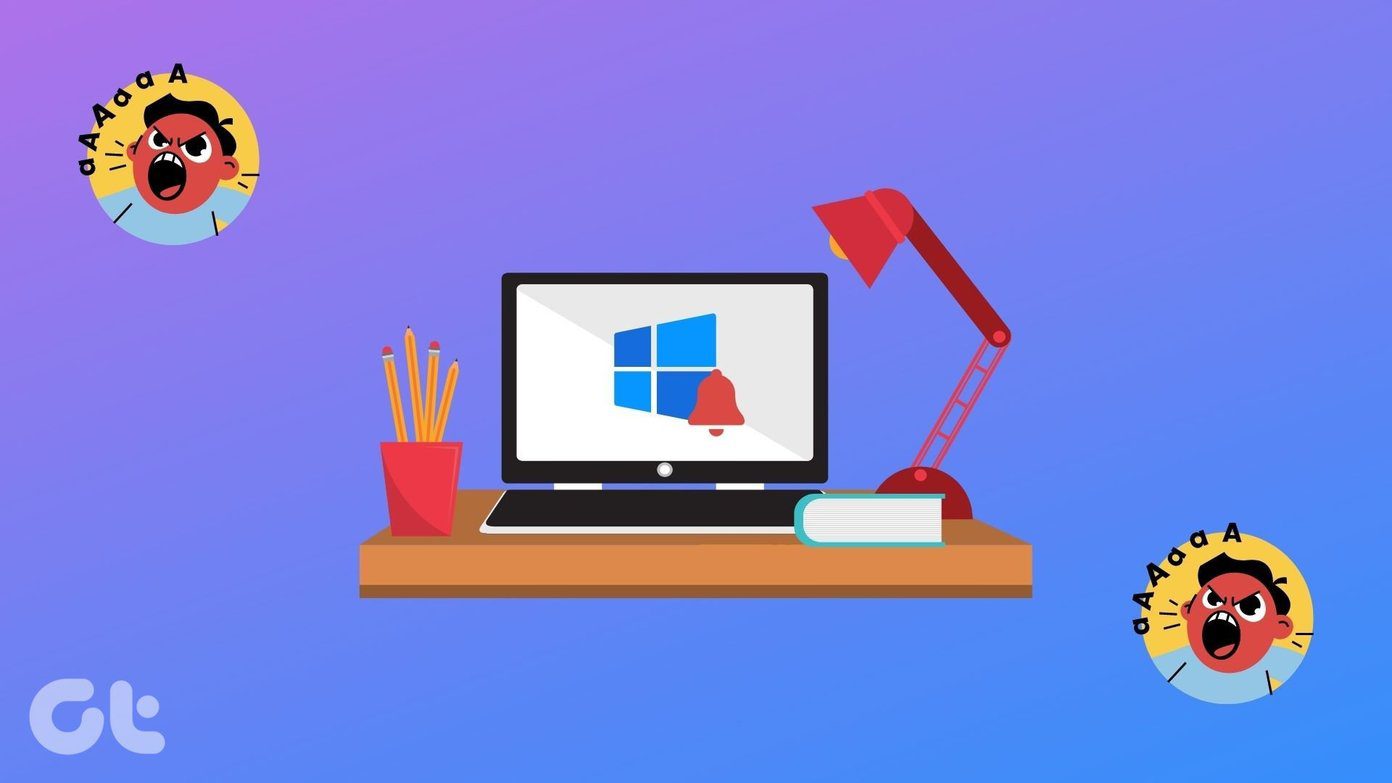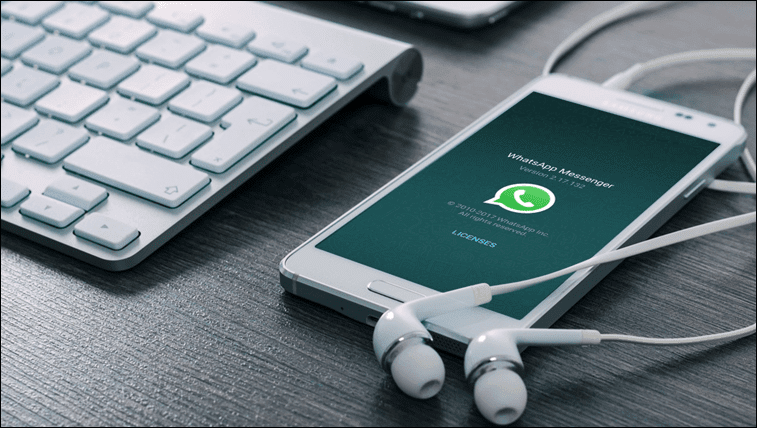However, if you are an advanced user and are using iOS 8 with jailbreak access, the iOS 9 update won’t be available to you. The update option will open up in iOS settings, but will always see a screen that would be searching for updates, but the new version of the OS will never show up for you to download. Things become quite clear that upgrading a jailbroken device take more than just a few taps and let me guide you through that process.
First Thing’s First: Perform a Backup
The process of upgrading from a device with jailbreak will completely wipe it and set it up as a new phone. Therefore, we would be backing up the phone to a computer using iTunes. To get started, simply plug your iPhone to the computer and launch iTunes. Open the iPhone page once the device is detected, it will open the summary page of your device. Here, select This Computer as a backup location and click on the Back Up Now button. You will get a pop-up asking you for a confirmation if you would like to back up your apps. Click on Yes and wait for the backup to finish.
Restoring the Phone to iOS 9
After the backup process is completed, click on the Restore iPhone button that you see at the top of the page. Restoring is best for jailbroken devices as it will re-flash your phone. Clicking Update button might update your device, but you will lose some disk space because of the file system changes made by Cydia. Note: Please turn off the pass-code lock and Find my iPhone from the settings before you proceed with restore. The phone will automatically download the new flashable software from the online source and you will be able to see the progress in iTunes. The file download size will be bigger when compared to the usual updates that are released though. Once the download finishes, iTunes will start the restore process. The phone will reboot and complete the flashing process in recovery.
Restoring the Backup
After the phone reboots, it will give be as good as new. After the initial setup like language and Wi-Fi network to connect to, it will ask you if you would like to set it up as a new phone or restore a backup. Tap the option Restore from iTunes Backup and connect the phone to the computer. Finally, go to the iPhone page and restore the settings. The phone cannot be used while restoring takes place and therefore leave it be for a while. Once the phone reboots, don’t unplug immediately. Wait for all the apps to install.
That’s All Folks
That was how you can upgrade to iOS 9 from a jailbroken iOS 8 device the right and easy way. For those of you who use many Cydia tweaks, my advice would be to wait for an iOS 9 jailbreak. But again, it could take forever. Developers are saying that most of the features of iOS 9 can be ported as tweaks to jailbroken iOS 8 devices. However, that’s completely up to you how you want to proceed. The above article may contain affiliate links which help support Guiding Tech. However, it does not affect our editorial integrity. The content remains unbiased and authentic.