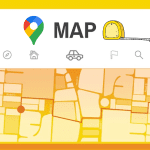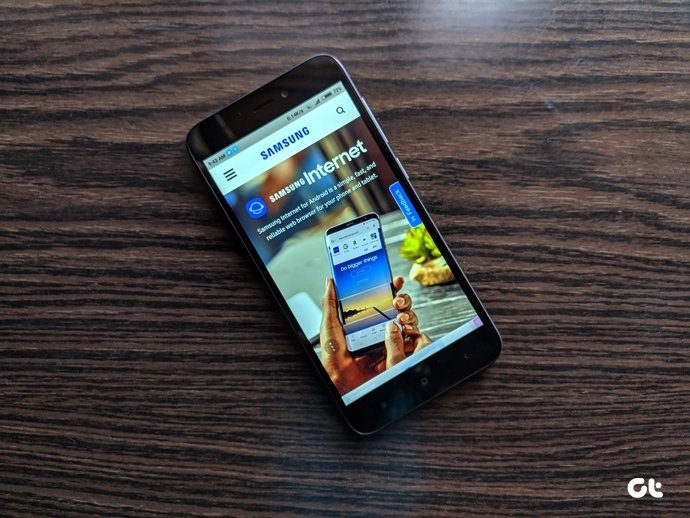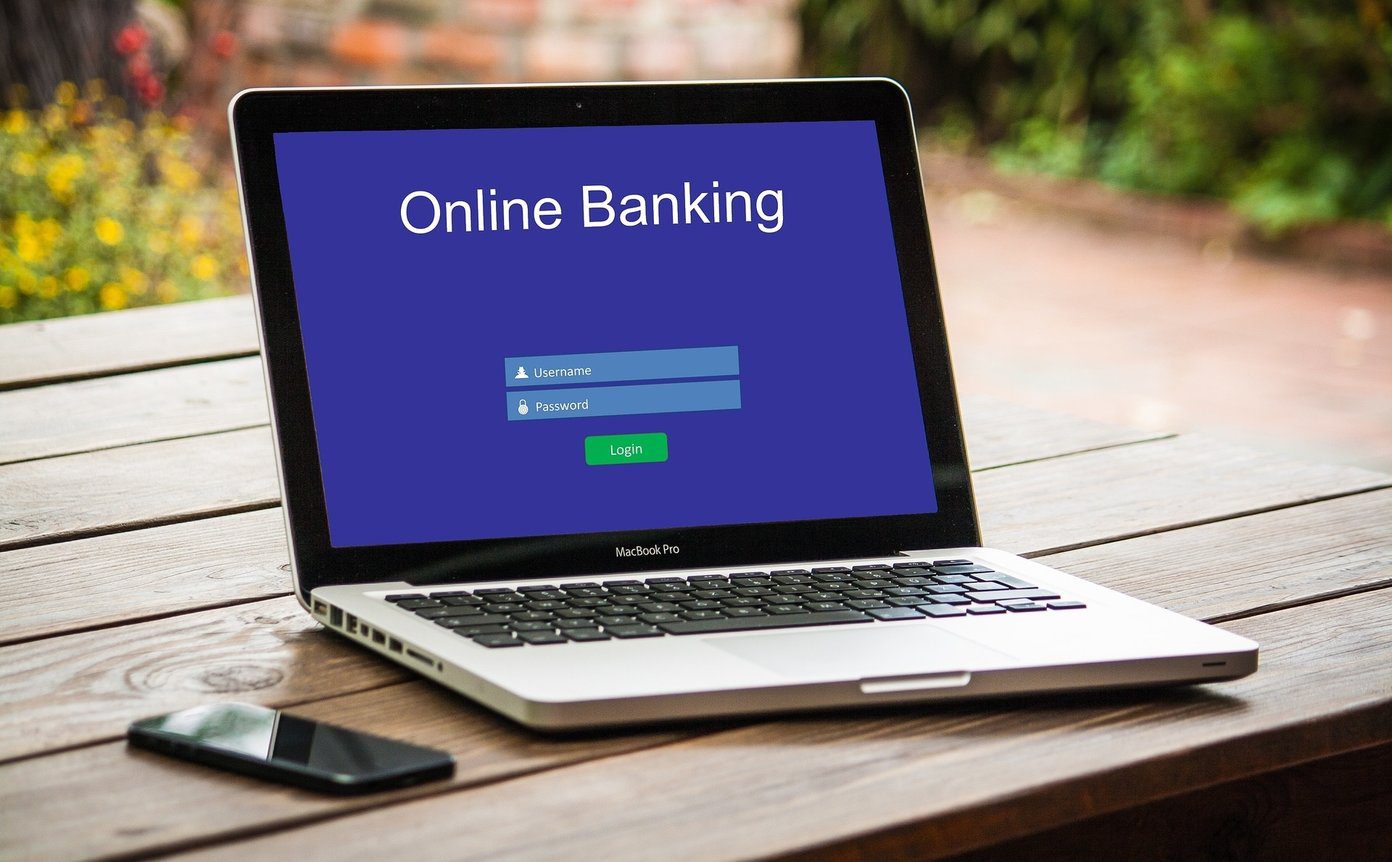The open source Prusa i3 model is highly successful and many colleges and schools are listing courses on how to make one in their curriculum. Moreover, today you don’t have to own a printer to get something 3D printed – numerous websites offer services to print objects of the customers’ choice. You just have to just provide the .STL files of the object to be printed. Did you know: 3D Printing tech has vast applications and is used in defense, construction, and building artificial organs or limbs. Recently a 3D Printer was even installed in the International Space Station by NASA.
What Are STL Files?
STL is the format of the files that are accepted by all 3D Printers as input. If you are thinking, where can I get the models of 3D prints, don’t fret, you don’t have to learn complicated design software. Sites like Thingiverse have hundreds of thousands of models that you can download for free and 3D print. I have myself built a 3D printer and downloaded several models from Thingiverse. One thing that I found missing in the many applications of 3D printers was the ability to measure something in the model. There are many cases when you might need to know certain dimensions. For example, I like this Green lantern ring and I want it 3D printed, but how do I know if it will fit my finger? What if you want to make the ring in gold (my dream)? For this and many more cases you need the measurements of certain components of the model.
What is Netfabb?
Netfabb is the application with which you can do dimensioning and analysis of the STL model files. It’s paid, but a free version is available on its website. The best thing about Netfabb is not this feature, but the simple interface and ease of use. Download and install it. Upon running it, a dialog box will appear asking you to register. Accept the terms of usage and click Later.
Using Netfabb to Measure STL Files
Don’t get terrified by the complex interface on the main window. It’s actually simple to understand. For measuring you will first have to add the model. To do this, click on the Open file icon in the top-left corner. After opening the model, go to Extras > New Measuring. This will turn your model into a grey color. Notice at the right side of the window, new measuring tools will be displayed.
Explaining the Measuring Options
First you need to ascertain the location of your point, whether it is located on a surface, line, or corner. Select the option from icons beside row 1. For most cases Point on Surface works fine. Then you need to decide what you want to measure: linear distance, radius, or angle. Select the appropriate option from the icons as indicated above by the number 2. The icons in row 3 will depend on which option you selected in row 2. The below image should give you good idea of the details of all the functions. The basic principle of measurement is that you need at least two points. Based on these principles, you can measure the distance between two points, point and edge, and between edge and edge. Same applies for angles and radii. The three most basic tasks of measurement I have provided in a Gif. If you want to learn more, visit the YouTube video provided NetFabb itself. You pick two points on the model and Netfabb gives you the distance between them. Same as above, but here you choose two lines/edges on the model. This is used to find the radius of any circular component in the design. One way to do it is to choose three points on the circle’s circumference. The other method is useful when you have an arc, clicking on the arc will give its radius. Needless to say, this works on full circles too.
Conclusion
While Netfabb may seem complex at first, the UI is really simple. There are many more useful options but covering all of them is beyond the scope of this post. If you have any specific questions, do feel free to post a comment and I will help you. The above article may contain affiliate links which help support Guiding Tech. However, it does not affect our editorial integrity. The content remains unbiased and authentic.